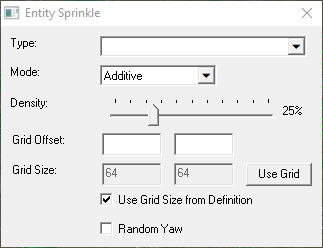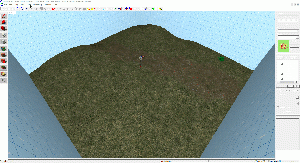Sprinkle: Difference between revisions
Polygonerror (talk | contribs) (still creating) |
Polygonerror (talk | contribs) (finished the page) |
||
| Line 1: | Line 1: | ||
[[Category:Hammer Tools]] | [[Category:Hammer Tools]] | ||
[[Image:Entitysprinkledialog.png|right|]] | [[Image:Entitysprinkledialog.png|right|]] | ||
[[Image:Entitytoolexample.gif|right|thumb|The '''Sprinkle Tool''' in use.]] | |||
__TOC__ | |||
The '''Sprinkle Tool''' allows for quick placement of pre-defined [[entities]] onto your map. The '''Sprinkle Tool''' requires a custom script in order for it to place entities. | The '''Sprinkle Tool''' allows for quick placement of pre-defined [[entities]] onto your map. The '''Sprinkle Tool''' requires a custom script in order for it to place entities. | ||
{{note|Is only in the [[Counter-Strike: Global Offensive]] branch of Hammer}} | |||
To open the '''Sprinkle Tool''': | To open the '''Sprinkle Tool''': | ||
# Choose '''Sprinkle...''' from the '''Tools Menu''' or use the shortcut {{key|CTRL}}+{{key|ALT}}+{{key|S}} to open the '''Entity Sprinkle''' [[dialog]]. | # Choose '''Sprinkle...''' from the '''Tools Menu''' or use the shortcut {{key|CTRL}}+{{key|ALT}}+{{key|S}} to open the '''Entity Sprinkle''' [[dialog]]. | ||
# Holding '''Left Click''' around your map will allow you to use the tool. | |||
# Holding '''Right Click''' and moving the mouse will change the '''Radius''' size. | |||
# Holding {{key|CTRL}} while '''Left Clicking''' will temporarily change the mode to '''Subtractive'''. | |||
==Type== | ==Type== | ||
Types are script files that are used to define what should be placed around the map. They're located at <code>''game abbreviation''/scripts/hammer/sprinkle</code>. | '''Types''' are script files that are used to define what should be placed around the map. They're located at <code>''game abbreviation''/scripts/hammer/sprinkle</code>. | ||
==Mode== | ==Mode== | ||
This lets you select how the tool will act when placing entities. There are four options: | This lets you select how the tool will act when placing entities. There are four options: | ||
* '''Additive''' - Adds entities in the Radius and will overwrite any existing entities in the Radius. | * '''Additive''' - Adds entities in the '''Radius''' and will overwrite any existing entities in the '''Radius'''. | ||
* '''Subtractive''' - Removes entities in the Radius. | * '''Subtractive''' - Removes entities in the '''Radius'''. | ||
* '''Replace''' - Replaces all entities in the Radius, acts like Additive and Subtractive. | * '''Replace''' - Replaces all entities in the '''Radius''', acts like '''Additive''' and '''Subtractive'''. | ||
* '''Overwrite''' - Overwrite entities in the Radius, acts like Additive but only on already existing entities. | * '''Overwrite''' - Overwrite entities in the '''Radius''', acts like '''Additive''' but only on already existing entities. | ||
{{note|The tool will not replace already existing entities, only entities created by the '''Sprinkle Tool'''.}} | |||
==Density== | |||
Determines the chance of an entity being placed. | |||
==Grid Offset== | |||
{{todo}} | |||
==Grid Size== | |||
Determines how close together entities are place in the '''Radius'''. By default it uses the '''Grid Size''' defined in the script, but if ''''Use Grid Size from Definition'''' is unticked, a custom '''Grid Size''' can be entered. Pressing ''''Use Grid'''' will use the current '''Snap Grid Size'''. | |||
==Use Grid Size From Definition== | |||
Determines if the '''Grid Size''' from the '''Definition''' is used or not. If unticked a custom '''Grid Size''' can be entered. | |||
Looks for the 'grid' keyword in the '''Definition'''. | |||
==Random Yaw== | |||
Will randomly spin the entities on their '''Yaw'''. | |||
==Adding Types== | ==Adding Types== | ||
A | To add types to the tool, you'll need to make a '''Sprinkle Definition'''. All '''Sprinkle definitions''' are located at <code>''game abbreviation''/scripts/hammer/sprinkle</code>, which usually doesn't exist by default. | ||
A '''definition file''' can be named anything, as long as it ends with the <code>.txt</code> file extension. | |||
==Definition File Example== | |||
<source> | <source> | ||
"Agave Plants" //This is what shows up in Type | "Agave Plants" //This is what shows up in Type | ||
Revision as of 21:34, 7 December 2018
The Sprinkle Tool allows for quick placement of pre-defined entities onto your map. The Sprinkle Tool requires a custom script in order for it to place entities.
To open the Sprinkle Tool:
- Choose Sprinkle... from the Tools Menu or use the shortcut CTRL+ALT+S to open the Entity Sprinkle dialog.
- Holding Left Click around your map will allow you to use the tool.
- Holding Right Click and moving the mouse will change the Radius size.
- Holding CTRL while Left Clicking will temporarily change the mode to Subtractive.
Type
Types are script files that are used to define what should be placed around the map. They're located at game abbreviation/scripts/hammer/sprinkle.
Mode
This lets you select how the tool will act when placing entities. There are four options:
- Additive - Adds entities in the Radius and will overwrite any existing entities in the Radius.
- Subtractive - Removes entities in the Radius.
- Replace - Replaces all entities in the Radius, acts like Additive and Subtractive.
- Overwrite - Overwrite entities in the Radius, acts like Additive but only on already existing entities.
Density
Determines the chance of an entity being placed.
Grid Offset
[Todo]
Grid Size
Determines how close together entities are place in the Radius. By default it uses the Grid Size defined in the script, but if 'Use Grid Size from Definition' is unticked, a custom Grid Size can be entered. Pressing 'Use Grid' will use the current Snap Grid Size.
Use Grid Size From Definition
Determines if the Grid Size from the Definition is used or not. If unticked a custom Grid Size can be entered.
Looks for the 'grid' keyword in the Definition.
Random Yaw
Will randomly spin the entities on their Yaw.
Adding Types
To add types to the tool, you'll need to make a Sprinkle Definition. All Sprinkle definitions are located at game abbreviation/scripts/hammer/sprinkle, which usually doesn't exist by default.
A definition file can be named anything, as long as it ends with the .txt file extension.
Definition File Example
"Agave Plants" //This is what shows up in Type
{
base //The base values of what you want to sprinkle. Every entity will have these values, but you do not need to put anything here
{
"classname" "prop_static"
grid "64 64" // The default grid size of this script, this can be overridden in Hammer
}
10 //This is the chance of this set of values being used, this can be any number
{
"model" "models/props/de_dust/hr_dust/foliage/agave_plant_01.mdl" //The values of this case
}
10
{
"model" "models/props/de_dust/hr_dust/foliage/agave_plant_02.mdl"
"rendercolor" "13 204 75"
}
10
{
"model" "models/props/de_dust/hr_dust/foliage/agave_plant_03.mdl"
"rendercolor" "13 204 75"
}
10 //Since there's 4 cases with the same chance, each case has a 1/4 chance of being placed
{
"model" "models/props/de_dust/hr_dust/foliage/agave_plant_04.mdl"
"uniformscale" "1.3"
}
}