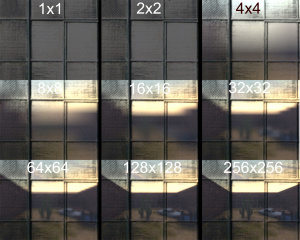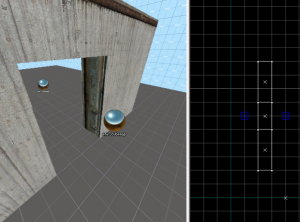Env cubemap: Difference between revisions
Jump to navigation
Jump to search
 Note:Cubemaps will contain static props, sprites and decals, such as enemy blood and user sprays.
Note:Cubemaps will contain static props, sprites and decals, such as enemy blood and user sprays.
Dr. Orange (talk | contribs) m (Moved images.) |
m (Fixed the image thumbnail, and moved that image to the right to make the page look clean.) |
||
| Line 32: | Line 32: | ||
Comparison of reflection quality ''(1x1 is not included because it does not reflect at all)'': | Comparison of reflection quality ''(1x1 is not included because it does not reflect at all)'': | ||
[[File:comparison_cubemapquality.jpg|thumb| | [[File:comparison_cubemapquality.jpg|thumb|Cubemap quality comparison]] | ||
{{KV|Brush faces|sidelist|An optional override for individual brush faces, forcing them to use this cubemap instead of one closest to them.<br/> To select faces, press the "Pick" button then click on them in the 3D view. Hold {{key|Ctrl}} to toggle a face on or off.}} | {{KV|Brush faces|sidelist|An optional override for individual brush faces, forcing them to use this cubemap instead of one closest to them.<br/> To select faces, press the "Pick" button then click on them in the 3D view. Hold {{key|Ctrl}} to toggle a face on or off.}} | ||
Revision as of 18:58, 7 May 2018
Template:Base point It specifies a location for which a cubemap will be generated when the buildcubemaps console command is executed.
Objects with $envmap-enabled materials will use the nearest cubemap as their reflection.
Keyvalues
- Cubemap Size ([todo internal name (i)]) <choices>
- The resolution of each face of the cubemap. Remember that the actual number of pixels stored will be your selection times six!
- Default (usually 32x32, depending on the game)
- 1x1
- 2x2
- 4x4
- 8x8
- 16x16
- 32x32
- 64x64
- 128x128
- 256x256
Comparison of reflection quality (1x1 is not included because it does not reflect at all):
- Brush faces ([todo internal name (i)]) <sidelist>
- An optional override for individual brush faces, forcing them to use this cubemap instead of one closest to them.
To select faces, press the "Pick" button then click on them in the 3D view. Hold Ctrl to toggle a face on or off.
How to place cubemaps properly
- Place the env_cubemap in the center of the rooms you want it in (unless there is a reason not to, e.g if the cubemap will be placed inside a prop, or there is a better place to put it).
- You may also add env_cubemap entities on both sides of the doorframes or other entry points with the same distance for smoother cubemap transitioning between rooms.
- Go top map->Entity Report and mark all your env_cubemap entities.
- When marked, right click one of the three 2d viewports and select "transform". In the new window select "move" and enter "64" in the Z line, leave X and Y by 0. This will move all env_cubemaps to the Source engine eye height.
The env_cubemap entity should always have the exact same distance from the ground as the info_player_start entities head.