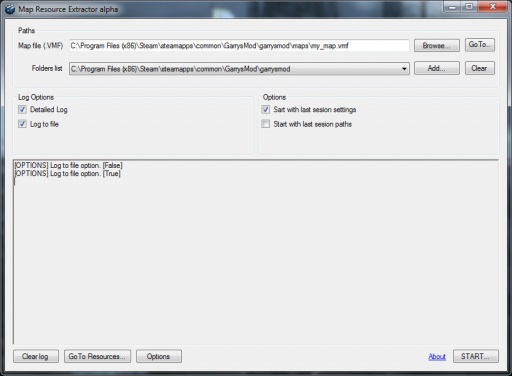Map Resource Extractor: Difference between revisions
NvC DmN CH (talk | contribs) No edit summary |
NvC DmN CH (talk | contribs) mNo edit summary |
||
| Line 15: | Line 15: | ||
{{tip|You can drag-and-drop files.}} | {{tip|You can drag-and-drop files.}} | ||
2. Add the [https://developer.valvesoftware.com/wiki/Game_Directory | 2. Add the [https://developer.valvesoftware.com/wiki/Game_Directory Game Directory], which you have used custom content from, or add multiple if necessary. | ||
{{note|The program doesn't work with [[VPK]] packages, so if you have used any, extract them with any program, [[GCFScape]] is a great one.}} | {{note|The program doesn't work with [[VPK]] packages, so if you have used any, extract them with any program, [[GCFScape]] is a great one.}} | ||
Revision as of 18:11, 26 December 2017
Description
Map Resource Extractor (MRE) is a small program that reads the VMF, and only copies the content that has been used in the map. It's written in C# and requires Microsoft .Net Framework 4.5.2 or higher.
Currently supports:
- Materials (including skybox, detail texture and detail.VBSP)
- Models
- Sounds
Usage
1. Select the Map File (.VMF)
2. Add the Game Directory, which you have used custom content from, or add multiple if necessary.
3. Choose the directory in which the used content will be copied, in the Options on the bottom left.
4. Press START... on the bottom right. Now you will have to wait several minutes, depending on your computer. It copies all models found in the map (therefore only used models).
Then you will be prompted to select the decompiled models:
There isn't any other way to know what materials the models uses, other than having their QC and SMD. For this you will need to decompile the models, which are in <Program Filepath>/resources/models/
- After you are done, make sure the decompiled models are in a folder, with the structure of a Game Directory.
Select the folder and press OK.
Now you have to wait again. The program reads all QC and SMDs to find all the used materials and skins. Then it reads all VMTs it has to read, to find all VTFs. Then it copies the used content to a directory, already noted above.
Done. You can press the Go To Resources... button on the bottom left to directly go to the folder which contains only what is used in the map.
Version Log
Current version: Alpha
This is the first version, it works pretty well, but if you find any issues or want to suggest anything (first make sure you have done everything alright) please check the Readme.txt, there is information where to report.