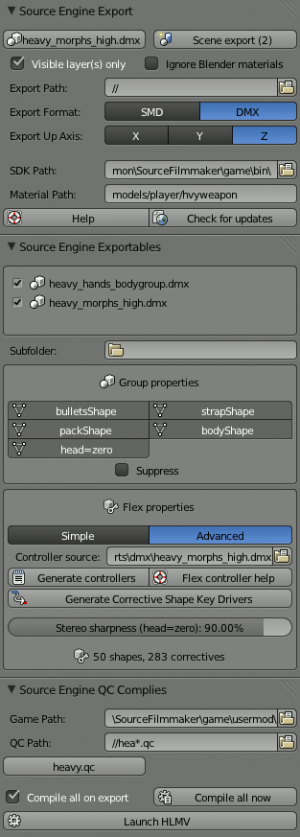Blender Source Tools: Difference between revisions
Jump to navigation
Jump to search

No edit summary |
Black Stormy (talk | contribs) No edit summary |
||
| Line 21: | Line 21: | ||
## Move to the Addons tab | ## Move to the Addons tab | ||
## Click ''Install From File...'' in the bottom of the window | ## Click ''Install From File...'' in the bottom of the window | ||
## Find the downloaded zip file | ## Find the downloaded zip file and select it | ||
# Find and check the | ## Under 'Categories' on the left, click 'Import-Export' | ||
# Click ''Save User Settings''. | ## Find 'Blender Source Tools' in the list and check the box to the right. Wait a moment for activation to complete. | ||
## Click ''Save User Settings'' and close the window. | |||
== Community == | == Community == | ||
Revision as of 16:39, 7 January 2015

A Team Fortress 2 model being edited
![]() The Blender Source Tools allow Blender to import and export Studiomdl Data and DMX model files.
The Blender Source Tools allow Blender to import and export Studiomdl Data and DMX model files.
Features
- One-click export and import
- SMD and DMX
- Support for most Blender features
- Export multiple objects to one file
- Compile QCs automatically
- Import complicated models by QC
Installation
- Install Blender 2.66 or later.
- Download the Source Tools. Don’t unzip.
- In Blender:
- Select File > User Preferences
- Move to the Addons tab
- Click Install From File... in the bottom of the window
- Find the downloaded zip file and select it
- Under 'Categories' on the left, click 'Import-Export'
- Find 'Blender Source Tools' in the list and check the box to the right. Wait a moment for activation to complete.
- Click Save User Settings and close the window.