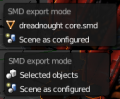Blender Source Tools: Difference between revisions
Jump to navigation
Jump to search

 Tip:You can drag the new panels to a higher position if you want.
Tip:You can drag the new panels to a higher position if you want.
No edit summary |
m (→Gallery) |
||
| Line 34: | Line 34: | ||
File:Blender SMD export menu.png|Export menu | File:Blender SMD export menu.png|Export menu | ||
File:Blender smd export prefs.png|Scene configuration | File:Blender smd export prefs.png|Scene configuration | ||
</gallery> | </gallery> | ||
[[Category:Blender]] [[Category:Modeling]][[Category:Third Party Tools]] | [[Category:Blender]] [[Category:Modeling]][[Category:Third Party Tools]] | ||
Revision as of 06:14, 4 October 2013

A Team Fortress 2 model being edited
![]() The Blender SMD Tools allow Blender to import and export Studiomdl Data and DMX model files.
The Blender SMD Tools allow Blender to import and export Studiomdl Data and DMX model files.
- One-click export
- Supports SMD and DMX
- Supports most Blender features
- Export multiple objects to one SMD/DMX
- Compile a QC automatically
- Import a whole QC at once
Installation
- Get a recent version of Blender. (Don't expect any Release Candidate builds to work.)
- Download the script. Don't unzip.
- In Blender, open File > User Preferences, move to the Add-Ons tab and click Install From File... in the bottom of the window. Find the downloaded zip file.
- Check the SMD Tools' box to enable them. You may then have to wait a few seconds before the UI updates.
- Click Save User Settings.
Usage
- For an in-depth guide, see Blender SMD Tools Help.
- Use the Import SMD and Export SMD operators to import or export. Search for them from the spacebar menu, or use the File menu.
- Group objects to export them to the same file.
- Use the Scene Properties panel for export options. Files are exported to
<output folder>\<subfolder>\<object>.smd. - Use the Armature Properties panel to filter and batch export actions, and to more conveniently manage or create them.