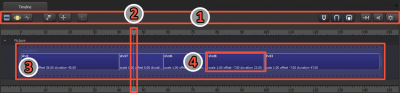SFM/The Clip Editor: Difference between revisions
(otherlang2) |
EnsignBoson (talk | contribs) No edit summary |
||
| Line 29: | Line 29: | ||
The Clip Editor is also where you work with [[SFM/Track groups|track groups]], whose tracks contain your sound clips and effects clips. | The Clip Editor is also where you work with [[SFM/Track groups|track groups]], whose tracks contain your sound clips and effects clips. | ||
{{Tip|On the timeline, pressing {{key|Tab}} will toggle between the Clip Editor and either the [[SFM/The Motion Editor|Motion Editor]] or the [[SFM/The Graph Editor|Graph Editor]], depending on which view you were most recently in. }} | {{Tip|On the timeline, pressing {{key|Tab}} will toggle between the Clip Editor and either the [[SFM/The Motion Editor|Motion Editor]] or the [[SFM/The Graph Editor|Graph Editor]], depending on which view you were most recently in. }} | ||
{{Note|You can modify controls only in the Motion Editor or the Graph Editor. | {{Note|You can modify controls only in the Motion Editor or the Graph Editor. When the timeline is in Clip Editor mode, you can select controls in the Animation Set Editor, but you can't modify them.}} | ||
== See also == | == See also == | ||
Revision as of 11:58, 31 August 2012
Areas of the Clip Editor:
- The toolbar
- The playhead
- The sequence filmstrip
- An individual shot
The Clip Editor is where you scrub through your playback and manage your shots, sound clips, and effects clips. Your sequence (the blue filmstrip) defines the active playback range, which contains all your shots.
The playhead is the vertical blue line on the timeline. You can scrub through the timeline by dragging the blue arrow at the top of the playhead, or move the filmstrip by dragging the blue box at the bottom of the playhead). Rotate the mouse wheel to zoom in and out.
The timeline displays your sequence, which is your entire movie, defined by the blue filmstrip. Your sequence contains your shots, which are individual entities even though they look like they're connected on the timeline. Underneath the filmstrip are the track groups, which contain sound clips and effects clips.
You can blade, add, delete, move, copy, and paste shots and clips. You can also retime them by making them longer or shorter, creating slow motion or fast motion, or, if they were bladed from a longer shot or clip, changing what part of that longer shot or clip they display or use.
If the length of the filmstrip doesn't match the length of your series of shots, you can move the filmstrip's beginning to the beginning of the first shot either by dragging the beginning of the filmstrip manually, or by pressing Alt+I to set the in point. You can also move the filmstrip's end to the end of the last shot either by dragging the end of the filmstrip manually, or by pressing Alt+O to set the out point.
Selecting a shot displays the animation sets it contains in the Animation Set Editor. If you select multiple shots, only the contents of the first one you selected will be visible in the Animation Set Editor.
The Clip Editor is also where you work with track groups, whose tracks contain your sound clips and effects clips.