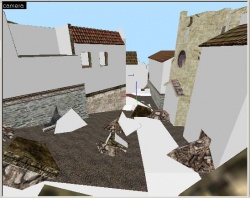Porting GoldSrc maps to Source: Difference between revisions
(Moving this large section to it's own page) |
mNo edit summary |
||
| Line 1: | Line 1: | ||
{{cleanup}} | |||
{{note|If the map you want to port is open-source, use the map file provided to load into Hammer. If an RMF file is provided, it has to be saved as a map file using the old Hammer.}} | {{note|If the map you want to port is open-source, use the map file provided to load into Hammer. If an RMF file is provided, it has to be saved as a map file using the old Hammer.}} | ||
Revision as of 14:00, 24 May 2012
For help, see the VDC Editing Help and Wikipedia cleanup process. Also, remember to check for any notes left by the tagger at this article's talk page.
This is what had the most amount of attention right after Source came out. People wanted to port their old 1.3 maps to source, or, people wanted to "help" someone else by doing it for them. To do this little hack you will need BSP2MAP or BSP Viewer and MapFool, as well as all the wads that the map uses (texture packs). If you use BSP2MAP then go into the command prompt (Start->Run->type cmd) and navigating to the folder BSP2MAP is in. Run the program with the argument being the filename of the map (including .bsp) you want to decompile. If it succeeds, you're in.
The other option is to use BSP Viewer. Run the program and load the map you want. Then goto File->Export->Map File, and the program will generate a map file for you. This program will generate a map file for all maps, so you do not have to worry about a windows error like in BSP2MAP, however, this program does not produce the best quality map files. More solids are lost and even worse, it creates irregular spacing in the file that neither hammer nor MapFool can read. Once you get the map file you will need to go into the file and replace all the spaces with nothing. You can do this by opening notepad and replacing all " "(double space) with nothing. Notepad does this really slow so you will probably want to do it overnight, or you can get a better program that does search and replace faster.
So now that you have a brand new .map you can load it into hammer and look around. Pretty devastating isn't it? All those grey walls... But this is where MapFool steps up to the plate. Close hammer and open MapFool. Load your map into the program and you are confronted by a big text box with all the raw data. There is only one line in all this mess you should be worried about. Look just below mapversion and you will see wad and a list of wad files. Hopefully you know where all these are because now is when you need them. Click File->Options and hit the "Add" button to add your wad files. After you think you got them all, go just below that list and enter the vtex path and the texture's folder path.
Next you are going to want to use the Tools->Upgrade Obsolete Entities program to do just that, update all the func_walls and such that source does not use.
Now the fun part, go to Tools->Export Textures to TGA and export them to a folder with a bit of space and memerable . Next go to the item below that called "Make Materials..." in the text box labeled TGA files, navigate to the folder you just exported all those textures to and you should see a list of files appear in the list box below. You'll notice some textures are red and have some text saying they are not powers of two. This is because source requires all textures to have sides that are exactly 2, 4, 8, 16, 32, 64, 128, 256, 512, or 1024. A bit annoying really because if you are lucky, about half of the textures you need are that size.
If you want these textures to show up in hammer, just navigate to that folder containing all the TGAs and open the ones that are not powers of two in Photoshop. Then its just a simple matter of making both sides a power of two.
After that's all cleared up go ahead and click proceed in the options box and watch as MapFool converts all the textures in the map to materials that will show up in hammer.
If you open your map in Hammer now, (hopefully you exported those textures into a folder that Hammer will look in, i.e. in the source cstrike\materials folder), the map should look a bit more complete. If everything is still grey then you might have to go back into MapFool and use Tools->Texture Folder name->Prepend to prepend the character "/" onto each texture name. What usually happens is Hammer looks for the textures in <gamedir>/materials and not <gamedir>/materials/ a small difference, but one that will come back to bite you.
When all is said and done, you should have an almost perfect replica of your favorite HL1 map. Do not try and compile it right off the bat, you might have gotten a warning message from Hammer saying it wasn't able to load a X amount of solids. That is because BSP2MAP and BSP Viewer have to reconstruct all the brushes and no program can do that big of a task and not get something wrong. The way these programs work is instead of creating real solids, it creates faces of solids. A box in a HL1 map turns into 6 1 unit thick walls after being decompiled. This causes a number of errors in Hammer, the major one being the max vertice count and max brush count. As both of those are pretty much guaranteed to be exceeded.
After you take a good look at this map, and you are still determined to port it, then you will have to go through and stretch all the 1 unit thick walls into their proper places as real solids. That means for a box you will have to stretch one side of it and delete the other 5 walls. Needless to say, this is the reason why there are only a few Half-Life 1 to Source ports.
To understand why this happens you need to understand the format of a map file, and how hammer and the HL1 engine reads maps, which is beyond the scope of this article. If you are terribly interested however, post something and there might be an article written later about it.
Link: Another way to Port Half-Life 1 maps. A Plan View image and Entities only: dodbits.com Porting a HL1 map to Source