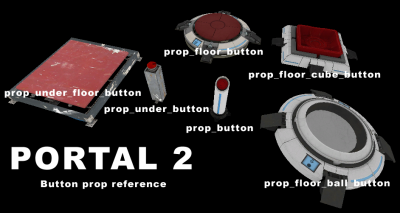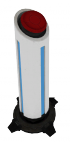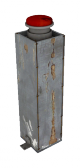Ko/Button (Portal 2): Difference between revisions
mNo edit summary |
mNo edit summary |
||
| Line 8: | Line 8: | ||
==버튼== | ==버튼== | ||
[[Image:prop_button.png|thumb|left|70px| | [[Image:prop_button.png|thumb|left|70px|기둥 모양의 버튼]][[Image:Prop under button.png|thumb|right|80px|옛 애퍼쳐의 기둥 버튼]] | ||
길쭉하며, 빨간색으로 덮혀있으며, 플레이어가 간단하게 활성화 시킬 수 있습니다. 타이머와 묶을 수 있습니다. | 길쭉하며, 빨간색으로 덮혀있으며, 플레이어가 간단하게 활성화 시킬 수 있습니다. 타이머와 묶을 수 있습니다. | ||
| Line 21: | Line 21: | ||
==바닥 버튼== | ==바닥 버튼== | ||
===오리지널 버튼=== | ===오리지널 버튼=== | ||
[[Image:Super_button_p2_blue.jpg|thumb|left|100px| | [[Image:Super_button_p2_blue.jpg|thumb|left|100px|슈퍼 버튼]] | ||
바닥에 위치하며, 큐브나 플레이어 모두 활성화할 수 있습니다. | |||
====제작==== | ====제작==== | ||
엔티티 생성 도구를 선택하고 목록에서 [[prop_floor_button]]을 선택합니다. 맵에 원하는 곳에 그것을 생성합니다. 버튼 속성으로 가서, 당신이 그것을 누르면 (OnPressed) 또는 (OnUnPressed)될 때 무슨 일이 일어나는지 선택할 수 있습니다. | |||
'Class Info'탭에서 'Button model' 속성에서 버튼을 보이는 방법을 변경할 수 있습니다. 모델 메뉴에서 "portal_button" 필터로 찾으실 수 있습니다. | |||
{{note| | {{note| 그것은 큐브와 같은 전용 버튼처럼 보입니다.}} | ||
In order to create the base, as they appear in-game, simply add an [[instance]] with the 'base' .VMF. There are four diffrent bases: destroyed\intact black, destroyed\intact white | In order to create the base, as they appear in-game, simply add an [[instance]] with the 'base' .VMF. There are four diffrent bases: destroyed\intact black, destroyed\intact white | ||
Revision as of 04:08, 8 August 2011
버튼은 포탈 시리즈에서 상호 작용 개체입니다. 포탈 2에서는 버튼을 다른 방법으로 활성화 시킬 수 있는 방법이 있습니다. 표준 버튼은 플레이어에 의해 작동될 수 있습니다. 바닥에 있는 버튼은 플레이어와 큐브 모두 활성화될 수 있으며, 큐브 버튼에 의해서 키고 끌 수 있습니다.
버튼
길쭉하며, 빨간색으로 덮혀있으며, 플레이어가 간단하게 활성화 시킬 수 있습니다. 타이머와 묶을 수 있습니다.
제작
첫째로 prop_button 엔티티를 당신이 원하는 위치에 놓습니다. 버튼을 누를때 발생해야 하는 동작을 logic_relay 또는 인스턴스에 OnPressed를 출력에 포함시킵니다.
버튼이 타이머를 작동하는 행위를 가지려면, Delay Before Reset를 원하는 값으로 설정한 뒤 Play timer sound?를 "Yes."로 재설정합니다. 타이머가 활성화 될때 OnButtonReset로 직접 트리거를 연결할 수 있습니다.
동일한 방식으로 prop_under_button 기능을 하지만, 다른 모델을 가지고 있으며, 옛 애퍼쳐의 지하 부분에 사용됩니다.
바닥 버튼
오리지널 버튼
바닥에 위치하며, 큐브나 플레이어 모두 활성화할 수 있습니다.
제작
엔티티 생성 도구를 선택하고 목록에서 prop_floor_button을 선택합니다. 맵에 원하는 곳에 그것을 생성합니다. 버튼 속성으로 가서, 당신이 그것을 누르면 (OnPressed) 또는 (OnUnPressed)될 때 무슨 일이 일어나는지 선택할 수 있습니다. 'Class Info'탭에서 'Button model' 속성에서 버튼을 보이는 방법을 변경할 수 있습니다. 모델 메뉴에서 "portal_button" 필터로 찾으실 수 있습니다.
In order to create the base, as they appear in-game, simply add an instance with the 'base' .VMF. There are four diffrent bases: destroyed\intact black, destroyed\intact white
Cube Button
Created by placing a prop_floor_cube_button. A version of the button that is square, mostly because it is activated only by a prop_weighted_cube. Has the same outputs as the older button. Outputs are the same as the older button.
Ball Button
Created by placing a prop_floor_ball_button. A version of the button that is round and smaller, mostly because it is activated by a prop_weighted_cube with CubeType set to Sphere. Outputs are the same as the older button.
Indicator Lights
To create those lights that direct what you are activating when you press the button, here is how to make them:
Step 1: Select the texture "indicator_lights_wall" and apply overlays to make a light path.
Step 2: Name them all the same name (for me I am going to go with button_lights_01)
Step 3: Make a env_texturetoggle entity and place it next to your lights, name it light_change. Set the target brush(es) to button_lights_01 (or what you named the overlays of all the lights)
Step 4: With your button selected, hit alt+enter to bring up the properties, go to the output tab, and make an 2 outputs like this:
There you go! That should work!
Hint:
For a straight length of lightstrip that is longer than the length of one strip (four circles), you can adjust the overlay properties to make it longer rather than make duplicates of the strip. This is accomplished by editing the U Start or U End keyvalue in the properties window for the overlay.
When you first place a strip with the overlay tool, either U Start or U End will be 1. This is a multiplier for repeating the overlay - how many strips long the overlay will be. So if you change the value to 2, this will make the overlay have two lengths of strip, which effectively puts 8 circles into it. Note this does not change the length of the overlay, and you have to stretch the overlay to fit the desired length of the strip so the circles are the correct aspect ratio.
To stretch the overlay, turn off SmartEdit. uv0, uv1, uv2 and uv3 are four coordinates (corners of your overlay) towards a center orientation point (your info_overlay position), like an axis system. The first value of a coordinate represents the x-value, the second the y-value and the third the z-value (always 0 here). As you can see from the default coordinates they form a rectangle. If you chose a scale of 2, your x-coordinates should be doubled too. But don't touch the y-values!