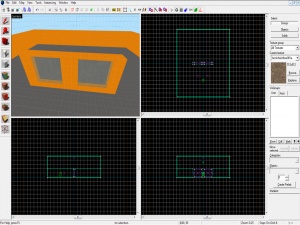Breakable Glass: Difference between revisions
Jump to navigation
Jump to search
 Note:You can apply your texture to just one side of the brush entity by opening the Hammer Face Edit Dialog, ensuring the Mode is set to Select or Lift + Select, and clicking once in the 3D view on the face you want to apply the texture to. Then, select a material with either the drop down box or the browse button, and click apply.
Note:You can apply your texture to just one side of the brush entity by opening the Hammer Face Edit Dialog, ensuring the Mode is set to Select or Lift + Select, and clicking once in the 3D view on the face you want to apply the texture to. Then, select a material with either the drop down box or the browse button, and click apply.
No edit summary |
No edit summary |
||
| Line 1: | Line 1: | ||
{{otherlang2|ru=Breakable Glass:ru|pl=Breakable Glass:pl|jp=Breakable Glass:jp}} | {{otherlang2|ru=Breakable Glass:ru|pl=Breakable Glass:pl|jp=Breakable Glass:jp|pt-br=Breakable_Glass:pt-br}} | ||
Revision as of 13:21, 8 June 2011
- Create a brush where you want the glass to be, using the nodraw texture. Like real glass, it should be very thin (No more than 3 units thick under normal curcumstances).
- Apply a nice-looking glass texture to one face (not on both sides). Make sure you use
glass/glasswindowbreak070a. Don’t useglass/glasswindowbreak070b. ALL OTHER FACES MUST BEtools/toolsnodraw! IF NOT, IT WILL NOT BE SPAWNED IN-GAME! - Select the brush and click the "Entity" button in the object toolbar. Choose func_breakable_surf in the drop-down list. (If you want the glass to completely shatter all at once, choose func_breakable instead.)
- Go to the Material Type keyvalue and select Glass.
- Optional: Add an env_cubemap to the surface of the glass texture.
func_breakable Has the effect of breaking all the glass (see picture)
func_breakable_surf Has the effect of partially breaking the glass (see picture)