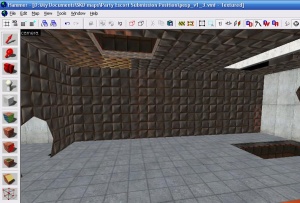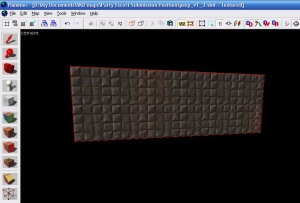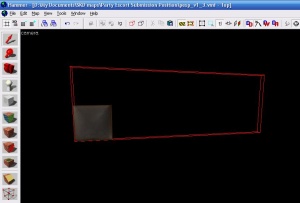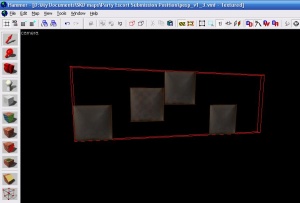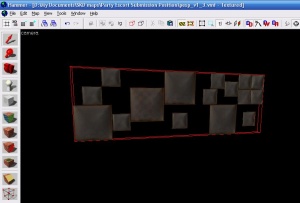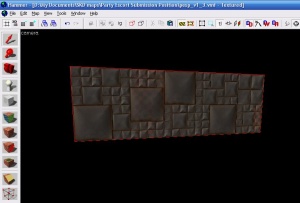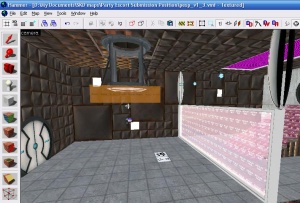Detailing metal walls: Difference between revisions
No edit summary |
mNo edit summary |
||
| Line 9: | Line 9: | ||
== Introduction == | == Introduction == | ||
Detailed metal walls will make any standard room in | Detailed metal walls will make any standard room in Portal look professional. They are more aesthetically pleasing than a standard repeated tile. | ||
=== Step 1 === | === Step 1 === | ||
| Line 28: | Line 28: | ||
=== Step 2 === | === Step 2 === | ||
[[Hammer_Cordon_Usage|Cordon]] off the wall | [[Hammer_Cordon_Usage|Cordon]] off the wall; that way you can move pieces of the wall around quickly and efficiently in 2D. | ||
[[Image:wall2.jpg|right|thumb|]] | [[Image:wall2.jpg|right|thumb|]] | ||
| Line 44: | Line 44: | ||
=== Step 3 === | === Step 3 === | ||
Resize the main block to 128*128 and then change | Resize the main block to 128*128 and then change its material to the largest metal wall texture. | ||
[[Image:wall3.jpg|right|thumb|]] | [[Image:wall3.jpg|right|thumb|]] | ||
| Line 124: | Line 124: | ||
=== Step 8 === | === Step 8 === | ||
Turn off the [[Hammer_Cordon_Usage|Cordon]], and enable all entities. [[Hammer_Check_For_Problems_Dialog|Check for problems]] and | Turn off the [[Hammer_Cordon_Usage|Cordon]], and enable all entities. [[Hammer_Check_For_Problems_Dialog|Check for problems]] and you're done. | ||
Repeat for each wall. | Repeat for each wall. | ||
| Line 140: | Line 140: | ||
=== Step 9 === | === Step 9 === | ||
Once | Once you're done with detailing, place env_cubemaps near the center of each distinct area in your map. Ensure they are no closer then 16 units near the wall. | ||
Start the game, go to Developer Console and type | Start the game, go to Developer Console and type | ||
Revision as of 10:52, 26 May 2011
For help, see the VDC Editing Help and Wikipedia cleanup process. Also, remember to check for any notes left by the tagger at this article's talk page.
Introduction
Detailed metal walls will make any standard room in Portal look professional. They are more aesthetically pleasing than a standard repeated tile.
Step 1
Find the wall you wish to detail. It helps to turn off everything except world geometry.
Step 2
Cordon off the wall; that way you can move pieces of the wall around quickly and efficiently in 2D.
Step 3
Resize the main block to 128*128 and then change its material to the largest metal wall texture.
Step 4
Duplicate the block and move it around in random places. Make sure they snap to a 32*32 grid to avoid problems later.
Step 5
Resize a block and re texture it with the medium wall texture. Repeat step 4.
Step 6
Repeat step 5 for the smallest metal wall texture.
Step 7
Move some of the blocks back 32 or 64 units and texture the block with white001. This will create the characteristic lighting seen in the chambers. Only use small blocks on the walls, so a player can't jump into it and cheat.
Step 8
Turn off the Cordon, and enable all entities. Check for problems and you're done.
Repeat for each wall.
Step 9
Once you're done with detailing, place env_cubemaps near the center of each distinct area in your map. Ensure they are no closer then 16 units near the wall.
Start the game, go to Developer Console and type
buildcubemaps
After The process is done, go back to console and type these in
mat_reloadallmaterials and mat_reloadtextures
and you can get the reflective effect you see in Portal