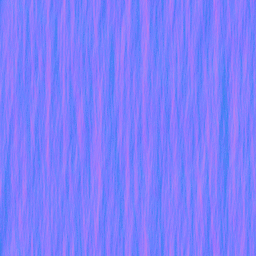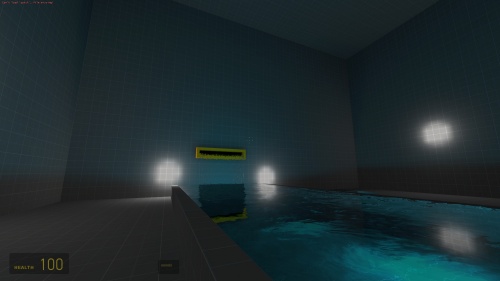Creating a Waterfall Material: Difference between revisions
| Line 82: | Line 82: | ||
} | } | ||
} | } | ||
===Adding an Optional Refract Mask=== | |||
Refracting masks go a long way for water based effects, often they can help to give depth to a refracting effect. In water's case, we can use it to help simulate a multitude of effects. | |||
At the beginning of the tutorial you were guided to create a noise based image. That image can help serve as a refracting mask for the watefall effect. As previously you'll want to grab that image, load it up in a program capable of saving to the vtf format and saving it out. Refracting masks require an [[alpha channel]]. This tutorial will not go over creating the said alpha channel however. | |||
After you've created the image's alpha channel, and saved it off to a DXT5 format, throw it into your materials directory and add: | |||
"$refracttinttexture" "particle\liquids\waterflow_mask_corner" | |||
Replacing the path to where you refracting mask is located. | |||
$refracttint "[1.5 1.5 1.5]" | |||
Refract tint can help control the opacity of the refracting mask. In this case it can help to make the water darker, or lighter, even help illuminate the effect itself more in areas where this might become desirable. | |||
== Final Product == | == Final Product == | ||
Revision as of 12:18, 4 February 2011
This is a Tutorial to create a Waterfall material. It will scroll downward and refract the image behind it.
The bump map
A waterfall requires a Normalmap. This tutorial will teach you how to create the said normalmap, then scroll it on it's surface to give the illusion of moving, refracting water.. For this tutorial you can use an image editing program of your choice.
- Make a new Image with a maximum size of 1024x1024.
- We mus now create a Solid Noise effect Filters → Render → Clouds → Solid noise. Set:
- x to 16.0(the highest possible)
- y to between 1.0 and 3.0
- Detail to 15(highest possible)
- Finally, you must check the Tileable box to make it seamless.
- Save your file as TGA and open it with VTFEdit. Keep an extra copy of the greyscale image you just used! We will use that later in the tutorial!
- Check the texture config dialogue's Generate Normal map box and set:
- Filter to 4 Sample
- Height Source to Average RGB
- Scale to 9.0
- Normal Format and Alpha Format to DXT5.
- Save this bump map in a folder like "nature/" in your mod materials folder or game materials folder and give it a name like "waterfall_n.vtf".
The Material
The basic Material
At first you have to create a material file(vmt) and name it something like waterfall.vmt.
Side Note: Vmt files need to have the same name as the texture you created. I named all of my files the same name: "waterfall.vtf", "waterfall.vmt", "waterfall_n.vtf".
In the material file you should use the Refract shader:
Refract
{
}
Side Note: Since we are using "refract" not "lightmappedgeneric" we don't need a $basetexture for this vmt file (or shader).
That is now the base of our Material. Now we add the Normalmap with $normalmap and the path to it like "nature/waterfall_n".
For the right refraction amount we add $refractamount with a value between 0 and 1 like 0.08.
Refract
{
$normalmap nature/waterfall_n
$refractamount .08
}
See Refract for more commands you'll want to use.
Scroll animation
When you use your material in a map you should see that the refraction looks frozen, so you must add a "Scrolling" effect.
We can do this with an animated texture, or for the easier way we can add the TextureScroll material proxy:
Proxies
{
TextureScroll
{
texturescrollvar $bumpTransform
texturescrollrate 1.3
texturescrollangle 270.00
}
}
So now the whole vmt should look like this
Refract
{
$normalmap nature/waterfall_n
$refractamount .08
Proxies
{
TextureScroll
{
texturescrollvar $bumpTransform
texturescrollrate 1.3
texturescrollangle 270.00
}
}
}
Adding an Optional Refract Mask
Refracting masks go a long way for water based effects, often they can help to give depth to a refracting effect. In water's case, we can use it to help simulate a multitude of effects.
At the beginning of the tutorial you were guided to create a noise based image. That image can help serve as a refracting mask for the watefall effect. As previously you'll want to grab that image, load it up in a program capable of saving to the vtf format and saving it out. Refracting masks require an alpha channel. This tutorial will not go over creating the said alpha channel however.
After you've created the image's alpha channel, and saved it off to a DXT5 format, throw it into your materials directory and add:
"$refracttinttexture" "particle\liquids\waterflow_mask_corner"
Replacing the path to where you refracting mask is located.
$refracttint "[1.5 1.5 1.5]"
Refract tint can help control the opacity of the refracting mask. In this case it can help to make the water darker, or lighter, even help illuminate the effect itself more in areas where this might become desirable.
Final Product
Download a sample of the finished texture. http://s3g.brainnerd.com/forum/index.php/topic,142.0.html
You can also download a sample map that uses the textures from the same site.