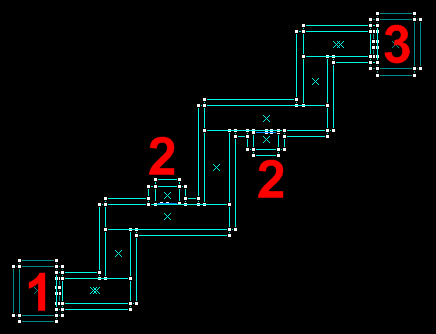User:Brandished/Sandbox 1: Difference between revisions
Brandished (talk | contribs) mNo edit summary |
Brandished (talk | contribs) (updated info... almost done) |
||
| Line 36: | Line 36: | ||
== Building a navigation mesh == | == Building a navigation mesh == | ||
For survivor bots and infected to be able to move, you will need to create a navigation mesh ("mapname.nav" file) for your map. To build a basic mesh you need to have the map already compiled and loaded. Once the map is running, aim your crosshairs at the floor space, open up the console in game, and then type the following: | For the survivor bots and infected to be able to move, you will need to create a navigation mesh ("mapname.nav" file) for your map. To build a basic mesh you need to have the map already compiled and loaded. Once the map is running, aim your crosshairs at the floor space, open up the console in game, and then type the following: | ||
: <code>sv_cheats 1</code> | : <code>sv_cheats 1</code> | ||
: <code>nav_edit 1</code> | : <code>nav_edit 1</code> | ||
| Line 42: | Line 42: | ||
: <code>nav_generate</code> | : <code>nav_generate</code> | ||
The map will be reloaded after you type nav_generate, and if all goes well, we should no longer have the "NAV ERRORS - Map is unplayable!" message on the screen when the map loads. With "nav_edit 1" still set, lets take a look at what | The map will be reloaded after you type nav_generate, and if all goes well, we should no longer have the "NAV ERRORS - Map is unplayable!" message displayed on the screen when the map loads. This is because nav_generate assigned certain attributes to the nav mesh through a process known as "nav marking". With "nav_edit 1" still set, lets take a look at what happened. We will do this using the "select_with_attribute A" command. What this console command does is select all nav areas that have been "marked" with the attribute "A". For instance, by using "select_with_attribute CHECKPOINT", all the nav areas that have been marked with the "CHECKPOINT" attribute would be highlighted. | ||
Open the console and type: | Open the console and type: | ||
| Line 50: | Line 50: | ||
Now type: | Now type: | ||
: select_with_attribute CHECKPOINT | : select_with_attribute CHECKPOINT | ||
:: The nav areas in the safehouse at the end of the level should be highlighted. | |||
Now type: | Now type: | ||
: select_with_attribute RESCUE_CLOSET | : select_with_attribute RESCUE_CLOSET | ||
:: The two two rescue closets should have there nav squares highlighted | |||
Now type: | Now type: | ||
: select_with_attribute ESCAPE_ROUTE | : select_with_attribute ESCAPE_ROUTE | ||
:: Now a lot of nav squares are highlighted forming a path from the player spawn to the nav areas marked "checkpoint" at the end of the level. | |||
=== NAV Marking === | |||
In this case, nav generate did a fairly good job at located the final checkpoint, rescue closets, and doors, but you may not always be so lucky. To assign attributes to nav squares, you will need use the MARK command via 'mark A', where A is the attribute you wish to mark the nav area with. | |||
For example, before we can get our level working correctly, we will have to manually "mark" one additional location on the nav mesh, a starting checkpoint. To do this, we need to be in nav editing mode with: | |||
sv_cheats 1 | |||
nav_edit 1 | |||
Now inside the starting safe room we will label one nav square at a time by pointing the targeting reticule at them then typing this into the console: | |||
mark CHECKPOINT | |||
Or, to speed things up, you can use the nav gui interface by opening up the console again and typing: | |||
nav_gui | |||
With the nav gui enabled, you can now left click multiple meshes, and use the <code>mark CHECKPOINT</code> console command to set the attribute for all the selected areas. | |||
If you make a mistake, you can remove a single attribute from a selected nav area by using: | |||
* <code>nav_clear_attribute A</code> | |||
** where A is the attribute you wish to remove (eg: <code>nav_clear_attribute CHECKPOINT</code> | |||
Or, if you wanted to remove all nav attributes from the selected area, you could use: | |||
* <code>wipe_attributes</code> | |||
Once you have finished with nav marking, be sure to save the changes to your map with <code>nav_save</code>, then re-analyze it with <code>nav_analyze</code> | |||
{{note|More info on the nav marking can be found in the thread here:}} | |||
::[http://forums.l4dmaps.net/showthread.php?t=135 Setting up the NAV for autospawning Zombies without triggers (l4dmaps.net)]. | |||
== Making the second chapter == | == Making the second chapter == | ||
With the first map out of the way, the second map can be made quite easily. Remember "landmark_a" we created in the first map? Were going to link the changelevel in our new map to it. | With the first map out of the way, the second map can be made quite easily. Remember "landmark_a" we created in the first map? Were going to link the changelevel in our new map to it. | ||
Go up to the file menu, and choose "Save As", now type in "lst_l4dmap_b" to save the current map under a new name. | |||
Now go up to the exit menu and hit "Select all", hit CTRL and M to bring up the translation tool and type 180 into the Z field and hit Ok. | |||
Change the name of the <code>info_landmark</code> entities so that the one in the starting room is named "landmark_b" and the one in the ending safehouse is named "landmark_a". Now go open the trigger_changelevel's properties and replace ""landmark_b" with "landmark_a" and "lst_l4dmap_b" with "lst_l4dmap_a". | |||
Finish up by running nav_generate again inside the new map we just created and then marking the spawn room. | |||
== See Also == | == See Also == | ||
* - | * - | ||
* - | * - | ||
Revision as of 17:03, 5 January 2009
For this tutorial we will be making a simple 2 level campaign that never ends. Sounds fun, right? Well, maybe not, but the purpose really isn't to have a full campaign, but to explain the basics of level construction in L4D.
First, lets cover what our L4D campaign will need to work right:
- A director
- A starting point
- 2 safe house doors
- Some weapons, ammo, and health
- A rescue closet
- A change-level
- A fog controller
The image on the right will be used for our map layout during this tutorial.
The Spawn Room
To start with will make the room on the far left the initial spawn room by adding an info_player_start entity to it. Next, let's add an info_director and a env_fog_controller, make sure the fog_controller's "Fog Enable" property is set to "Yes".
For a supplies area create a small brush to act as a table and add these entities on top:
- health kits, 4
weapon_first_aid_kit_spawnentities - 2 weapons;
weapon_smg_spawnandweapon_pumpshotgun_spawn. - an ammunition resupply,
weapon_ammo_spawn
Now for an exit add a "prop_door_rotating_checkpoint" entity. For it's properties, name it "checkpoint_exit", set its "body" property to "1", the "Spawn Position" to "Closed" (spawnpos keyvalue 0), the "world model" to "models/props_doors/checkpoint_door_01.mdl", and the make sure the "Starts Open" flag is unchecked. Make sure the side of the door with the EXIT sign in the center is facing the inside of the room.
That should finish the starting point, but before we move on, lets add a info_landmark to the room as well, name it "landmark_a". Well go more into detail on this later.
Rescue closets
Next well make this room into a place for dead players to respawn (referred to as a rescue closets). Rescue closets are fairly basic and only consist of 4 entities, 3 info_survivor_rescue entities and a prop_door_rotating. Add the 3 info_survivor_rescue entities to the inside of the room, next up is the door. You will want a space with the dimensions of 56 width and a height of 104 for the door to sit in. Add the prop_door_rotating and set it's world model to "models/props_doors/doormainmain01.mdl".
The safe house and changing levels
Now to connect this map to another inside the campaign with a safe room. To start with, well add another "prop_door_rotating_checkpoint" entity for the safe houses entrance. This one is set up a bit different then the last one. Open its properties and set the name to "checkpoint_entrance", the "body" property to "0", the "Spawn Position" to "Open Forward" (spawnpos keyvalue 1), the "world model" to "models/props_doors/checkpoint_door_02.mdl", and the make sure the "Starts Open" flag is checked. You want the side of the door with the picture of the house facing outside.
To finish setting up the transition from one map to the next we still need to add an info_landmark and a trigger_changelevel. First add the info_landmark to the center of the room near the ceiling, then open it's properties and name it "landmark_2". Now create a large brush to cover the floorspace inside the safehouse and tie it to the trigger_changelevel entity, make sure the brush comes in contact with the floorspace inside the room (doesn't necessarily have to overlap the floor space, but it does have to at least touch it). Open the changelevel's properties and set the landmark name to the one we just created, "landmark_b" and for the "next map" property, enter "lst_l4dmap_b".
For the survivor bots and infected to be able to move, you will need to create a navigation mesh ("mapname.nav" file) for your map. To build a basic mesh you need to have the map already compiled and loaded. Once the map is running, aim your crosshairs at the floor space, open up the console in game, and then type the following:
sv_cheats 1nav_edit 1nav_mark_walkablenav_generate
The map will be reloaded after you type nav_generate, and if all goes well, we should no longer have the "NAV ERRORS - Map is unplayable!" message displayed on the screen when the map loads. This is because nav_generate assigned certain attributes to the nav mesh through a process known as "nav marking". With "nav_edit 1" still set, lets take a look at what happened. We will do this using the "select_with_attribute A" command. What this console command does is select all nav areas that have been "marked" with the attribute "A". For instance, by using "select_with_attribute CHECKPOINT", all the nav areas that have been marked with the "CHECKPOINT" attribute would be highlighted.
Open the console and type:
- select_with_attribute DOOR
- Notice the 4 nav squares that were highlighted, this tells the bot AI there is a door in this location.
Now type:
- select_with_attribute CHECKPOINT
- The nav areas in the safehouse at the end of the level should be highlighted.
Now type:
- select_with_attribute RESCUE_CLOSET
- The two two rescue closets should have there nav squares highlighted
Now type:
- select_with_attribute ESCAPE_ROUTE
- Now a lot of nav squares are highlighted forming a path from the player spawn to the nav areas marked "checkpoint" at the end of the level.
NAV Marking
In this case, nav generate did a fairly good job at located the final checkpoint, rescue closets, and doors, but you may not always be so lucky. To assign attributes to nav squares, you will need use the MARK command via 'mark A', where A is the attribute you wish to mark the nav area with.
For example, before we can get our level working correctly, we will have to manually "mark" one additional location on the nav mesh, a starting checkpoint. To do this, we need to be in nav editing mode with:
sv_cheats 1 nav_edit 1
Now inside the starting safe room we will label one nav square at a time by pointing the targeting reticule at them then typing this into the console:
mark CHECKPOINT
Or, to speed things up, you can use the nav gui interface by opening up the console again and typing:
nav_gui
With the nav gui enabled, you can now left click multiple meshes, and use the mark CHECKPOINT console command to set the attribute for all the selected areas.
If you make a mistake, you can remove a single attribute from a selected nav area by using:
nav_clear_attribute A- where A is the attribute you wish to remove (eg:
nav_clear_attribute CHECKPOINT
- where A is the attribute you wish to remove (eg:
Or, if you wanted to remove all nav attributes from the selected area, you could use:
wipe_attributes
Once you have finished with nav marking, be sure to save the changes to your map with nav_save, then re-analyze it with nav_analyze
Making the second chapter
With the first map out of the way, the second map can be made quite easily. Remember "landmark_a" we created in the first map? Were going to link the changelevel in our new map to it.
Go up to the file menu, and choose "Save As", now type in "lst_l4dmap_b" to save the current map under a new name.
Now go up to the exit menu and hit "Select all", hit CTRL and M to bring up the translation tool and type 180 into the Z field and hit Ok.
Change the name of the info_landmark entities so that the one in the starting room is named "landmark_b" and the one in the ending safehouse is named "landmark_a". Now go open the trigger_changelevel's properties and replace ""landmark_b" with "landmark_a" and "lst_l4dmap_b" with "lst_l4dmap_a".
Finish up by running nav_generate again inside the new map we just created and then marking the spawn room.
See Also
- -
- -