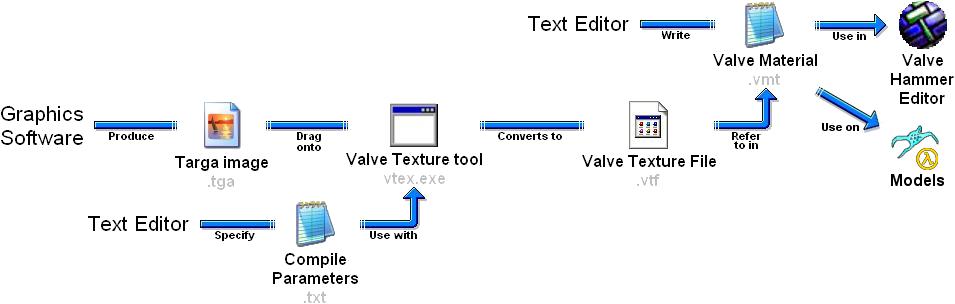Material Creation: Difference between revisions
Jump to navigation
Jump to search
No edit summary |
(Added information on vtf file plugins) |
||
| Line 2: | Line 2: | ||
[[Image:TextureFlowchart.jpg]] | [[Image:TextureFlowchart.jpg]] | ||
There are vtf plugins available for some graphics software packages, such as Photoshop and Paint.NET. These can be used to replace the first three steps of the following process. | |||
# Create the source texture as [[TGA|a valid targa (.tga) image]] (using graphics software such as Photoshop or the free Gimp. MSPaint CANNOT do this). | # Create the source texture as [[TGA|a valid targa (.tga) image]] (using graphics software such as Photoshop or the free Gimp. MSPaint CANNOT do this). | ||
| Line 20: | Line 23: | ||
* [[VMT]] | * [[VMT]] | ||
* [[Creating a Material]] - A longer tutorial on this process. | * [[Creating a Material]] - A longer tutorial on this process. | ||
* [http://nemesis.thewavelength.net/index.php?p=39 VTF Plug-In for Photoshop] | |||
* [http://nemesis.thewavelength.net/index.php?p=50 VTF Plug-In for Paint.NET] | |||
Revision as of 14:16, 26 January 2008
Here is a brief summary of the steps necessary to create a material for the Source engine from scratch:
There are vtf plugins available for some graphics software packages, such as Photoshop and Paint.NET. These can be used to replace the first three steps of the following process.
- Create the source texture as a valid targa (.tga) image (using graphics software such as Photoshop or the free Gimp. MSPaint CANNOT do this).
- (Optional) Write the compile parameters for Vtex to use.
- Use the Vtex tool to compile the targa image into a Valve Texture File (.vtf).
- Create a Valve Material (.vmt) file, where you refer to the Valve Texture File (.vtf) you've created. (See below.)
- Launch the Hammer editor (or model viewer) and check that the new material works properly.
See also
- Material
- TGA
- Vtex
- Vtex compile parameters
- VTF
- VMT
- Creating a Material - A longer tutorial on this process.
- VTF Plug-In for Photoshop
- VTF Plug-In for Paint.NET