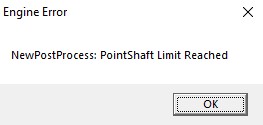Template:KV BmGodraysNormal: Difference between revisions
Jump to navigation
Jump to search
 Warning:You can have only 40 point lights with godrays enabled simultaneously, otherwise the game will crash with this error message.
Warning:You can have only 40 point lights with godrays enabled simultaneously, otherwise the game will crash with this error message.
 Note:Godrays are draw and process even with closed areaportals. {| class="mw-collapsible mw-collapsed" style="background:rgba(0,0,0,0.05) ;float:no;margin-bottom:1em;margin-left:2em;padding-right:0.5em;border:1px solid rgba(255,255,255,0.1); border-left:solid 1px #8bb9e0; padding-left:1em;"
Note:Godrays are draw and process even with closed areaportals. {| class="mw-collapsible mw-collapsed" style="background:rgba(0,0,0,0.05) ;float:no;margin-bottom:1em;margin-left:2em;padding-right:0.5em;border:1px solid rgba(255,255,255,0.1); border-left:solid 1px #8bb9e0; padding-left:1em;"
 Note:Godrays doesn't look smooth if used big value here. The same for Exposure. {| class="mw-collapsible mw-collapsed" style="background:rgba(0,0,0,0.05) ;float:no;margin-bottom:1em;margin-left:2em;padding-right:0.5em;border:1px solid rgba(255,255,255,0.1); border-left:solid 1px #8bb9e0; padding-left:1em;"
Note:Godrays doesn't look smooth if used big value here. The same for Exposure. {| class="mw-collapsible mw-collapsed" style="background:rgba(0,0,0,0.05) ;float:no;margin-bottom:1em;margin-left:2em;padding-right:0.5em;border:1px solid rgba(255,255,255,0.1); border-left:solid 1px #8bb9e0; padding-left:1em;"
MyGamepedia (talk | contribs) No edit summary |
MyGamepedia (talk | contribs) No edit summary |
||
| Line 46: | Line 46: | ||
<br> | <br> | ||
<gallery mode=packed heights=290px> | <gallery mode=packed heights=290px> | ||
File: | File:picture_exposure_1.jpg| thumb |00.5 | ||
File: | File:picture_exposure_2.jpg| thumb |01.0 | ||
File: | File:picture_exposure_3.jpg| thumb |10.0 | ||
</gallery> | </gallery> | ||
}} | }} | ||
| Line 59: | Line 59: | ||
</gallery> | </gallery> | ||
}} | }} | ||
{{Note|Godrays doesn't look smooth if used big value here.{{expand|margin_left=2em|title=Example| | {{Note|Godrays doesn't look smooth if used big value here. The same for Exposure.{{expand|margin_left=2em|title=Example| | ||
<gallery mode=packed heights=290px> | <gallery mode=packed heights=290px> | ||
File:DistFactorHightValue.jpg| thumb | left | 510px |9999 | File:DistFactorHightValue.jpg| thumb | left | 510px |9999 | ||
Revision as of 10:13, 17 January 2025
- EnableGodRays (EnableGodRays) <choices>
- Sets godrays state on spawn, enabled or disabled.
- 0: Disabled
- 1: Enabled
|
|
|+ style="text-align:left; white-space:nowrap; font-weight:bold; color:#ddd; " | Example |
- Density (Density) <float>
- Density controls the length of rays/volumetric shadows. 1.0 should work in 99% cases. Good values are 0.5-1.5.
|
|
- Weight (Weight) <float>
- Weight controls the intensity of volumetric shadow. Blocking of rays by geometry. Good values are 0.1-10.
|
|
- Decay (Decay) <float>
- Decay NOT being used.
Todo: Document what does it change.
- Exposure (Exposure) <float>
- Exposure controls the intensity of rays during blending pass with main scene. 2.0 is a good start. Good values are 1.0-10.0.
|
|
- DistFactor (DistFactor) <float>
- DistFactor controls the falloff of rays/length. 1.0 is a good starting value increase or decrease in the increments of 0.1. 0.0 will make the rays dissappear only disk will be rendererd.
|
|
|+ style="text-align:left; white-space:nowrap; font-weight:bold; color:#ddd; " | Example |
- ColorInner (ColorInner) <color255 + int>
- The RGB color and brightness of the inner circle. Colors and brightness must be between 0 and 255.
|
- ColorRays (ColorRays) <color255 + int>
- The RGB color and brightness of the rays. Colors and brightness must be between 0 and 255.
|
- ColorOuter (ColorOuter) <color255 + int>
- The RGB color and brightness of the outer circle. Colors and brightness must be between 0 and 255.
|
- DiskRadius (DiskRadius) <float>
- Radius of disk/circle of sun/point light in texturespace. 1.0 will be full screen, 0.5 is half screen, etc. 0 means don't render.
|
- DiskInnerSizePercent (DiskInnerSizePercent) <float>
- Disk inner circle radius is DiskRadius * DiskInnerSizePercent. 0 means don't render.
|