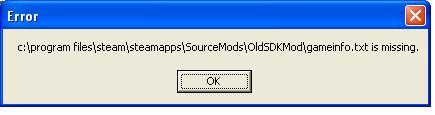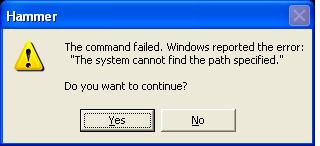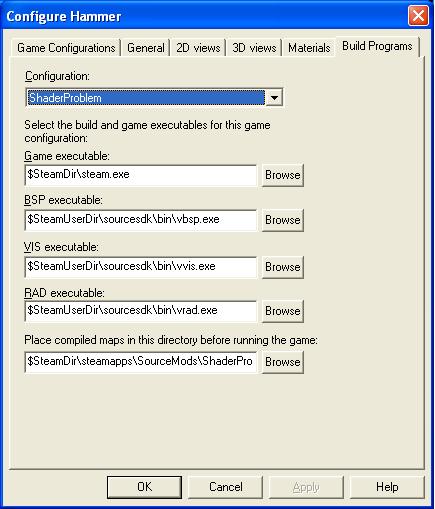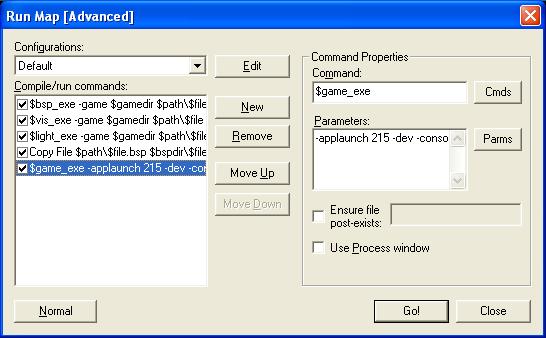Source SDK Known Issues: Difference between revisions
| Line 60: | Line 60: | ||
# From the Run Map screen prepend the following to the parameters for the '$game_exe' command: | # From the Run Map screen prepend the following to the parameters for the '$game_exe' command: | ||
<code>-applaunch 215</code> | <code>-applaunch 215</code> | ||
[[Image:SteamFSError-Sol2.JPG]] | [[Image:SteamFSError-Sol2.JPG]] | ||
Revision as of 15:13, 7 August 2006
This is a list of known and verified issues with the Source SDK release, and potential workarounds.
Direct shortcuts to hammer will not work
With this version of the SDK you will get an error if you attempt to run hammer.exe from the 'sourcesdk\bin' directory. Here is the best way to work around this issue:
- Right-click on the Source SDK item on the Tools tab in Steam.
- Select Create desktop shortcut.
- Add
-runhammerto the end of the steam.exe command line.- For example:
C:\Program Files\Valve\Steam\Steam.exe -applaunch 211 -runhammer
- For example:
- Rename the desktop shortcut to something appropriate, such as "Hammer Editor".
This has the added benefit of actually launching the SDK Launcher before Hammer, making sure it is the latest version.
Also, you can create shortcuts to Model Viewer and Face Poser by creating other shortcuts and adding these command line arguments:
-runmodelviewer
-runfaceposer
SDK Launcher Will Terminate if No 'gameinfo.txt' Exists In A MOD Directory
In order to remind MOD makers choose the correct SteamAppId the SDK Launcher will inspect all installed MODs and attempt to load their 'gameinfo.txt' files. If a MOD directory does not contain a 'gameinfo.txt' file then the user will see the following message and the SDK Launcher will terminate.
Unfortunately, the SDK Launcher will attempt this check each time it is launched until the check is successful. This issue can be worked around in the following ways:
- Move the offending MOD directory, run the SDK Launcher, and then copy it back after the SDK Launcher starts successfully.
- Bypass this check altogether by creating a file named 'show_deprecatedappid_marker.txt' at '%Steam Root%\SteamApps\%Steam User%\sourcesdk\launcher'.
- Adding a 'gameinfo.txt' to the offending MOD's directory.
3D View In Hammer Appears Empty
The newest release of Hammer requires that at least on Camera be placed in the map in order for the 3D Views to work. If you are experiencing empty 3D views simply place a camera in your map.
Error When Compiling Maps from Within A Mod
When compiling a map within Hammer you may see the following error message:
This is caused by the fact that the Create MOD Wizard does not create a 'maps' subdirectory under the $SteamDir\SteamApps\SourceMods\%ModName% directory. Until this problem is fixed in the SDK you can bypass the problem by adding this directory yourself and attempting to re-build the map.
Error When Compiling Maps from Within A Mod
When attempting to run a map from within Hammer you may come across the following error message:
Here is the process for working around this issue until it is addressed in the SDK:
- On Hammer's Tools|Options|Build Tools page change the Game Executable page to be:
$SteamDir\steam.exe instead of $SteamUserDir\half-life 2\hl2.exe
- From the Run Map screen prepend the following to the parameters for the '$game_exe' command:
-applaunch 215
What this will do is run Steam and instruct it to launch 'Source SDK base' and point it to the map defined by the remainder of the '$game_exe' parameters. One thing to look out for is that you will need to build the DLL's for your MOD before running it.