QuickStartLipSync: Difference between revisions
mNo edit summary |
(Grammar, spelling, third-person, rephrasings.) |
||
| Line 1: | Line 1: | ||
==Prelude== | ==Prelude== | ||
FacePoser is Valve Software's tool to lipsync characters and control | FacePoser is Valve Software's tool to lipsync characters and control facial animations. The lipsyncing in FacePoser can be done automatically and quickly by the program, or manually and more time consuming by the user. The lipsyncing in FacePoser works on a set of standardised rules based on phonemes. Phonemes define how words are constructed by using individual sounds. The models in Half-Life 2 have mouth shapes for each of these sounds, so by combining these shapes, realistic lipsyncing can be created. | ||
More information on phonemes can be found [http://en.wikipedia.org/wiki/Phoneme here]. | |||
More on phonemes | |||
==Start Screen== | ==Start Screen== | ||
This is the | This is the intial layout of FacePoser (minus the G-Man.) To start off, load a model from the File->Load model dialog. In this case, the G-Man was chosen. | ||
| Line 15: | Line 13: | ||
To have a character lipsync, an actual wav file is needed, along with what was said in the wav file. The dialogue of the wav file in this article is, "Rise and shine, Mr. Freeman. Rise and shine." | |||
Open up the "Phoneme Editor" tab | ==Phoneme Editor== | ||
Open up the "Phoneme Editor" tab. The window will show a blank slate; right click inside of that slate and select Load, then navigate to the wav file. After opening it, this will come up: | |||
| Line 25: | Line 24: | ||
Right click again and select | Right click again and select Redo Extraction. A textbox for the speech in the wav file will pop up. Fill in the dialogue and push OK. Note that phonetically spelled words will result in better lipsynching; so "Mister" would have better results than the abbreviated word, "Mr." Words with more than three syllables should also be spelled phonetically. | ||
| Line 31: | Line 30: | ||
Once | Once the extraction is finished, the phonemes will be laid out on the wav file: | ||
| Line 37: | Line 36: | ||
Right click and choose, "Commit extraction." This saves the phonemes into the wav file for lipsynching. Push Play, and the character will lipsync to the audio. | |||
[[category:Choreography]] | [[category:Choreography]] | ||
Revision as of 23:24, 6 July 2005
Prelude
FacePoser is Valve Software's tool to lipsync characters and control facial animations. The lipsyncing in FacePoser can be done automatically and quickly by the program, or manually and more time consuming by the user. The lipsyncing in FacePoser works on a set of standardised rules based on phonemes. Phonemes define how words are constructed by using individual sounds. The models in Half-Life 2 have mouth shapes for each of these sounds, so by combining these shapes, realistic lipsyncing can be created.
More information on phonemes can be found here.
Start Screen
This is the intial layout of FacePoser (minus the G-Man.) To start off, load a model from the File->Load model dialog. In this case, the G-Man was chosen.
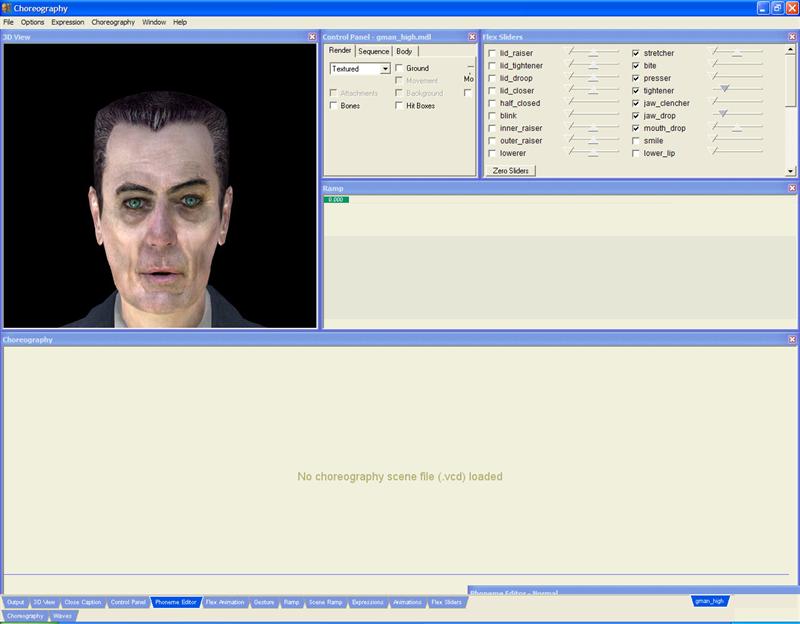
To have a character lipsync, an actual wav file is needed, along with what was said in the wav file. The dialogue of the wav file in this article is, "Rise and shine, Mr. Freeman. Rise and shine."
Phoneme Editor
Open up the "Phoneme Editor" tab. The window will show a blank slate; right click inside of that slate and select Load, then navigate to the wav file. After opening it, this will come up:
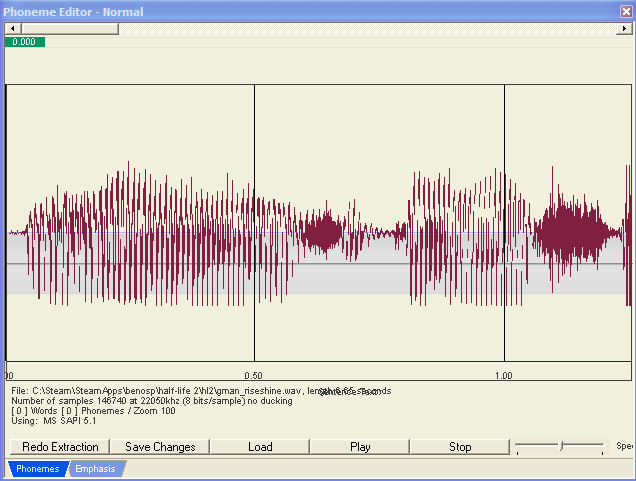
Right click again and select Redo Extraction. A textbox for the speech in the wav file will pop up. Fill in the dialogue and push OK. Note that phonetically spelled words will result in better lipsynching; so "Mister" would have better results than the abbreviated word, "Mr." Words with more than three syllables should also be spelled phonetically.
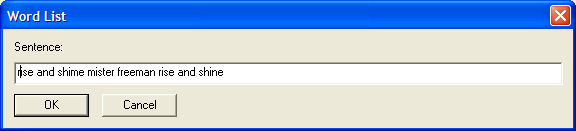
Once the extraction is finished, the phonemes will be laid out on the wav file:
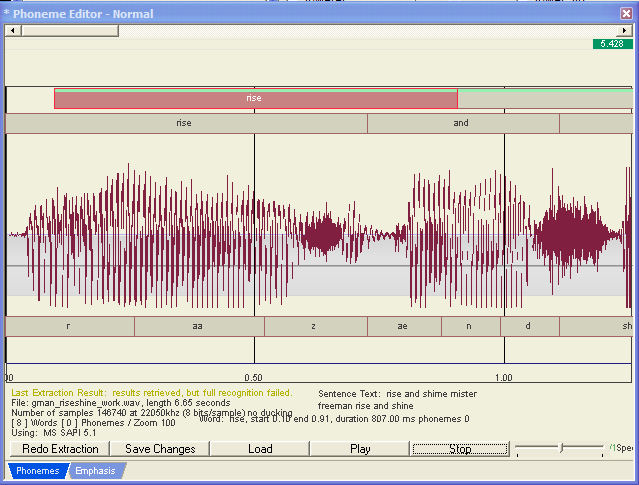
Right click and choose, "Commit extraction." This saves the phonemes into the wav file for lipsynching. Push Play, and the character will lipsync to the audio.