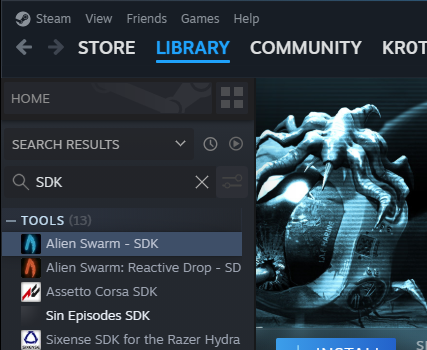Alien Swarm: Reactive Drop/Authoring Tools: Difference between revisions
Jump to navigation
Jump to search


 Note:For the Authoring Tools to function correctly, it is important that your installation of Alien Swarm: Reactive Drop is fully up-to-date. You can make sure of this by running the game before launching the Alien Swarm: Reactive Drop SDK. Simply launching the game then quitting after you get to the main menu is sufficient. You can also verify both the game and the Authoring Tools by right click on the game and/or the tools ► Properties... ► Installed Files ► Verify integrity of games/tool files.
Note:For the Authoring Tools to function correctly, it is important that your installation of Alien Swarm: Reactive Drop is fully up-to-date. You can make sure of this by running the game before launching the Alien Swarm: Reactive Drop SDK. Simply launching the game then quitting after you get to the main menu is sufficient. You can also verify both the game and the Authoring Tools by right click on the game and/or the tools ► Properties... ► Installed Files ► Verify integrity of games/tool files.
 Note:Much of the stuff and documentation from
Note:Much of the stuff and documentation from  Alien Swarm are also applicable to
Alien Swarm are also applicable to  Alien Swarm: Reactive Drop.
Alien Swarm: Reactive Drop.
(→Downloading and installation: - Updated tutorial, copypasted from L4D2.) |
|||
| Line 11: | Line 11: | ||
# Open the '''Steam '''window. | # Open the '''Steam '''window. | ||
# Click on the ''' | # Go to the '''Library'''. | ||
# Double-click on the '''Alien Swarm: Reactive Drop - SDK''' entry. | # Click on the drop down filter box under the home button (usually displayed as '''Games''' or '''All''' by default). | ||
# The Alien Swarm SDK | # Check '''Tools''', then search for '''Alien Swarm: Reactive Drop - SDK''' or find it manually by scrolling down the list. | ||
# Once it has been fully installed, you will be able to launch it in the same way you installed it (from the '''Tools ''' | # Double-click on the '''Alien Swarm: Reactive Drop - SDK''' entry, or click on '''Alien Swarm: Reactive Drop - SDK''', then click Install. | ||
# The Alien Swarm: Reactive Drop - SDK will download to your computer via Steam. | |||
# Once it has been fully installed, you will be able to launch it in the same way you installed it (from the '''Library''' tab, with '''Tools''' enabled on the Library filter). | |||
You can also create a desktop shortcut by right-clicking on the Alien Swarm Authoring Tools entry and clicking '''Create desktop shortcut''' from the context menu. | You can also create a desktop shortcut by right-clicking on the Alien Swarm Authoring Tools entry and clicking '''Create desktop shortcut''' from the context menu. | ||
{{note|For the Authoring Tools to function correctly, it is important that your installation of Alien Swarm: Reactive Drop is fully up-to-date | {{note|For the Authoring Tools to function correctly, it is important that your installation of Alien Swarm: Reactive Drop is fully up-to-date. You can make sure of this by running the game before launching the Alien Swarm: Reactive Drop SDK. Simply launching the game then quitting after you get to the main menu is sufficient. You can also verify both the game and the Authoring Tools by right click on the game and/or the tools ► Properties... ► Installed Files ► Verify integrity of games/tool files.}} | ||
{{clr}} | {{clr}} | ||
Revision as of 06:32, 27 September 2023
The Alien Swarm: Reactive Drop Authoring Tools, also known as an SDK, is a set of software utilities that allow you to create your own missions, weapons, aliens and other gameplay elements.
Availability
The Alien Swarm: Reactive Drop Authoring Tools, like the original, are freely available on Steam to all owners of the PC version of ![]() Alien Swarm: Reactive Drop.
Alien Swarm: Reactive Drop.
Downloading and installation
To install or run the Authoring Tools, either click here or:
- Open the Steam window.
- Go to the Library.
- Click on the drop down filter box under the home button (usually displayed as Games or All by default).
- Check Tools, then search for Alien Swarm: Reactive Drop - SDK or find it manually by scrolling down the list.
- Double-click on the Alien Swarm: Reactive Drop - SDK entry, or click on Alien Swarm: Reactive Drop - SDK, then click Install.
- The Alien Swarm: Reactive Drop - SDK will download to your computer via Steam.
- Once it has been fully installed, you will be able to launch it in the same way you installed it (from the Library tab, with Tools enabled on the Library filter).
You can also create a desktop shortcut by right-clicking on the Alien Swarm Authoring Tools entry and clicking Create desktop shortcut from the context menu.
What's included?
The package includes:
- Hammer, the Source level editor (4.1 Build 7397)
- Suite of command line compiling utilities, such as
studiomdland map compiling tools - Updated Particle editor
- Updated Faceposer
- Example campaign
- Tutorial maps
- SketchUp plugins
Where do I go from here?
- To learn how to make a custom campaign addon go here: Swarm Campaign Add-on Tutorial
- The Swarm Mapping basics is a good place to go if you are familiar with Source mapping already. If not, you will need to master the basics of Source level design first (Level Design).
- Another good way to start creating your own levels is using the SketchUp Source Tools.
- If you want to learn about how to create content for the Source Engine in general, the main page of the Source SDK documentation is a good place to start.
Bugs and issues
- Post all issues and bugs in the Steam Community - Discussions.
- See the Source SDK FAQ for answers to general SDK questions.
- For level design and Hammer editor issues, see the Level Design FAQ.