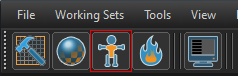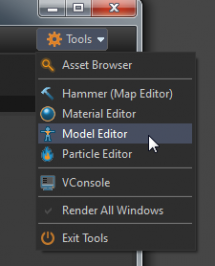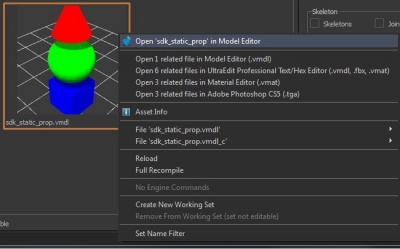Source 2 Model Editor: Difference between revisions
Jump to navigation
Jump to search
m (THE OWL moved page Source 2 Model Editor to Source 2 Model Editor/en) |
mNo edit summary |
||
| Line 6: | Line 6: | ||
# Launch an empty session via the '''Model Editor''' icon: | # Launch an empty session via the '''Model Editor''' icon: | ||
#:[[File:Model editor button.png|299px]] | #: [[File:Model editor button.png|299px]] | ||
# Launch an empty session from the '''Tools''' menu (this menu appears in all tools). | # Launch an empty session from the '''Tools''' menu (this menu appears in all tools). | ||
#:[[File: | #: [[File:Model editor from tools button.png|215px]] | ||
# Open a model asset directly. Either double-click on the asset in asset browser, or right-click on the asset and select '''Open In Model Editor'''. | # Open a model asset directly. Either double-click on the asset in asset browser, or right-click on the asset and select '''Open In Model Editor'''. | ||
#:[[File: | #: [[File:Model editor from_asset.JPG|400px]] | ||
== See also == | == See also == | ||
* [[ | * [[{{ROOTPAGENAME}}/Docs|{{ROOTPAGENAME}} Documentation]] | ||
Revision as of 22:56, 12 June 2023
![]() Model Editor allows the user to create models, view compiled models and edit the data associated with a model. Model Editor talks to the asset system and knows when files have been updated. Compiling of the model will occur automatically when the session is saved, or when one of the model's dependencies has changed (when a FBX file has been re-exported when the tool is open for example).
Model Editor allows the user to create models, view compiled models and edit the data associated with a model. Model Editor talks to the asset system and knows when files have been updated. Compiling of the model will occur automatically when the session is saved, or when one of the model's dependencies has changed (when a FBX file has been re-exported when the tool is open for example).
Launching Model Editor
Similar to all the other available tools the Model Editor can be launched in multiple ways.
- Launch an empty session via the Model Editor icon:
- Launch an empty session from the Tools menu (this menu appears in all tools).
- Open a model asset directly. Either double-click on the asset in asset browser, or right-click on the asset and select Open In Model Editor.