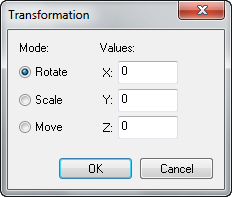Hammer Transform Dialog: Difference between revisions
Jump to navigation
Jump to search
 Bug:Transforming behaves strangely if any of the parameters are a value of 0. Changing the values from 0 to 0.0 fixes this behaviour. [todo tested in ?]
Bug:Transforming behaves strangely if any of the parameters are a value of 0. Changing the values from 0 to 0.0 fixes this behaviour. [todo tested in ?]
 Bug:Rotation in the Y-Axis is reversed. [todo tested in ?]
Bug:Rotation in the Y-Axis is reversed. [todo tested in ?]
No edit summary |
m (Categorized bugs) |
||
| Line 1: | Line 1: | ||
The '''Transform''' dialog allows you to rotate, scale, or move an object with precise values in any of the X, Y, or Z planes. Values are in either units or degrees as applicable. | The '''Transform''' dialog allows you to rotate, scale, or move an object with precise values in any of the X, Y, or Z planes. Values are in either units or degrees as applicable. | ||
{{bug|Transforming behaves strangely if any of the parameters are a value of 0. Changing the values from 0 to 0.0 fixes this behaviour.}} | {{bug|Transforming behaves strangely if any of the parameters are a value of 0. Changing the values from 0 to 0.0 fixes this behaviour.|only=}} | ||
{{bug|Rotation in the Y-Axis is reversed.}} | {{bug|Rotation in the Y-Axis is reversed.|only=}} | ||
[[File:Hammer transformdialog.png|Hammer Transform Dialog]] | [[File:Hammer transformdialog.png|Hammer Transform Dialog]] | ||
Revision as of 06:04, 1 December 2022
The Transform dialog allows you to rotate, scale, or move an object with precise values in any of the X, Y, or Z planes. Values are in either units or degrees as applicable.
To move objects using Transform dialog:
- Select the objects you wish to move.
- Choose Transform from the Tools Menu. The dialog seen above will apear.
- Select the "Move" radio button.
- Type in the distance you wish to move the objects in the X, Y, or Z axis fields. You can enter a value in any or all of the fields. Make sure to change values of 0 into 0.0 to fix strange behaviour!
- Press OK. The transformation is applied.