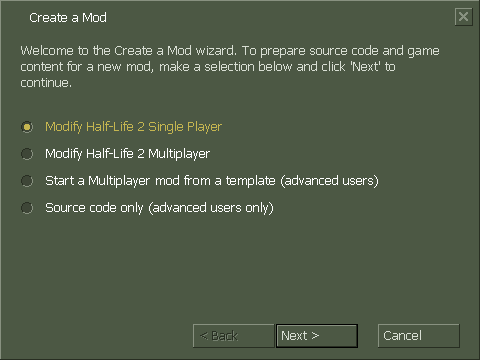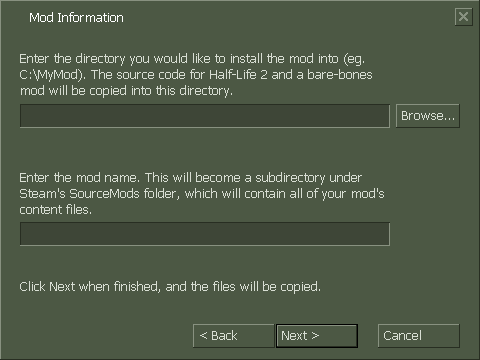Create a Mod: Difference between revisions
m (→The Setup Sequence: Updated to Source 2006/7 from Ep1/OB) |
TomEdwards (talk | contribs) (updated) |
||
| Line 1: | Line 1: | ||
{{otherlang2 | {{otherlang2 | ||
| fr = Create_a_Mod:fr | | fr = Create_a_Mod:fr | ||
| ru = Create_a_Mod:ru}} | | ru = Create_a_Mod:ru | ||
}} | |||
{{toc-right}} | |||
The '''Create a Mod''' wizard automates the process of creating and configuring a new mod. It: | |||
* Creates a new mod under <code>steamapps\SourceMods\</code> | |||
* Dumps the C++ source code to a location of your choosing | |||
* Registers your mod with the SDK launcher | |||
You will need to restart Steam for a new mod to appear in your library. | |||
== Engine branch == | |||
Before starting a mod you need to choose which version of Source you will use. Change the SDK's engine version to the one you want. | |||
; [[Source 2006]] | |||
: A very outdated version that only exists it the SDK for backwards compatibility reasons. Don't choose it unless you really have to. | |||
; [[Source 2007]] | |||
: Slightly outdated, but the most recent HL2-compatible engine branch that provides source code. This is what most mods use. | |||
; [[Source 2009]] | |||
: The latest HL2-compatible build of Source, but without available source code. The wizard will break if you invoke it for 2009; you ''can'' make a content-only mod of a 2009 game, but you will have to [[#Creating a mod manually|create it manually]]. | |||
; [[Alien Swarm (engine branch)|Alien Swarm]] (via [[Alien Swarm SDK]]) | |||
: The oddball of the bunch. Alien Swarm is totally free to play and its SDK includes source code, but it's source code for a top-down shooter. It also lacks many of the HL2-compatible code's peripheral tools (including custom [[shader]] support) and cannot access HL2's content. | |||
== The SDK wizard == | |||
=== Project type === | |||
: {{as}} ''This section does not apply to Alien Swarm.'' | |||
When you start the wizard you will have to choose which Visual Studio projects you want it to give you. | |||
[[File:Create mod step1.png]] | |||
; Half-Life 2 Single Player | |||
: Projects for [[Episode One]] (2006) or [[Episode Two|Two]] (2007). | |||
; Half-Life 2 Multiplayer | |||
: [[Half-Life 2: Deathmatch]]. | |||
; Multiplayer mod from template | |||
: A specially-created SDK project that demonstrates how Valve implement common multiplayer features. You can configure some extra settings from the wizard. | |||
; Source code only | |||
: Dumps the code without creating an actual mod. This handy if you are only creating a [[server plugin]]. | |||
Whichever option you choose, you get the same source code files. You also get an "everything" solution which includes a collection of development tools. | |||
=== | === Mod Information === | ||
[[File:Create mod step2.png]] | |||
The first option on this page is where you want the source code extracted to. The second is the name you want to use, which also defines the output folder for your compiled content (does not appear if you chose source code only). | |||
== Creating a mod manually == | |||
It's surprisingly simple: | |||
# Create a folder under <code>steamapps\SourceMods\</code> ''(A mod can actually reside anywhere, but placing it here allows Steam to detect and launch it.)'' | |||
# Create a [[gameinfo.txt]] in the folder. You now have a mod! | |||
# Open the SDK launcher and switch to the relevant engine branch. | |||
# Choose "Edit Game Configurations" and click "Add". Enter your mod's name and folder. | |||
To get the source code (or indeed any other files of Valve's that you want to modify) you will need to use [[GCFScape]] and access <code>sourcesdk.gcf\src_mod\</code>. Remember to change the custom build steps to point to your mod's folder. | |||
To | |||
[[Category:Modding]] | [[Category:Modding]] | ||
Revision as of 04:03, 17 January 2011
The Create a Mod wizard automates the process of creating and configuring a new mod. It:
- Creates a new mod under
steamapps\SourceMods\ - Dumps the C++ source code to a location of your choosing
- Registers your mod with the SDK launcher
You will need to restart Steam for a new mod to appear in your library.
Engine branch
Before starting a mod you need to choose which version of Source you will use. Change the SDK's engine version to the one you want.
- Source 2006
- A very outdated version that only exists it the SDK for backwards compatibility reasons. Don't choose it unless you really have to.
- Source 2007
- Slightly outdated, but the most recent HL2-compatible engine branch that provides source code. This is what most mods use.
- Source 2009
- The latest HL2-compatible build of Source, but without available source code. The wizard will break if you invoke it for 2009; you can make a content-only mod of a 2009 game, but you will have to create it manually.
- Alien Swarm (via Alien Swarm SDK)
- The oddball of the bunch. Alien Swarm is totally free to play and its SDK includes source code, but it's source code for a top-down shooter. It also lacks many of the HL2-compatible code's peripheral tools (including custom shader support) and cannot access HL2's content.
The SDK wizard
Project type
When you start the wizard you will have to choose which Visual Studio projects you want it to give you.
- Half-Life 2 Single Player
- Projects for Episode One (2006) or Two (2007).
- Half-Life 2 Multiplayer
- Half-Life 2: Deathmatch.
- Multiplayer mod from template
- A specially-created SDK project that demonstrates how Valve implement common multiplayer features. You can configure some extra settings from the wizard.
- Source code only
- Dumps the code without creating an actual mod. This handy if you are only creating a server plugin.
Whichever option you choose, you get the same source code files. You also get an "everything" solution which includes a collection of development tools.
Mod Information
The first option on this page is where you want the source code extracted to. The second is the name you want to use, which also defines the output folder for your compiled content (does not appear if you chose source code only).
Creating a mod manually
It's surprisingly simple:
- Create a folder under
steamapps\SourceMods\(A mod can actually reside anywhere, but placing it here allows Steam to detect and launch it.) - Create a gameinfo.txt in the folder. You now have a mod!
- Open the SDK launcher and switch to the relevant engine branch.
- Choose "Edit Game Configurations" and click "Add". Enter your mod's name and folder.
To get the source code (or indeed any other files of Valve's that you want to modify) you will need to use GCFScape and access sourcesdk.gcf\src_mod\. Remember to change the custom build steps to point to your mod's folder.