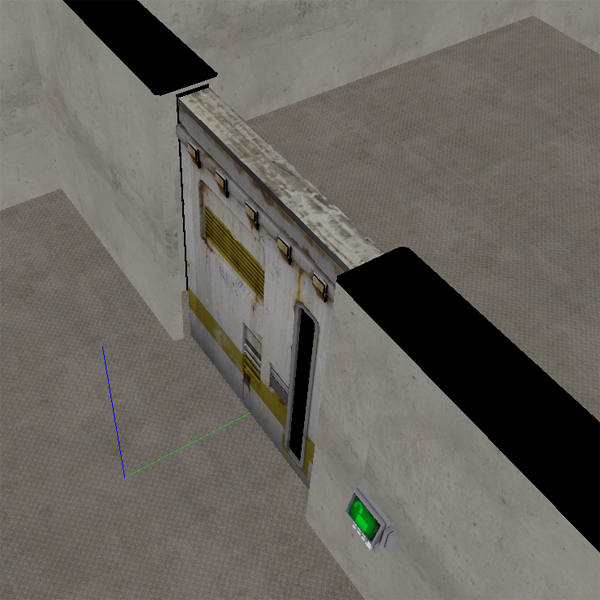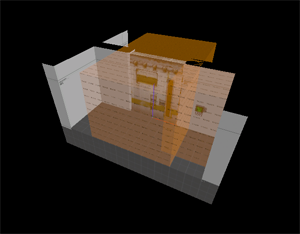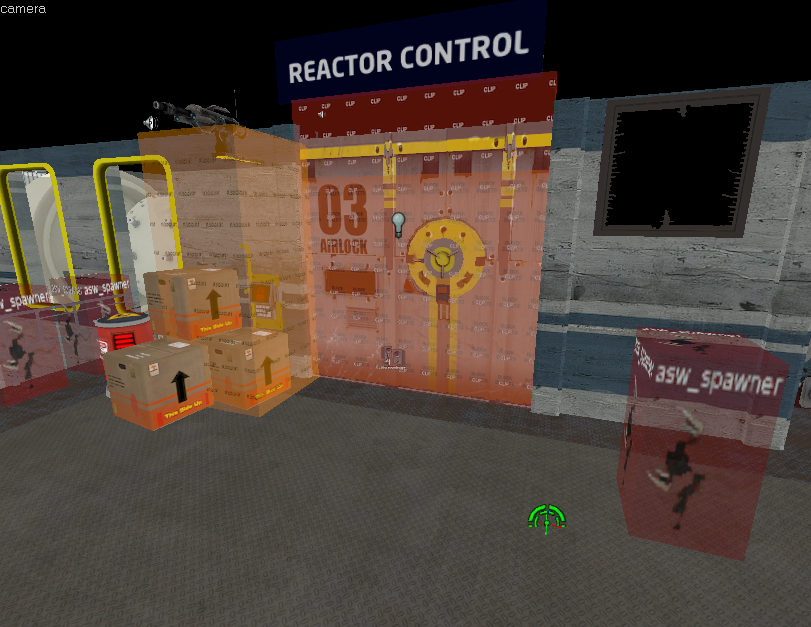Swarm Placing Doors: Difference between revisions
(Added door types) |
No edit summary |
||
| Line 1: | Line 1: | ||
Doors in Alien Swarm are placed with the purpose of transitioning contrasts in atmosphere and/or gameplay across areas of a map. In the case of the Valve campaigns, they are also frequently employed as chokepoints during combat, both for the players and for the swarm. The need to destroy or unweld a locked door also serves as a miniature objective and "panic event" during maps, often triggering the appearance of parasites or a swarm of enemies whilst the players are occupied. | |||
== Setting Up a Door == | |||
The | [[Image:Swarm_MappingDoor.jpg|thumb|The asw_door entity and its associated trigger brush.]] | ||
For this example, our door will be represented by the stock ingame mesh - as it allows for alternate skins and animations to represent denting and damaging by the players or the Swarm. In addition, to allow the door to function properly ingame, the asw_door must be complemented by a trigger which allows it to open automatically when approached by a player. First, we will place the asw_door and set its visual appearance in the game. There are several door models within the game that have proper animations, but for our purposes we will be using doorleft.mdl. | |||
* | *{{ent|asw_door}} | ||
::{| class=standard-table | |||
!Property Name || Value | |||
|- | |||
| Name || door_1 | |||
|- | |||
| World Model || models/props/doors/heavy_doors/doorleft.mdl | |||
|- | |||
|} | |||
Using the block tool, make a brush for the door area, covering both sides of the door. This brush must have the texture tools/toolstrigger. Once the brush is placed, select Tools -> Tie to Entity (shortcut Ctrl + T) and select the class trigger_asw_door_area. | |||
{{note|It is recommended, that the brush extend far enough to ensure the door will be fully open by the time players reach it. This allows for smoother gameflow and lessens the chance of players becoming stuck at an inconvenient time.}} | |||
The trigger brush must target your door in order for it to open it when a player steps within the brush. Unlike doors in other Source games, Alien Swarm doors have their inputs and outputs hardcoded, so all you need to do is specify the name of the asw_door entity to be triggered, as such. | |||
*{{ent|trigger_asw_door_area}} | |||
::{| class=standard-table | |||
!Property Name || Value | |||
|- | |||
| UseTarget || door_1 | |||
|- | |||
|} | |||
That's the basics of a door. In-game your door will now open and slide to the side when a marine comes within range of the trigger brush. It can also be cut open and sealed with the welding tool. | |||
That's the basics of a door. In-game your door will now open when a marine | |||
== Door Frame == | == Door Frame == | ||
Revision as of 14:52, 21 July 2010
Doors in Alien Swarm are placed with the purpose of transitioning contrasts in atmosphere and/or gameplay across areas of a map. In the case of the Valve campaigns, they are also frequently employed as chokepoints during combat, both for the players and for the swarm. The need to destroy or unweld a locked door also serves as a miniature objective and "panic event" during maps, often triggering the appearance of parasites or a swarm of enemies whilst the players are occupied.
Setting Up a Door
For this example, our door will be represented by the stock ingame mesh - as it allows for alternate skins and animations to represent denting and damaging by the players or the Swarm. In addition, to allow the door to function properly ingame, the asw_door must be complemented by a trigger which allows it to open automatically when approached by a player. First, we will place the asw_door and set its visual appearance in the game. There are several door models within the game that have proper animations, but for our purposes we will be using doorleft.mdl.
Property Name Value Name door_1 World Model models/props/doors/heavy_doors/doorleft.mdl
Using the block tool, make a brush for the door area, covering both sides of the door. This brush must have the texture tools/toolstrigger. Once the brush is placed, select Tools -> Tie to Entity (shortcut Ctrl + T) and select the class trigger_asw_door_area.
The trigger brush must target your door in order for it to open it when a player steps within the brush. Unlike doors in other Source games, Alien Swarm doors have their inputs and outputs hardcoded, so all you need to do is specify the name of the asw_door entity to be triggered, as such.
Property Name Value UseTarget door_1
That's the basics of a door. In-game your door will now open and slide to the side when a marine comes within range of the trigger brush. It can also be cut open and sealed with the welding tool.
Door Frame
The door frame must be constructed correctly so players can see whether the door is open or shut from the overhead view. This means building a frame for each side of the door, leaving a gap in the middle through which the player can see the top of the door itself. For example:
Door Types
Auto Open
The standard type of door, which opens automatically when a player approaches it.
These doors contain an asw_door, a trigger_asw_door_area, a prop_dynamic set to panel02.mdl, and a trigger_asw_button_area.
1) Specify the asw_door in the UseTarget field of the trigger_asw_door_area
2) Specify the asw_door in the UseTarget field of the trigger_asw_button_area
3) Specify the prop_dynamic in the Panel Prop name field of the trigger_asw_button_area
Locked
These doors are locked. They require a tech to unlock them by hacking the panel.
To construct, these changes need to be made to the auto open door:
1) In the asw_door properties, change the Auto Open field to no.
2) In the trigger_asw_button_area, change Locked to yes.
3) Make an output from trigger_asw_button_area: OnButtonHackComplete>(asw_door name)>EnableAutoOpen
Sealed
These doors are welded shut. They require a player with the door welder to unweld them.
To construct, these changes need to be made to the auto open door:
1) Change the Total Seal Time in the asw_door properties to an appropriate number of seconds. The default is 10 seconds.
2) Change Current Seal Time in the asw_door properties to a positive number that is less than or equal to your Total Seal Time.
Slow Locked
These doors are just like locked doors, except they are harder to hack and take a longer time to open.
To construct, these changes need to be made to the locked door:
1) In the trigger_asw_button_area, make it more difficult to hack by changing these properties:
- Time to charge up: The door in example_map_1 has this set to 25
- Num Wires: This is how many wires the tech has to complete. The door in example_map_1 has this set to 3. The max is 4.
- Wire Columns: How many horizontal sections each wire has. The door in example_map_1 has this set to 6. The range is from 3 to 8
- Wire Rows: How many vertical sections each wire has. The door in example_map_1 has this set to 3. The range is from 1 to 3.
2) Remove the asw_door and trigger_asw_door_area. Replace it with a prop_dynamic set to slow_heavy_door.mdl, and a func_brush textured with clip.
3) Remove the previous door name from the UseTarget field of the trigger_asw_button_area.
4) Change the previous output from the trigger_asw_button_area to OnButtonHackComplete>(prop_dynamic door name)>SetAnimation>open
5) Make a new output for the prop_dynamic door. OnAnimationDone>(func_brush name)>Disable
Door Properties
See the Asw door page for a list of door properties and their uses.
Door Area Flags
If you bring up the properties of your Trigger asw door area and go to the Flags tab, you can set which type of entity can trigger the Auto Open of the door. The two most relevant choices for AS:I are either "Marines and Aliens" or "Only Marines".
For consistency and background reasons, all but VERY high tech Auto Open doors should be left at the default ("Marines and Aliens").