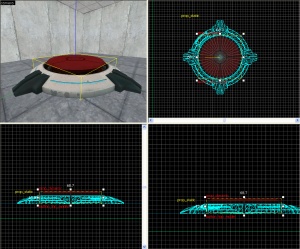Creating an incinerator: Difference between revisions
mNo edit summary |
No edit summary |
||
| Line 1: | Line 1: | ||
{{Back|Portal Level Creation}} | {{Back|Portal Level Creation}} | ||
{{Cleanup}} | {{Cleanup}} | ||
{{Warning|This tutorial is incomplete!}} | {{Warning|This tutorial is incomplete/possibly inaccurate! Someone experienced with Portal mapping is required to check for errors.}} | ||
== Introduction == | == Introduction == | ||
In this tutorial you will learn how to make an Aperture Science Emergency Intelligence Incinerator | In this tutorial you will learn how to make an Aperture Science Emergency Intelligence Incinerator that will open when a certian box is placed into it, and open when that box is placed on a 1500-Megawatt Aperture Science Heavy-Duty Supercolliding Superbutton. | ||
== Instructions == | == Instructions == | ||
=== Step 1 - The | === Step 1 - The Box === | ||
<ol> | <ol> | ||
<li>Create a <code>[[prop_dynamic]]</code> with the following properties: | <li>Create a <code>[[prop_physics]]</code> with the following properties: | ||
::{| class=standard-table | |||
! Property Name || Value | |||
|- | |||
| Name || victim_box | |||
|- | |||
| World Model || <code>models/props/metal_box.mdl</code> | |||
|- | |||
|}</li> | |||
</ol> | |||
=== Step 2 - The Incinerator === | |||
<ol start="2"> | |||
<li>Create a <code>[[prop_dynamic]]</code> with the following properties: | |||
::{| class=standard-table | ::{| class=standard-table | ||
! Property Name || Value | ! Property Name || Value | ||
| Line 17: | Line 30: | ||
| World Model || <code>models/props_bts/glados_aperturedoor.mdl</code> | | World Model || <code>models/props_bts/glados_aperturedoor.mdl</code> | ||
|- | |- | ||
|} | |} | ||
Give it the following outputs: | |||
::{| class=standard-table | |||
! || My Output || Target Entity || Target Input || Parameter || Delay || Only Once | |||
|- | |||
| [[Image:Io11.png]] || OnUser1 || incinerator || SetAnimation || open || 0.00 || No | |||
|- | |||
| [[Image:Io11.png]] || OnUser1 || incinerator || SetAnimation || close || 4.00 || No | |||
|} | |||
<li>Create a room under it with the walls textured with "<code>metal/metalwall048c_gradient</code>" and the floors textured with "<code>lights/light_orange001</code>". | <li>Create a room under it with the walls textured with "<code>metal/metalwall048c_gradient</code>" and the floors textured with "<code>lights/light_orange001</code>". | ||
<li>Create a 2 unit tall <code>[[trigger_once]]</code> covering the bottom of the room with the following properties: | <li>Create a 2 unit tall <code>[[trigger_once]]</code> covering the bottom of the room with the following properties: | ||
| Line 25: | Line 46: | ||
| Name || trigger_door1 | | Name || trigger_door1 | ||
|- | |- | ||
| Filter Name || | | Filter Name || victom_box | ||
|- | |- | ||
|}</li> | |}</li> | ||
<li>Surround the <code>prop_dynamic</code> with a invisible brush- <code>models/props_bts/glados_aperturedoor.mdl</code> seems to lack a collision model!</li> | <!--<li>Surround the <code>prop_dynamic</code> with a invisible brush- <code>models/props_bts/glados_aperturedoor.mdl</code> seems to lack a collision model!</li>--> | ||
</ol> | </ol> | ||
=== Step | === Step 3 - The Door === | ||
<ol start="5"> | <ol start="5"><li>Refer to [[Creating_a_button_and_door#The_door_setup]] for door creation.</li></ol> | ||
<li> | === Step 5 - Button Triggers === | ||
</ | <!--Copied straight from http://developer.valvesoftware.com/wiki/Creating_a_button_and_door#The_button and modified to fit tutorial--> | ||
<ol start="7"> | |||
[[Image:Buttonanddoor4.jpg|right|thumb|The larger trigger_multiple.]] | |||
<li>Create a <code>48Wx48Lx1H</code> <code>[[trigger_multiple]]</code> with the following properties: | |||
::{| class=standard-table | |||
! Property Name || Value | |||
|- | |||
| Name || button_trigger_player | |||
|} | |||
Place it right on top of the button_top_model.</li> | |||
[[Image:Buttonanddoor5.jpg|right|thumb|The smaller trigger_multiple.]] | |||
<li>Create a <code>[[filter_activator_name]]</code> nearby your button with the following properties: | |||
::{| class=standard-table | |||
! Property Name || Value | |||
|- | |||
| Name || button_filter_boxes | |||
|- | |||
| Filter Name || victim_box | |||
|}</li> | |||
<li>Next create a <code>7Wx7Lx1H</code> cylinder <code>trigger_multiple</code> with 8 sides and the following properties: | |||
::{| class=standard-table | ::{| class=standard-table | ||
! Property Name || Value | ! Property Name || Value | ||
|- | |- | ||
| | | Name || button_trigger_box | ||
|- | |- | ||
| Name || | | Filter Name || button_filter_boxes | ||
|} | |} | ||
Change the flags so only "Physics Objects" is set, and place it directly on top and in the center of the <code>button_top_model</code></li> | |||
<li>Create an <code>[[ambient_generic]]</code> with the following properties: | |||
::{| class=standard-table | ::{| class=standard-table | ||
! Property Name || Value | ! Property Name || Value | ||
|- | |- | ||
| Name || | | Name || button_down | ||
|- | |- | ||
| | | Sound Name || Portal.button_down | ||
|- | |- | ||
| | | Source Entity Name || button_top_model | ||
|}</li> | |||
<li>Create another <code>[[ambient_generic]]</code> with the following properties: | |||
::{| class=standard-table | |||
! Property Name || Value | |||
|- | |- | ||
| | | Name || button_up | ||
|- | |- | ||
| | | Sound Name || Portal.button_up | ||
|- | |- | ||
| | | Source Entity Name || button_top_model | ||
|} | |}</li> | ||
<li>Now go back and select the cylinder <code>func_door</code> brush under the button, "button_top_door" and setup the Outputs as below: | |||
::{| class=standard-table | ::{| class=standard-table | ||
! | ! || My Output || Target Entity || Target Input || Parameter || Delay || Only Once | ||
|- | |||
| [[Image:Io11.png]] || OnClose || door_left || Close || <none> || 0.00 || No | |||
|- | |||
| [[Image:Io11.png]] || OnClose || door_right || Close || <none> || 0.00 || No | |||
|- | |||
| [[Image:Io11.png]] || OnClose || button_up || PlaySound || <none> || 0.00 || No | |||
|- | |- | ||
| | | [[Image:Io11.png]] || OnOpen || door_left || Open || <none> || 0.00 || No | ||
|- | |- | ||
| | | [[Image:Io11.png]] || OnOpen || door_right || Open || <none> || 0.00 || No | ||
| | |||
|- | |- | ||
| | | [[Image:Io11.png]] || OnOpen || button_down || PlaySound || <none> || 0.00 || No | ||
|} | |} | ||
7. Select the larger <code>trigger_multiple</code>, "button_trigger_player" and setup the Output as below: | |||
::{| class=standard-table | ::{| class=standard-table | ||
! | ! || My Output || Target Entity || Target Input || Parameter || Delay || Only Once | ||
|- | |||
| [[Image:Io11.png]] || OnEndTouchAll || button_trigger_box || Enable || <none> || 0.00 || No | |||
|- | |||
| [[Image:Io11.png]] || OnEndTouchAll || button_top_door || Close || <none> || 0.00 || No | |||
|- | |- | ||
| | | [[Image:Io11.png]] || OnStartTouch || button_trigger_box || Disable || <none> || 0.00 || No | ||
|- | |- | ||
| | | [[Image:Io11.png]] || OnStartTouch || button_top_door || Open || <none> || 0.00 || No | ||
|} | |} | ||
8. Select the smaller, cylinder <code>trigger_multiple</code>, "button_trigger_box" and setup the Output as below: | |||
and the | |||
::{| class=standard-table | ::{| class=standard-table | ||
! || My Output || Target Entity || Target Input || Parameter || Delay || Only Once | ! || My Output || Target Entity || Target Input || Parameter || Delay || Only Once | ||
|- | |- | ||
| [[Image:Io11.png]] || | | [[Image:Io11.png]] || OnEndTouchAll || button_trigger_player || Enable || <none> || 0.00 || No | ||
|- | |||
| [[Image:Io11.png]] || OnEndTouchAll || button_top_door || Close || <none> || 0.00 || No | |||
|- | |- | ||
| [[Image:Io11.png]] || OnStartTouch || | | [[Image:Io11.png]] || OnStartTouch || button_trigger_player || Disable || <none> || 0.00 || No | ||
|- | |- | ||
| [[Image:Io11.png]] || OnStartTouch || button_top_door || Open || <none> || 0.00 || No | |||
|} | |} | ||
[[Image:Buttonanddoor6.jpg|right|thumb|The final product.]] | |||
9. Finally, create a [[light]] entity underneath the top of the button but still inside the base. Give it the following properties: | |||
create a | |||
::{| class=standard-table | ::{| class=standard-table | ||
! | ! Property Name || Value | ||
|- | |- | ||
| | | Brightness || 251 159 57 30 | ||
|- | |- | ||
| | | BrightnessHDR || 251 159 57 20 | ||
|} | |} | ||
{{Note|The light should be '''2''' Units above the original base ground that the main base Button model is on, in order to cast correctly.}} | |||
You have now created a button which will open a door by a player standing on the button or a box weighing it down. Only those two things will work on it. | |||
{{clr}} | |||
== Temp == | |||
(This section is being used to store information during the current edit. Do not modify) | |||
=== Models === | |||
[[Image:Buttonanddoor3.jpg|right|thumb|How to align the button models.]] | |||
1. Create a <code>prop_static</code> with a ''World Model'' of "<code>models/props/button_base_reference.mdl</code>". | |||
2. Create a <code>prop_dynamic</code> aligned on top of the <code>prop_static</code> with the following settings: | |||
::{| class=standard-table | ::{| class=standard-table | ||
! | ! Property Name || Value | ||
|- | |- | ||
| Name || | | World Model || models/props/button_top_reference.mdl | ||
|- | |||
| Name || button_top_model | |||
|} | |} | ||
and | === Movement === | ||
1. Next create a <code>58Wx58Lx9H</code> cylinder brush with 8 sides and textured with [[Tool textures|nodraw]]. Move this brush right underneath your <code>prop_dynamic</code>. Tie the cylinder to a [[func_door]] with the following settings: | |||
::{| class=standard-table | ::{| class=standard-table | ||
! | ! Property Name || Value | ||
|- | |||
| Name || button_top_door | |||
|- | |||
| Speed || 25 | |||
|- | |- | ||
| | | Delay before Reset || -1 | ||
|- | |- | ||
| | | Move Direction || 90 0 0 (or Down) | ||
|} | |} | ||
Also make sure nothing is checked under ''Flags''. | |||
2. Set the Parent of <code>button_top_model</code> to be "button_top_door". | |||
== See also == | == See also == | ||
Revision as of 21:33, 30 December 2009
For help, see the VDC Editing Help and Wikipedia cleanup process. Also, remember to check for any notes left by the tagger at this article's talk page.
Introduction
In this tutorial you will learn how to make an Aperture Science Emergency Intelligence Incinerator that will open when a certian box is placed into it, and open when that box is placed on a 1500-Megawatt Aperture Science Heavy-Duty Supercolliding Superbutton.
Instructions
Step 1 - The Box
- Create a
prop_physicswith the following properties:Property Name Value Name victim_box World Model models/props/metal_box.mdl
Step 2 - The Incinerator
- Create a
prop_dynamicwith the following properties:Property Name Value Name incinerator World Model models/props_bts/glados_aperturedoor.mdl
Give it the following outputs:
- Create a room under it with the walls textured with "
metal/metalwall048c_gradient" and the floors textured with "lights/light_orange001". - Create a 2 unit tall
trigger_oncecovering the bottom of the room with the following properties:Property Name Value Name trigger_door1 Filter Name victom_box
Step 3 - The Door
- Refer to Creating_a_button_and_door#The_door_setup for door creation.
Step 5 - Button Triggers
- Create a
48Wx48Lx1Htrigger_multiplewith the following properties:Property Name Value Name button_trigger_player
- Create a
filter_activator_namenearby your button with the following properties:Property Name Value Name button_filter_boxes Filter Name victim_box
- Next create a
7Wx7Lx1Hcylindertrigger_multiplewith 8 sides and the following properties:Property Name Value Name button_trigger_box Filter Name button_filter_boxes
button_top_model - Create an
ambient_genericwith the following properties:Property Name Value Name button_down Sound Name Portal.button_down Source Entity Name button_top_model
- Create another
ambient_genericwith the following properties:Property Name Value Name button_up Sound Name Portal.button_up Source Entity Name button_top_model
- Now go back and select the cylinder
func_doorbrush under the button, "button_top_door" and setup the Outputs as below:7. Select the larger
trigger_multiple, "button_trigger_player" and setup the Output as below:8. Select the smaller, cylinder
trigger_multiple, "button_trigger_box" and setup the Output as below:9. Finally, create a light entity underneath the top of the button but still inside the base. Give it the following properties:
Property Name Value Brightness 251 159 57 30 BrightnessHDR 251 159 57 20
 Note:The light should be 2 Units above the original base ground that the main base Button model is on, in order to cast correctly.
Note:The light should be 2 Units above the original base ground that the main base Button model is on, in order to cast correctly.You have now created a button which will open a door by a player standing on the button or a box weighing it down. Only those two things will work on it.
Temp
(This section is being used to store information during the current edit. Do not modify)
Models
1. Create a
prop_staticwith a World Model of "models/props/button_base_reference.mdl".2. Create a
prop_dynamicaligned on top of theprop_staticwith the following settings:Property Name Value World Model models/props/button_top_reference.mdl Name button_top_model
Movement
1. Next create a
58Wx58Lx9Hcylinder brush with 8 sides and textured with nodraw. Move this brush right underneath yourprop_dynamic. Tie the cylinder to a func_door with the following settings:Property Name Value Name button_top_door Speed 25 Delay before Reset -1 Move Direction 90 0 0 (or Down)
Also make sure nothing is checked under Flags.
2. Set the Parent of
button_top_modelto be "button_top_door".See also