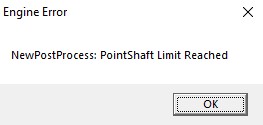Template:KV BmGodraysNormal: Difference between revisions
Jump to navigation
Jump to search
 Warning:You can have only 40 point lights with godrays enabled simultaneously, otherwise the game will crash with this error message.
Warning:You can have only 40 point lights with godrays enabled simultaneously, otherwise the game will crash with this error message.
 Note:You can't use black colors for ColorOuter, ColorInner and ColorRays.
Note:You can't use black colors for ColorOuter, ColorInner and ColorRays.
MyGamepedia (talk | contribs) No edit summary Tag: Manual revert |
MyGamepedia (talk | contribs) No edit summary |
||
| (19 intermediate revisions by 2 users not shown) | |||
| Line 1: | Line 1: | ||
<!--Purpose: | |||
We are using this template for one or multiple pages related to Black Mesa new light entities. These templates allows you to use the same text for entities that have many identical properties, without having to make the same changes for several pages separately. This template is also may used in some other templates.--> | |||
{{KV|EnableGodRays|intn=EnableGodRays|choices|Sets godrays state on spawn, enabled or disabled. | {{KV|EnableGodRays|intn=EnableGodRays|choices|Sets godrays state on spawn, enabled or disabled. | ||
*0: Disabled | *0: Disabled | ||
*1: Enabled | *1: Enabled | ||
{{warning|You can have only 40 point lights with godrays enabled simultaneously, otherwise the game will crash with this error message. | |||
{{expand|noborder=1|title=The error|1= | |||
<gallery mode=packed heights=180px> | <gallery mode=packed heights=180px> | ||
File:cRaysLimit.jpg| thumb | left | 510px | If you'll try to enable forty-first light point with enabled Godrays. | File:cRaysLimit.jpg | thumb | left | 510px | If you'll try to enable forty-first light point with enabled Godrays. | ||
</gallery> | </gallery> | ||
}} | }} | ||
| Line 16: | Line 13: | ||
}} | }} | ||
{{KV|Density|intn=Density|float|Density controls the length of rays/volumetric shadows. 1.0 should work in 99% cases. Good values are 0.5-1.5. | {{KV|Density|intn=Density|float|Density controls the length of rays/volumetric shadows. 1.0 should work in 99% cases. Good values are 0.5-1.5. | ||
{{expand | :{{expand|title=Examples| | ||
<gallery mode=packed heights=290px> | <gallery mode=packed heights=290px> | ||
File:picture_density_1.jpg| thumb | left | 510px | 1.0 | File:picture_density_1.jpg| thumb | left | 510px | 1.0 | ||
| Line 25: | Line 22: | ||
}} | }} | ||
{{KV|Weight|intn=Weight|float|Weight controls the intensity of volumetric shadow. Blocking of rays by geometry. Good values are 0.1-10. | {{KV|Weight|intn=Weight|float|Weight controls the intensity of volumetric shadow. Blocking of rays by geometry. Good values are 0.1-10. | ||
{{expand | :{{expand|title=Examples| | ||
<gallery mode=packed heights=290px> | <gallery mode=packed heights=290px> | ||
File:picture_weight_1.jpg| thumb | left | 510px | 1.0 | File:picture_weight_1.jpg| thumb | left | 510px | 1.0 | ||
| Line 32: | Line 29: | ||
</gallery> | </gallery> | ||
}}}} | }}}} | ||
{{KV|Decay|intn=Decay|float|Decay | {{KV|Decay|intn=Decay|float|Decay controls luminance fall off per sample. Value here doesn't work.|deprecated=1}} | ||
}} | |||
{{KV|Exposure|intn=Exposure|float|Exposure controls the intensity of rays during blending pass with main scene. 2.0 is a good start. Good values are 1.0-10.0.}} | {{KV|Exposure|intn=Exposure|float|Exposure controls the intensity of rays during blending pass with main scene. 2.0 is a good start. Good values are 1.0-10.0.}} | ||
{{expand | :{{expand|title=Examples| | ||
<br> | <br> | ||
<gallery mode=packed heights=290px> | <gallery mode=packed heights=290px> | ||
File: | File:picture_exposure_1.jpg| thumb |00.5 | ||
File: | File:picture_exposure_2.jpg| thumb |01.0 | ||
File: | File:picture_exposure_3.jpg| thumb |10.0 | ||
</gallery> | </gallery> | ||
}} | }} | ||
{{KV|DistFactor|intn=DistFactor|float|DistFactor controls the falloff of rays/length. 1.0 is a good starting value increase or decrease in the increments of 0.1. 0.0 will make the rays dissappear only disk will be rendererd. | {{KV|DistFactor|intn=DistFactor|float|DistFactor controls the falloff of rays/length. 1.0 is a good starting value increase or decrease in the increments of 0.1. 0.0 will make the rays dissappear only disk will be rendererd. | ||
{{expand | :{{expand|title=Examples| | ||
<gallery mode=packed heights= | <gallery mode=packed heights=290px> | ||
File: | File:DistFactor05.jpg| thumb | left | 510px | 1.0 | ||
File: | File:DistFactor1.jpg| thumb | left | 510px | 2.0 | ||
File: | File:DistFactor5.jpg| thumb | left | 510px | 5.0 | ||
</gallery> | </gallery> | ||
}} | }} | ||
{{Note|Godrays doesn't look smooth if used big value here. The same for Exposure. | |||
{{expand|noborder=1|title=Example| | |||
<gallery mode=packed heights=290px> | |||
File:DistFactorHightValue.jpg| thumb | left | 510px |9999 | |||
</gallery> | |||
}}}} | |||
}} | }} | ||
{{KV|ColorInner|intn=ColorInner|color255 + int|The RGB color and brightness of the inner circle. Colors and brightness must be between 0 and 255. | {{KV|ColorInner|intn=ColorInner|color255 + int|The RGB color and brightness of the inner circle. Colors and brightness must be between 0 and 255. | ||
{{ | :{{bug|This color value doesn't work properly with {{ent|newLight_Point}} if you are using Normal godrays type. This entity takes only red value. Works fine with Fancy type.|hidetested=1}} | ||
:{{expand|title=Examples| | |||
{{note|Rays is disabled on this picture (the colors are partially blending).}} | |||
<gallery mode=packed heights=290px> | <gallery mode=packed heights=290px> | ||
File: | File:ColorInner_000_255_000_255.jpg| thumb |0 255 0 255 | ||
File: | File:ColorInner_255_255_255_255.jpg| thumb |255 255 255 255 | ||
File: | File:ColorInner_255_000_255_155.jpg| thumb |255 0 255 155 | ||
</gallery> | </gallery> | ||
}} | }} | ||
}} | }} | ||
{{KV|ColorRays|intn=ColorRays|color255 + int|The RGB color and brightness of the rays. Colors and brightness must be between 0 and 255. | {{KV|ColorRays|intn=ColorRays|color255 + int|The RGB color and brightness of the rays. Colors and brightness must be between 0 and 255. | ||
{{expand | :{{expand|title=Examples| | ||
<gallery mode=packed heights=290px> | <gallery mode=packed heights=290px> | ||
File: | File:ColorRays_000_255_000_255.jpg| thumb |0 255 0 255 | ||
File: | File:ColorRays_000_000_255_255.jpg| thumb |0 0 255 255 | ||
File: | File:ColorRays_255_000_000_055.jpg| thumb |255 0 0 55 | ||
</gallery> | </gallery> | ||
}} | }} | ||
}} | }} | ||
{{KV|ColorOuter|intn=ColorOuter|color255 + int|The RGB color and brightness of the outer circle. Colors and brightness must be between 0 and 255. | {{KV|ColorOuter|intn=ColorOuter|color255 + int|The RGB color and brightness of the outer circle. Colors and brightness must be between 0 and 255. | ||
{{ | :{{bug|This color value doesn't work properly with {{ent|newLight_Point}} if you are using Normal godrays type. This entity takes only red value. Works fine with Fancy type.|hidetested=1}} | ||
:{{expand|title=Examples| | |||
{{note|Rays is disabled on this picture (the colors are partially blending).}} | |||
<gallery mode=packed heights=290px> | <gallery mode=packed heights=290px> | ||
File: | File:ColorOuter_255_255_255_255.jpg| thumb |255 255 255 255 | ||
File: | File:ColorOuter_255_000_000_255.jpg| thumb |255 0 0 255 | ||
File: | File:ColorOuter_000_000_255_055.jpg| thumb |0 0 255 55 | ||
</gallery> | </gallery> | ||
}} | }} | ||
{{note|You can't use black colors for ColorOuter, ColorInner and ColorRays.}} | |||
}} | }} | ||
{{KV|DiskRadius|intn=DiskRadius|float|Radius of disk/circle of sun/point light in texturespace. 1.0 will be full screen, 0.5 is half screen, etc. 0 means don't render. | {{KV|DiskRadius|intn=DiskRadius|float|Radius of disk/circle of sun/point light in texturespace. 1.0 will be full screen, 0.5 is half screen, etc. 0 means don't render. | ||
{{expand | :{{expand|title=Examples| | ||
<gallery mode=packed heights=290px> | <gallery mode=packed heights=290px> | ||
File: | File:DiskRadius0point01.jpg| thumb |0.01 | ||
File: | File:DiskRadius0point1.jpg| thumb |0.1 | ||
File: | File:DiskRadius0point7.jpg| thumb |0.7 | ||
</gallery> | </gallery> | ||
}} | }} | ||
}} | }} | ||
{{KV|DiskInnerSizePercent|intn=DiskInnerSizePercent|float|Disk inner circle radius is DiskRadius * DiskInnerSizePercent. 0 means don't render. | {{KV|DiskInnerSizePercent|intn=DiskInnerSizePercent|float|Disk inner circle radius is DiskRadius * DiskInnerSizePercent. 0 means don't render. | ||
{{expand | :{{expand|title=Examples| | ||
{{note|Rays is disabled on this picture (for clarity).}} | |||
<gallery mode=packed heights=290px> | <gallery mode=packed heights=290px> | ||
File: | File:DiskInnerSizePercent0point1.jpg| thumb |0.1 | ||
File: | File:DiskInnerSizePercent0point7.jpg| thumb |0.7 | ||
File: | File:DiskInnerSizePercent0point9.jpg| thumb |0.9 | ||
</gallery> | </gallery> | ||
}} | }} | ||
}} | }} | ||
Latest revision as of 06:34, 24 June 2025
- EnableGodRays (EnableGodRays) <choices>
- Sets godrays state on spawn, enabled or disabled.
- 0: Disabled
- 1: Enabled
- Density (Density) <float>
- Density controls the length of rays/volumetric shadows. 1.0 should work in 99% cases. Good values are 0.5-1.5.
Examples
- Weight (Weight) <float>
- Weight controls the intensity of volumetric shadow. Blocking of rays by geometry. Good values are 0.1-10.
Examples
Decay (Decay) <float>
- Deprecated.
Decay controls luminance fall off per sample. Value here doesn't work.
- Exposure (Exposure) <float>
- Exposure controls the intensity of rays during blending pass with main scene. 2.0 is a good start. Good values are 1.0-10.0.
Examples
- DistFactor (DistFactor) <float>
- DistFactor controls the falloff of rays/length. 1.0 is a good starting value increase or decrease in the increments of 0.1. 0.0 will make the rays dissappear only disk will be rendererd.
Examples
- ColorInner (ColorInner) <color255 + int>
- The RGB color and brightness of the inner circle. Colors and brightness must be between 0 and 255.
 Bug:This color value doesn't work properly with newLight_Point if you are using Normal godrays type. This entity takes only red value. Works fine with Fancy type.
Bug:This color value doesn't work properly with newLight_Point if you are using Normal godrays type. This entity takes only red value. Works fine with Fancy type.
Examples  Note:Rays is disabled on this picture (the colors are partially blending).
Note:Rays is disabled on this picture (the colors are partially blending).
- ColorRays (ColorRays) <color255 + int>
- The RGB color and brightness of the rays. Colors and brightness must be between 0 and 255.
Examples
- ColorOuter (ColorOuter) <color255 + int>
- The RGB color and brightness of the outer circle. Colors and brightness must be between 0 and 255.
 Bug:This color value doesn't work properly with newLight_Point if you are using Normal godrays type. This entity takes only red value. Works fine with Fancy type.
Bug:This color value doesn't work properly with newLight_Point if you are using Normal godrays type. This entity takes only red value. Works fine with Fancy type.
Examples  Note:Rays is disabled on this picture (the colors are partially blending).
Note:Rays is disabled on this picture (the colors are partially blending).
- DiskRadius (DiskRadius) <float>
- Radius of disk/circle of sun/point light in texturespace. 1.0 will be full screen, 0.5 is half screen, etc. 0 means don't render.
Examples
- DiskInnerSizePercent (DiskInnerSizePercent) <float>
- Disk inner circle radius is DiskRadius * DiskInnerSizePercent. 0 means don't render.
Examples  Note:Rays is disabled on this picture (for clarity).
Note:Rays is disabled on this picture (for clarity).