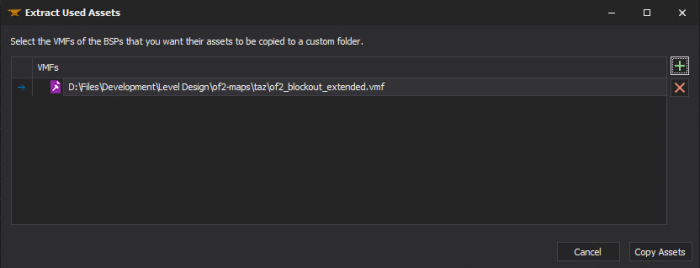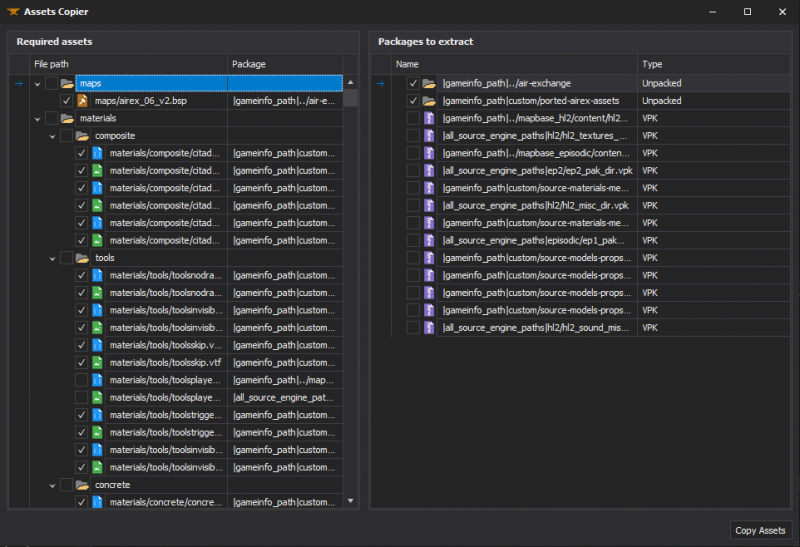XBLAH's Modding Tool/Docs/Mod/Extract Used Assets: Difference between revisions
(Created page with "{{Language subpage}} {{note|This tutorial was written for {{xblahmt|4}} v1.18.1. Please be aware that subsequent updates might have introduced alterations in terminologies, in...") |
m (Nesciuse moved page XBLAH's Modding Tool/Docs/Mod/Extract Used Assets/en to XBLAH's Modding Tool/Docs/Mod/Extract Used Assets without leaving a redirect: Move en subpage to basepage) |
||
| (5 intermediate revisions by 3 users not shown) | |||
| Line 1: | Line 1: | ||
{{ | {{LanguageBar}} | ||
{{Source topicon}} | |||
{{note|This tutorial was written for {{xblahmt|4}} v1.18.1. Please be aware that subsequent updates might have introduced alterations in terminologies, introduced novel features, or reorganized certain elements within the interface.}} | {{note|This tutorial was written for {{xblahmt|4}} v1.18.1. Please be aware that subsequent updates might have introduced alterations in terminologies, introduced novel features, or reorganized certain elements within the interface.}} | ||
| Line 5: | Line 8: | ||
[[File:XBLAH's Modding Tool - Extract Used Assets v1.17.png|thumb|700px|Extract Used Assets]] | [[File:XBLAH's Modding Tool - Extract Used Assets v1.17.png|thumb|700px|Extract Used Assets]] | ||
[[File:XBLAH's Modding Tool - Assets Copier v1.17.png|thumb|800px|Asset Copier]] | [[File:XBLAH's Modding Tool - Assets Copier v1.17.png|thumb|800px|Asset Copier]] | ||
You can select a VMFs, VMTs or MDLs in {{Xblahmt|4}} and it will list you all the required assets for the selected files, showing you to which pack or loose folder they belong, and giving you the option to copy what you want to a separate folder under {{path|MOD_NAME/custom/}}. By default, it will select all the files not located inside [[VPK|VPKs]], but you can extract the files from the [[VPK|VPKs]] on the go, if you want to, in case you are using assets from games not everyone own. | You can select a [[VMF|VMFs]], [[VMT|VMTs]] or [[MDL|MDLs]] in {{Xblahmt|4}} and it will list you all the required assets for the selected files, showing you to which pack or loose folder they belong, and giving you the option to copy what you want to a separate folder under {{path|MOD_NAME/custom/}}. By default, it will select all the files not located inside [[VPK|VPKs]], but you can extract the files from the [[VPK|VPKs]] on the go, if you want to, in case you are using assets from games not everyone own. | ||
== Accessing the feature == | == Accessing the feature == | ||
;For Maps | ;For Maps | ||
This can be accessed within the tool via {{Path|Top Menu > Maps > Extract Used Assets|icon=custom|customico=Pointer.png}}. | |||
;For Materials | ;For Materials | ||
This can be accessed within the tool via {{Path|Top Menu > Materials > Extract Used Assets|icon=custom|customico=Pointer.png}}. | |||
;For Models | ;For Models | ||
This can be accessed within the tool via {{Path|Top Menu > Models > Extract Used Assets|icon=custom|customico=Pointer.png}}. | |||
== Detectable files == | == Detectable files == | ||
| Line 36: | Line 39: | ||
== Supported Games == | == Supported Games == | ||
* All {{ | * All {{src|4}} games | ||
== See also == | == See also == | ||
* [[XBLAH's Modding Tool]] | * [[XBLAH's Modding Tool]] | ||
* [[XBLAH's Modding Tool/Docs|XBLAH's Moddding Tool - Documentation Index]] | * [[XBLAH's Modding Tool/Docs|XBLAH's Moddding Tool - Documentation Index]] | ||
[[Category:Level Design]] | |||
[[Category:Material System]] | |||
[[Category:Modeling]] | |||
[[Category:XBLAH's Modding Tool]] | |||
Latest revision as of 11:29, 12 July 2024
You can select a VMFs, VMTs or MDLs in ![]() XBLAH's Modding Tool and it will list you all the required assets for the selected files, showing you to which pack or loose folder they belong, and giving you the option to copy what you want to a separate folder under
XBLAH's Modding Tool and it will list you all the required assets for the selected files, showing you to which pack or loose folder they belong, and giving you the option to copy what you want to a separate folder under ![]()
MOD_NAME/custom/. By default, it will select all the files not located inside VPKs, but you can extract the files from the VPKs on the go, if you want to, in case you are using assets from games not everyone own.
Accessing the feature
- For Maps
This can be accessed within the tool via ![]()
Top Menu > Maps > Extract Used Assets.
- For Materials
This can be accessed within the tool via ![]()
Top Menu > Materials > Extract Used Assets.
- For Models
This can be accessed within the tool via ![]()
Top Menu > Models > Extract Used Assets.
Detectable files
Currently, it detects the following files:
- Compiled maps
- Materials (and required files)
- Models (and required files)
- Sprites
- Sounds (used by ambient_generic)
- Particles
- Skyboxes
Copying used assets
Select the files that you want to be copied to the custom folder. You can select individual files, or you can select a whole package to copy or not to copy the files.
When you've selected the files you want to extract, click Copy Assets and the assets will be copied to a new directory under ![]()
MOD_NAME/custom/.
Supported Games
- All
 Source games
Source games