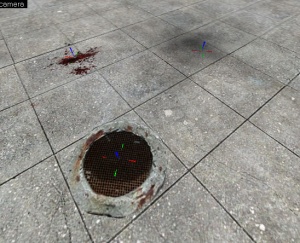Hammer Decal Tool: Difference between revisions
No edit summary |
Thunder4ik (talk | contribs) m (→top: Unicodifying, replaced: [[Image: → [[File: (2)) |
||
| (18 intermediate revisions by 16 users not shown) | |||
| Line 1: | Line 1: | ||
{{lang|Hammer Decal Tool}} | |||
[[ | [[File:mt-decal.png|float|left]] | ||
The '''Apply Decals''' tool is used to place decals upon objects. A ''decal'' is a texture that can be placed ''on top'' of another texture, combining the two. Common examples include scorch marks or bullet holes. Use '''Apply Decals''' to place a decal in the 3D window. Each usage of '''Apply Decals '''creates a special decal entity that projects the decal texture onto other nearby solid surfaces. These decal entities can be moved around in the world, and will appear on any objects they cover. | The '''Apply Decals''' tool is used to place decals upon objects. A ''decal'' is a texture that can be placed ''on top'' of another texture, combining the two. Common examples include scorch marks or bullet holes. Use '''Apply Decals''' to place a decal in the 3D window. Each usage of '''Apply Decals '''creates a special decal entity that projects the decal texture onto other nearby solid surfaces. These decal entities can be moved around in the world, and will appear on any objects they cover. | ||
Decal textures can be viewed and selected in the Textures window. | [[File:decal_place.jpg|thumb|A group of decals.]] | ||
Decal textures can be viewed and selected in the Textures window. {{hl|2}}'s decal textures are all stored in {{file|DECALS|WAD}}, whereas most {{src|2}} games store their decals in the <code>/decals</code>, <code>/overlays</code>, or <code>/signs</code> folders. Decals are created by clicking on surfaces in the 3D view, and can be moved or deleted in the 2D views. | |||
To place a decal: | To place a decal: | ||
# Select the [[Hammer Selection Tool|Selection Tool]] as the active tool. | |||
# | # Activate the '''Apply Decals''' mode by clicking on the button. | ||
# Activate the '''Apply Decals '''mode by clicking on the button. | |||
# Click '''Browse''' on the [[Hammer Textures Toolbar|Texture]] Toolbar and pick a material for the decal from the [[Hammer Texture Browser|Texture Browser]]. | # Click '''Browse''' on the [[Hammer Textures Toolbar|Texture]] Toolbar and pick a material for the decal from the [[Hammer Texture Browser|Texture Browser]]. | ||
# Turn on [[Hammer View Menu|3D Texture Polygons]] mode, so you can see the texture you are placing the decal upon. | # Turn on [[Hammer View Menu|3D Texture Polygons]] mode, so you can see the texture you are placing the decal upon. | ||
| Line 16: | Line 17: | ||
# Deactivate the '''Apply Decals Tool''' when you are finished creating decals. | # Deactivate the '''Apply Decals Tool''' when you are finished creating decals. | ||
== Decals Versus Overlays == | |||
== Decals | |||
Individual decals are relatively inexpensive to render and can be used to add detail, break repetition, and create effects you cannot with standard textured surfaces alone. Decals however have a limitation in the fact they are always the same size and you have no control over orientation as it is decided by the face underneath the decal. [[Hammer Overlay Tool|Overlays]] allow those features but have a (slightly) higher cost to render. For most cases, overlays should be used instead of decals. The main advantage of decals is their ability to be enabled and disabled via [[Inputs and Outputs|inputs]]. | Individual decals are relatively inexpensive to render and can be used to add detail, break repetition, and create effects you cannot with standard textured surfaces alone. Decals however have a limitation in the fact they are always the same size and you have no control over orientation as it is decided by the face underneath the decal. [[Hammer Overlay Tool|Overlays]] allow those features but have a (slightly) higher cost to render. For most cases, overlays should be used instead of decals. The main advantage of decals is their ability to be enabled and disabled via [[Inputs and Outputs|inputs]]. | ||
== | == Performance == | ||
While decals are generally inexpensive, they can affect performance significantly if improperly used. Decals are rendered on top of surfaces they are applied to, and generate alpha blended polygons for each surface they are projected onto. Be careful about overlapping decals on top of each other, or on top of other expensive materials, as this is increasingly costly to render. Large numbers of decals covering large amounts of screen space can be expensive. | |||
== See also == | |||
==See | |||
* [[Creating Decals]] | * [[Creating Decals]] | ||
* [[Hammer Overlay Tool]] | * [[Hammer Overlay Tool]] | ||
* {{ent|infodecal}} | |||
* {{ent|info_overlay}} | |||
[[Category:Hammer Tools]] | |||
Latest revision as of 17:16, 7 January 2024
The Apply Decals tool is used to place decals upon objects. A decal is a texture that can be placed on top of another texture, combining the two. Common examples include scorch marks or bullet holes. Use Apply Decals to place a decal in the 3D window. Each usage of Apply Decals creates a special decal entity that projects the decal texture onto other nearby solid surfaces. These decal entities can be moved around in the world, and will appear on any objects they cover.
Decal textures can be viewed and selected in the Textures window. ![]() Half-Life's decal textures are all stored in
Half-Life's decal textures are all stored in ![]()
DECALS.WAD, whereas most ![]() Source games store their decals in the
Source games store their decals in the /decals, /overlays, or /signs folders. Decals are created by clicking on surfaces in the 3D view, and can be moved or deleted in the 2D views.
To place a decal:
- Select the Selection Tool as the active tool.
- Activate the Apply Decals mode by clicking on the button.
- Click Browse on the Texture Toolbar and pick a material for the decal from the Texture Browser.
- Turn on 3D Texture Polygons mode, so you can see the texture you are placing the decal upon.
- Click a solid surface in the 3d view to place the decal.
- Click-drag the new decal object in any 2D view if you wish to move it.
- Deactivate the Apply Decals Tool when you are finished creating decals.
Decals Versus Overlays
Individual decals are relatively inexpensive to render and can be used to add detail, break repetition, and create effects you cannot with standard textured surfaces alone. Decals however have a limitation in the fact they are always the same size and you have no control over orientation as it is decided by the face underneath the decal. Overlays allow those features but have a (slightly) higher cost to render. For most cases, overlays should be used instead of decals. The main advantage of decals is their ability to be enabled and disabled via inputs.
Performance
While decals are generally inexpensive, they can affect performance significantly if improperly used. Decals are rendered on top of surfaces they are applied to, and generate alpha blended polygons for each surface they are projected onto. Be careful about overlapping decals on top of each other, or on top of other expensive materials, as this is increasingly costly to render. Large numbers of decals covering large amounts of screen space can be expensive.