Soundscape debug: Difference between revisions
Jump to navigation
Jump to search


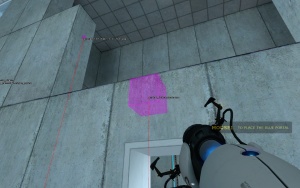
Kestrelguy (talk | contribs) m (added language bar.) |
Thunder4ik (talk | contribs) m (Unicodifying, replaced: [[Image: → [[File:, See Also → See also) |
||
| (2 intermediate revisions by 2 users not shown) | |||
| Line 1: | Line 1: | ||
{{lang | {{lang}}{{this is a|console variable|name=soundscape_debug}} | ||
[[ | [[File:soundscape_debug_1_example.jpg|thumb|Soundscape_debug set to 1, displaying a few in-game soundscape entities in [[Portal]], neither of them active.]] | ||
A [[Convar|console variable]] that (when active) renders [[soundscape]] entities as purple cubes, each of them with a color-coded status line linking it to the camera. | A [[Convar|console variable]] that (when active) renders [[soundscape]] entities as purple cubes, each of them with a color-coded status line linking it to the camera. | ||
| Line 15: | Line 15: | ||
* Red - Inactive. | * Red - Inactive. | ||
== See | == See also == | ||
* [[Soundscapes]] | * [[Soundscapes]] | ||
[[Category: Sound System]] | |||
Latest revision as of 12:00, 8 January 2024
soundscape_debug is a console variable available in all ![]() Source games.
Source games.
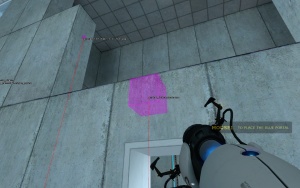
Soundscape_debug set to 1, displaying a few in-game soundscape entities in Portal, neither of them active.
A console variable that (when active) renders soundscape entities as purple cubes, each of them with a color-coded status line linking it to the camera.
It has three settings (0-2).
soundscape_debug 0- Off. Do not display any soundscape entities. (This is default.)
soundscape_debug 1- Displays all soundscape entities in the PVS.
soundscape_debug 2- Only display currently triggered soundscapes.
The status line is color-coded accordingly:
- Green - Currently being triggered.
- Yellow - Still active but not currently triggered.
- Red - Inactive.