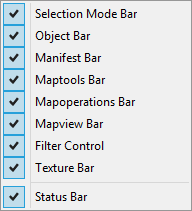Restoring Hammer toolbars: Difference between revisions
Jump to navigation
Jump to search
m (Stub tag wasn't necessary) |
Thunder4ik (talk | contribs) m (→Restoring a closed toolbar: Unicodifying, replaced: [[Image: → [[File:) |
||
| (3 intermediate revisions by 2 users not shown) | |||
| Line 1: | Line 1: | ||
{{ | {{lang|Restoring Hammer toolbars}} | ||
| | |||
If you accidentally close one of Hammer's toolbars, such as the [[Hammer Map Tools Toolbar|Map Tools]], it may not be obvious how to restore it. | If you accidentally close one of Hammer's toolbars, such as the [[Hammer Map Tools Toolbar|Map Tools]], it may not be obvious how to restore it. | ||
== Restoring a closed toolbar == | == Restoring a closed toolbar == | ||
[[ | [[File:Hammer_viewsubmenu.png|caption|right|Uses Screen Elements on the View menu to restore tools.]] | ||
If a toolbar was simply closed accidentally, it can be restored with the '''Screen Elements''' on the [[Hammer View Menu]]. Simple re-check the missing toolbar in the list, and it should reappear.{{clr}} | If a toolbar was simply closed accidentally, it can be restored with the '''Screen Elements''' on the [[Hammer View Menu]]. Simple re-check the missing toolbar in the list, and it should reappear.{{clr}} | ||
Latest revision as of 17:28, 7 January 2024
If you accidentally close one of Hammer's toolbars, such as the Map Tools, it may not be obvious how to restore it.
Restoring a closed toolbar
If a toolbar was simply closed accidentally, it can be restored with the Screen Elements on the Hammer View Menu. Simple re-check the missing toolbar in the list, and it should reappear.
Resetting settings via RegEdit
In some cases, such as when switching monitor resolutions, toolbars may be off-screen and can't be reached. If the resolution can't be restored to the previous state, the only way to restore tools is to use RegEdit to reset the Hammer preferences.