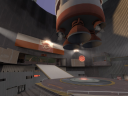Maplist Thumbnails: Difference between revisions
m (spelling) |
SirYodaJedi (talk | contribs) |
||
| (14 intermediate revisions by 8 users not shown) | |||
| Line 1: | Line 1: | ||
[[ | {{LanguageBar}} | ||
[[File:Menu thumb.png|frame|A quicklist thumb (100%)]] | |||
The [[Maplist]] is a user-friendly mode for the server browser, available in the [[Orange Box]], which emphasizes key information like the map name and gametype. It achieves this partly by providing a thumbnail image of each map, and this article will show you how to create one of your own. | The [[Maplist]] is a user-friendly mode for the server browser, available in the [[Orange Box]], which emphasizes key information like the map name and gametype. It achieves this partly by providing a thumbnail image of each map, and this article will show you how to create one of your own. | ||
| Line 61: | Line 63: | ||
* <code>materials\vgui\maps\menu_thumb_default_download</code> | * <code>materials\vgui\maps\menu_thumb_default_download</code> | ||
They are otherwise identical to any other | They are otherwise identical to any other maplist thumbnail. | ||
{{warning|These files are not inherited from the engine. Mods '''need''' to have their own or the dreaded | {{warning|These files are not inherited from the engine. Mods '''need''' to have their own (including the .vmt) or the dreaded [[missing texture|magenta checkerboard]] will be drawn instead.}} | ||
== See also == | == See also == | ||
* [[Creating a Material]] | * [[Creating a Material]] | ||
[[Category:Modding]] | [[Category:Modding]] | ||
[[Category:Level Design]] | [[Category:Level Design]] | ||
[[Category:English]] | |||
Latest revision as of 08:06, 21 September 2024
The Maplist is a user-friendly mode for the server browser, available in the Orange Box, which emphasizes key information like the map name and gametype. It achieves this partly by providing a thumbnail image of each map, and this article will show you how to create one of your own.
Creating a thumbnail
Three files are needed for a thumbnail to appear:
menu_thumb_<map name>.vtfmenu_thumb_<map name>.vmt<map name>.res
Texture
- For an in-depth guide to creating a VTF file, see Creating a Material.
Take a screenshot of your map that is easily recognizable and will scale down well. Then:
- Resize/crop the image so that it fits into a 128x96 rectangle.
- Position the image along the top of a 128x128 image. Don't resize it.
- Enable the "No Mipmap" and "No Level of Detail" options.
- Save as
<game>\materials\vgui\maps\menu_thumb_<map name>.vtf.
Material
- For an in-depth guide to creating a VMT file, see Creating a Material.
Paste this:
UnlitGeneric { $basetexture "vgui\maps\menu_thumb_<map name>" $translucent 1 $ignorez 1 $vertexcolor 1 }
Remember to replace <map name> in $basetexture with your map's actual name. Don't include a file extension anywhere. Save as <game>\materials\vgui\maps\menu_thumb_<map name>.vmt.
Resource list
Paste this:
Resources { materials/vgui/maps menu_thumb_<map name>.vmt file materials/vgui/maps menu_thumb_<map name>.vtf file }
Once again, replace <map name> with your map's actual name. Save as <game>\maps\<map name>.res.
Creating a default thumbnail
There are actually two default thumbnails: one for maps that need to be downloaded and one for maps already on the player's computer. They are:
materials\vgui\maps\menu_thumb_defaultmaterials\vgui\maps\menu_thumb_default_download
They are otherwise identical to any other maplist thumbnail.