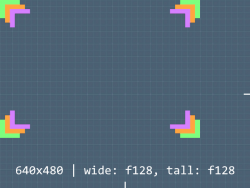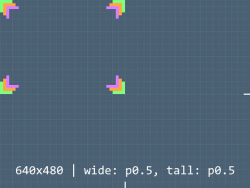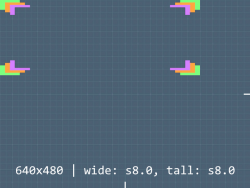VGUI Position and Size Flags
January 2024
The .res files used in VGUI Controls have four key position and size tokens that can allow the user to define custom sizes without having to hardcode the values. Further, programmers can use flags to help align or size their controls without needing to in-code. This article is about those flags.
The following information can be found from Panel.cpp, under the ComputePos() and ComputeWide() and ComputeTall() methods.
"proportionalToParent" "1"
Every offset is in pixels. However, any offset is scaled up based on the screen's height, even for width calculations.
Offsets are 1:1 only when the screen is 480px tall (or rather, the game's resolution). Anything over is scaled up by a factor of "current screen's height / 480".
Size ("wide" and "tall")
Size is listed first since it is calculated before Position, as some Position flags require size to be calculated.
Full
F
The flag "f" or "F" means that the size value shall fill up to the parent's corresponding size variable, subtracting the given offset.
Examples:
"wide" "f100"
This makes the control have a width of (Parent Width - 100 pixels). If the parent width is 300 pixels, this control would have a width of 200 pixels.
"tall" "f100"
This makes the control have a height of (Parent Tall - 100 pixels). If the parent's height is 300 pixels, this control would have a height of 200 pixels.
Proportional to Other size
O
The flag "o" or "O" means the control's size variable is proportional to the other correlating size variable, with a given float scale.
Examples:
"wide" "o1.0"
"tall" "100"
This sets the control's width to be 1.0x (equal to) the control's height. In this case, it would be 100 pixels wide.
"tall" "o2.0"
"wide" "100"
This sets the control's height to be 2.0x the control's width. In this case, it would be 200 pixels tall.
Proportional to Parent
P
The flag "p" or "P" means that the control's size shall be proportional to the parent's corresponding size by the given scale.
Examples:
"wide" "p0.5"
This sets the control's width to half of the parent's one. So if the parent's width is 400 then the control's width is 200.
Proportional to Self
S
The flag "s" or "S" means that the control's size shall be proportional to its original size by the given scale.
For "Panels": the original sizes are "wide: 64px" and "tall: 24px" (as set by the constructor).
Examples:
"wide" "s8.0"
This sets the control's width to be 8 times its original width. For panels that would be 64px * 8.0 = 512px.
Combinations
It is not possible to combine any of the flags for Size in any way.
Position ("xpos" and "ypos")
Position gets calculated after Size, and has some flags to help explain why.
Alignment
R
The flag "r" or "R" means that the control shall be aligned to the fullest extent of the respective value, subtracting a provided offset.
Examples:
"xpos" "r30" // can also be "r+30"
This sets the control's X position to be right-aligned, with an offset of 30 pixels from the right edge of the screen.
"ypos" "r30" // can also be "r+30"
This sets the control's Y position to be bottom-aligned, with an offset of 30 pixels from the bottom edge of the screen.
C
The flag "c" or "C" means that the value shall be centered for its respective value, with a provided offset.
Examples:
"xpos" "c-50"
This sets the control's X position to be center-aligned to the parent control's width, and shifted 50 pixels left.
"ypos" "c50" // can also be "c+50"
This sets the control's Y position to be center-aligned to the parent control's height, and shifted 50 pixels down.
Scale
S
The flag "s" or "S" means that the control shall be offset by a given float scale with regards to the control's correlating size variable.
Examples:
"xpos" "s1.5"
"wide" "200"
This sets the X position to be 1.5x the control's width, or in this instance, at 300 pixels.
"ypos" "s0.5"
"tall" "200"
This sets the Y position to be 0.5x the control's height, or in this instance, at 100 pixels.
P
The flag "p" or "P" means that the control shall be offset by a given float scale with regards to the control's parent's correlating size variable.
Examples:
"xpos" "p0.5"
"wide" "100" //doesn't matter
This sets the X position to be at 0.5x the control's parent's width. If the parent is 400 pixels wide, this would have an X position of 200 pixels.
"ypos" "p0.5"
"tall" "200" //doesn't matter
This sets the Y position to be at 0.5x the control's parent's height. If the parent is 400 pixels tall, this would have a Y position of 200 pixels.
Combinations
It is possible to combine only one Alignment flag with only one Scale flag. Potential examples of this can be found in the next section.
Helpful Examples
Center a control with regards to its size
"xpos" "cs-0.5"
"ypos" "cs-0.5"
"wide" "200" // This makes the "xpos" similar to "c-100", yet this solution does not require the modification of the "xpos" for centering
"tall" "400" // Similarly, this makes the "ypos" similar to "c-200"
Align a control to the bottom right corner
"xpos" "rs1.0"
"ypos" "rs1.0"
"wide" "200" // This makes the "xpos" similar to "r200", yet this solution does not require the modification of the "xpos" for alignment
"tall" "400" // Similarly, this makes the "ypos" similar to "r400"
Make a control take up as much space as its parent
"xpos" "0"
"ypos" "0"
"wide" "f0"
"tall" "f0"
Note on Proportionality
If a control is created under a parent that is declared proportional, or if the panel/control itself is declared proportional (in code), all values (except float scales) used with these flags, upon reading, will be proportional!
For example, if an EditablePanel has the following in its constructor:
SetProportional(true);
LoadControlSettings("resource/ui/MyPanel.res");
The child controls created in MyPanel.res will have the values be read and set as proportional values. So the values used in this article may not be correct (larger/smaller) depending on if the control/parent is proportional, and what size the game is running at!