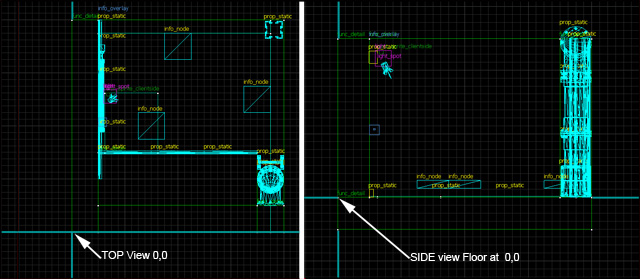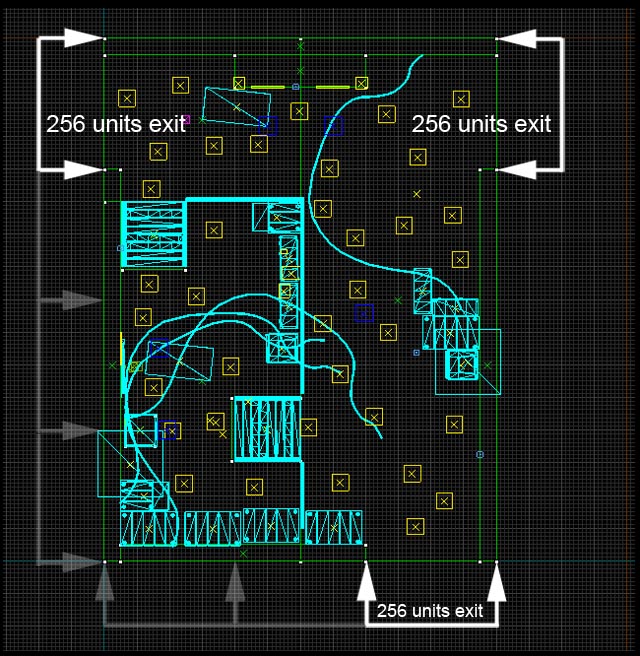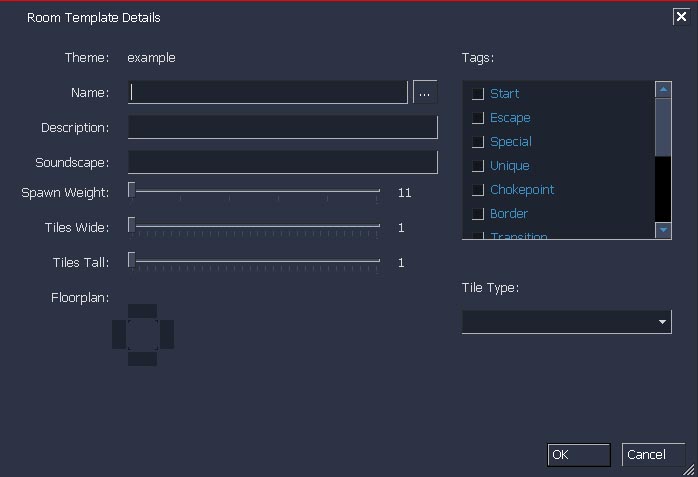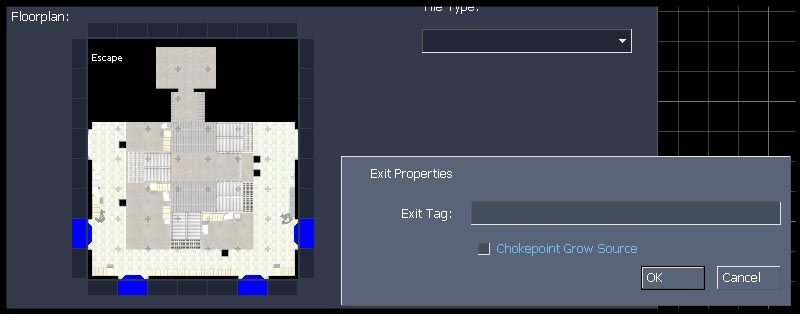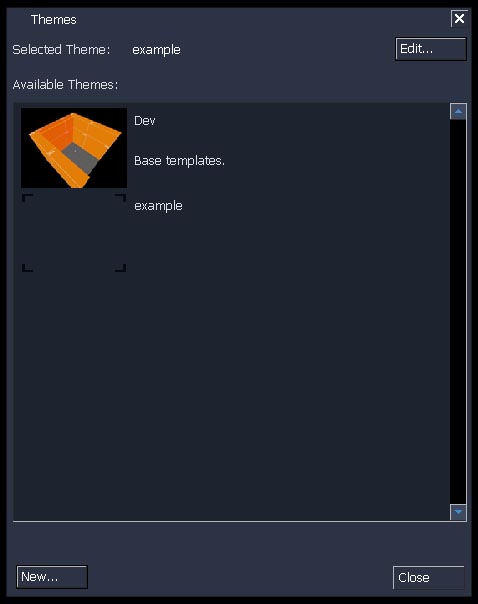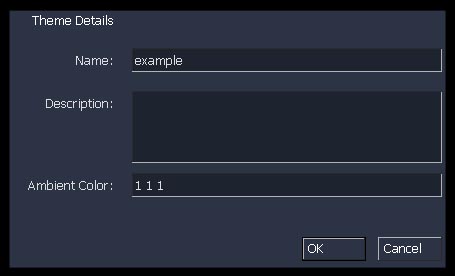Swarm TileGen Building Room Templates and Themes
Jump to navigation
Jump to search
Building a new room templates
- Align your room to 0,0 on the grid. The floor should be aligned to 0,0. This insures that all your rooms line up.
- Each room needs to be a seperate VMF. They should be saved in:
...alien swarm\swarm\tilegen\roomtemplates
- Tilegen works in increments of 256 units. Because of this rooms should be made in increments of 256 wide and 256 long. This is so you can place entrances to your tiles that will line up when a layout is generated.
- VMF file name should start with the size, e.g. "5x5_". This allows tilegen to autosize your VMF when you make a room template in tilegen.
- A room titled "1x1_" has a VMF that is 256w x 256l units. A room titled "2x1_" has a VMF that is 512w x 256l.
- Once you have made a VMF room then you will need to launch the game and in the console type "asw tilegen" to bring up the tilegen tool. Once in the tilegen tool you will need to make "room template" for the tool to use.
- In the lower left of the tilegen tool click the button "New Room Templates" to bring up the new room dialog.
- In the dialog you can browse to your room VMF. If you named using the size prefix then the room template will adjust the wide and tall sliders accordingly. If not you can do this manually.
- You can also enter a description if you would like. This helps when making large tilesets.
- you can also add "tags" that effect your layout generation. More informatsion on the tags can be found here Swarm TileGen room tags
- Tagging exits
- Mark your entrances/exits by left clicking on the corresponding box shown in under floorplan.
- Once the exit has been marked you can right click the exit to specify exit properties.
- In the exit properties dialog you can specify and "exit tag". Exits with the same tag will be connected to each other when the layout is generated. This is use full if you want to have rooms always connect to each other.
- Once you are done with all your room template settings you room template will show up in the column on the left (without a thumbnail image). Rooms are organized by the folder the VMF is in.
- To get back to room template dialog right click the room template in the list on the left.
Generating thumbnails
- Place a grid of rooms that need thumbnails. Tools -> Generate thumbnails.
- You will need to restart the engine to see the thumbnails.
Themes
- Tilegen requires that all room templates be in a theme. A theme is a collection of rooms that tilegen will use during when generating a layout.
- The selected theme is shown at the top left corner of the tilegen tool.
- Selecting an existing theme
- To select an existing theme in the tilegen tool, on the top left, click the "themes..." button. you can choose any theme in the list. Once you select a theme the room templates column will populate will all the rooms that are in that theme.
- Make a new Theme
- To make a new theme in the tilegen tool, on the top left, click the "themes..." button
- In the themes dialog click new. Now enter a name for the theme and description.
- Adding room templates to a theme
- Once you have a theme selected any room templates you add will be in that theme.
Required Rooms
- Tilegen needs some basic rooms to make a layout. Without these a layout will generate will errors like levels that are not capped or that do not connect.
- Tilegen requeres a set of rooms that are 1x1 connectors. these insure that tilegen can connect connect rooms in a wide variety of generated layouts Examples of the required 1x1 connectors rooms are in:
...alien swarm\swarm\tilegen\roomtemplates\example\1x1_rooms
- Tilegen requires a set of rooms that are 1x1 end caps. These ensure that all room exits that are not connected are capped. Examples of the required 1x1 end caps are in:
...alien swarm\swarm\tilegen\roomtemplates\example\end_caps
- You will also need a room template that is tagged start and a room that is tagged escape.