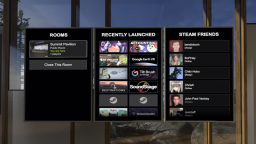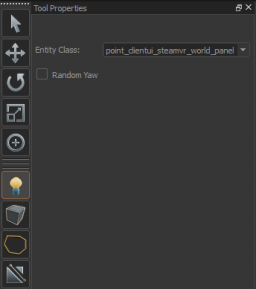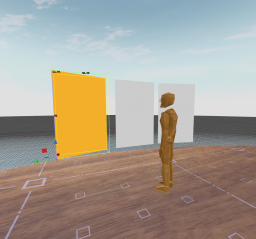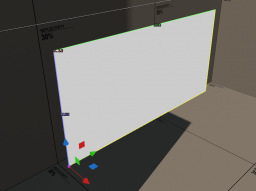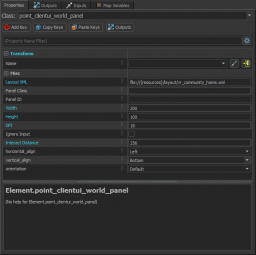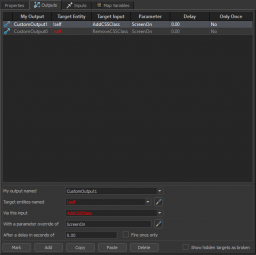QuickPanels
Adding SteamVR Quick Panels to your Environment
When creating a map, you can choose to add Steam Quick Panels. These give any player who visits your environment access to Rooms, Friends, and Recent Apps.
1. In Hammer, select the entity button (looks like a light bulb)
2. In the entity class field, type ‘steamvr’ – it should autocomplete to ‘point_clientui_steamvr_world_panel’. Select this.
3. Click in the main view area to place a world panel. Rotate it so that it is upright – the light grey side is the front, and the dark grey side is the back
4. Hold shift and drag the panel to duplicate it – there should be three panels in all
5. In the Object Properties of each panel, under panel_type, select which panel you would like each to be – Public Lobbies, Recent Apps, or Friends
Adding the SteamVR Community Items Panel to your Environment
Unlike the Quick Panels, the large community panel consists of two generic point clientui world panel entities. One for the main layout, and another overlaid for the item description popup.
1. Like above add a new panel entity, selecting the point_clientui_world_panel class.
2. In the Object Properties set the width to 200, the height to 100, the DPI to 18, and the Interact Distance to a suitable number like 256. Set the Layout XML property to: file://{resources}/layout/vr_community_home.xml
3. Double click the panel in the 3D viewport and select the Outputs tab. Use the Add button to add two new outputs, and fill in the information like this:
CustomOutput1 | !self | AddCSSClass | ScreenOn | 0
CustomOutput0 | !self | RemoveCSSClass | ScreenOn | 0
4. Make a copy of the panel, for example by holding down the Shift key and dragging it on the viewport. Place the new panel just in front of the old one, and change the Layout XML property of it to read: file://{resources}/layout/vr_community_item.xml