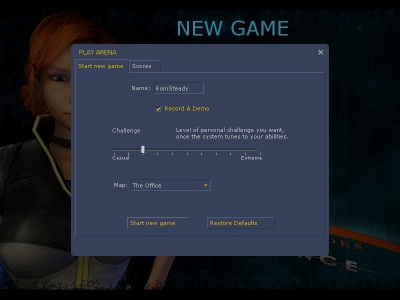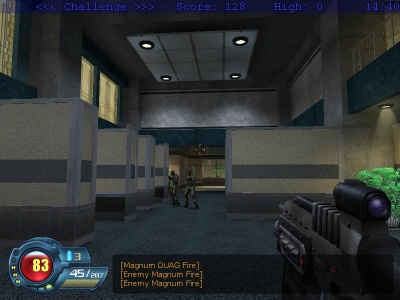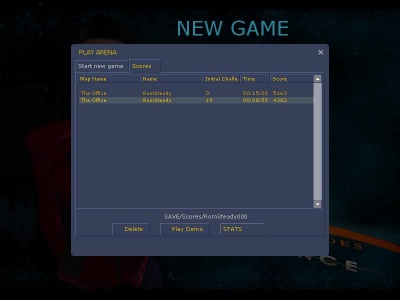SiN Episodes - Arena Mode Gamemode
To Play Arena Mode
From the Main Menu, select Play Arena.
Next to Name, you can enter the name you want to associate with your run.
(Notes: Names can be letters and numbers ONLY. Each name can have a maximum of 1,000 scores associated with it on any one machine at one time.)
If you have Record A Demo selected, a demo will be recorded that you can share with friends to compare tactics. (Note: If cheats are enabled, a demo will be recorded, but a score file will not be created and your score will not appear in the score list. In addition, "cheat demos" will be overwritten by demos for legitimate play.)
The Challenge slider works just like the Challenge slider in the New Game dialog. The higher the slider, the more points you can get for surviving, but the higher the risk. The first time you open this dialog after starting "SiN Episodes," the slider will be set to the default of 20.
The Map dropdown has a list of all of the Arena Mode maps installed on your machine.
Clicking Restore Defaults sets the Challenge back to 20, sets the Map to the first map on your machine, and clears the player name.
Clicking Start New Game begins your Arena Mode challenge.
Arena Mode Play
Arena Mode adds four new HUD elements to the in-game HUD. From left to right:
Challenge Indicator: Every twenty seconds, the game will make a difficulty adjustment depending on how well you are doing. If the text turns green and points to the left, it is making the game easier, and you will earn fewer points per second. If the game turns blue, the difficulty isn't changing and is considered balanced. If the text turns red and points to the right, it is making the game harder and you will earn more points per second.
Score: This is how many points you have acquired during this run. If you beat the old high score for this map, the announcer will tell you so.
High: This is the previous high score for this map.
Time Remaining: Arena Mode has a time limit. Two of the maps we are initially shipping with have an eight-minute time limit, and two ship with a fifteen-minute time limit. Future maps may have different time limits, and mod authors can set almost any time limit for their maps.
Arena Mode ends when time elapses, or the player dies, whichever comes first.
Arena Mode Scoring
In Arena Mode, you get points by surviving in combat. You don't get points for killing enemies, but if you aren't at risk (fighting, taking damage, etc.), you don't get points either.
Points are accumulated for each second you are "in combat." You are considered "in combat" when you take any damage dealt by an enemy (falling and environmental damage does not count) or kill an enemy. You leave combat approximately five seconds after the last enemy you killed dies, or you approximately five seconds after you last take damage, whichever comes last.
The amount of points that you accumulate is based on your Challenge rating. The higher your challenge rating, the more points you receive because you are taking more risk.
If you die, any points you would have accumulated during that second are lost.
After The Game
When your game is completed, the Arena Mode dialog comes up again, this time on the Scores tab.
On this tab, you can see your previous arena mode scores (up to 1,000 per name), along with the map name, initial challenge level, time survived and score. You can also see the name the score was saved under so you can share the demo and score file with your friends.
Clicking on the Delete button deletes the selected score and demo file from your machine. (Note: There is no confirmation dialog at this time.)
Clicking on the Play Demo button plays the demo associated with the score file (if recorded.)
Clicking on the Stats button shows you all of the stats associated with that playthrough.
If you receive a *.score file from someone else, you can add it to your own high score list by dropping the file in your C:\Program Files\Steam\SteamApps\common\sin episodes emergence\SE1\SAVE\scores folder. If you drop the demo in as well, you can view their demo via this interface. However, the score file must be present for the demo to appear in the list.