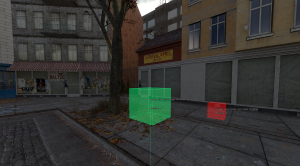How to use vgui soundscape maker
How to use WadDelz vgui soundscape maker panel
This tutorial will teach you how to use the vgui soundscape maker for making soundscapes in your mod. To create the vgui soundscape maker, make sure to look at the link below for more information.
Before we start, if you dont know how to use/create soundscapes then use either of these links to get a good understanding on how to make soundscapes (if you want to. this tutorial does explain quite abit though).
Using the sections:
This will teach you on how to create soundscapes using the soundscape maker panel.
So The soundscape panel has 4 sections.
- The Soundscapes section. This section contains the list of soundscapes for this file and is located on the right side of the panel.
- The soundscape data section. This section has all the data for a specific soundscape for this file, this is the bottom middle section on the panel.
- The random soundscape data section. This section has all the random waves that can play for a "playrandom" section for a specific soundscape, this is the bottom right section on the panel.
- The data section. this section contains all the data for the specific soundscape and/or current soundscape data like: the soundscape name, the soundscape dsp, a soundscape data's volume and more, this is the top right section of the panel.
To create a new soundscape right click on the soundscapes section and click on the Add Soundscape button. Then a new soundscape should appear with the name 'New Soundscape %d' (note %d is a number that gets incremented everytime a new soundscape button gets created). To start modifying a soundscape you need to press on the button that was just created OR press on an already existing soundscape to modify that.
Once you have selected a soundscape you can now modify the soundscapes name by typing in the Soundscape Name text entry and the soundscapes dsp by selecting a dsp option from the DSP Dropdown menu.
now you have a soundscape selected you can now modify the contents of the soundscape using the Soundscape Data Section. Usually when no soundscape is selected the Soundscape data section is empty and unusable. But when you have a soundscape selected it becomes more usefull. The soundscape data section
allows you to add the 3 different soundscape elements to the soundscape. these are: Looping Sounds, Other Soundscapes, and Random Sounds.
- Looping sounds are sounds that start playing when the soundscape starts and play the sound forever.
- Soundscape sounds are another soundscape that you can play with all the other looping and random sounds.
- Random sounds are a list of sounds that play a random sound in the list of sounds in a random (but changable) time interval.
To create a Soundscape data item you need to right click on the Soundscape data section, Then a context menu will show with 3 different elements you can choose from (the elements listed above. Remember it wont work if no soundscape is selected). Once you press on one of the buttons on the context menu , a new item will be created on the Soundscape data section. The item type will be determined by what option you pressed on the context menu (Note: when you create an item it automatically selects that item). When you press/select the newly created item in the Soundscape data section the Sound volume, Sound pitch, Sound Position, sound level, And Sound Name items at the top of the panel will all be enabled and will say/show what the data for that item is.
The sound panel:
When modifying the sound name of an item you can choose from a sound using the Sound selector panel. This panel can be opened by pressing on the Sound List button. when opened, a panel with 2 sections (Find Section, and Sound Buttons Section) and a combo box will show up. the combo box will show/allow you to choose from every single sound in the game.
Find Section
This section contains a text entry and a button. You can type text into the entry field, then press the button to begin a search. When pressed, the system will scan through every sound in the combo box—starting from the currently selected item—and check if the entered text appears anywhere in each sound's name. If a match is found, that sound will be selected in the combo box.
Sound Button Section
There are 4 buttons on the Sound Buttons section of the Sound selector panel. these are:
- A play sound button. this play's the sound with the name that is in the combo box.
- A stop sound button. this will stop the current playing sound.
- An insert button. this button inserts the sound from the combo box into the Sound Name text entry in the main soundscape panel
- Reload sounds button. this button reloads all the sounds and re-adds to the combo box.
If you decide to press on one of the playrandom buttons on the Soundscape data section then every single added random sound will be shown on the Random sound section. You can now also add items to the Random section section by right clicking on the section and adding an item using the context menu (Note: The newly created item will automatically get selected once added).
When pressing on one of the random sounds the Sound name text entry and button will now show and be usable. the sound name text entry will also get set to the name of the random wave item you chose. Now when modifying the Sound name button it will change the name of the currently selected random wave.
The Options Panel:
The options panel is a panel that has options for the soundscape maker. All the options have stuff related to the position setting on the data section for the soundscape maker panel. The panel includes 8 text entries, each with a corresponding button. These text entries are used to define preset positions. For example, if you set a position in the first text entry, then enter 0 as the position value in the Data Section of a soundscape item, the sound will play at the position defined in that first entry. This applies to all 8 text entries, allowing you to define up to 8 different positions.
If you don't want to manually enter the sound position, you can click the button next to a text entry to activate the Soundscape Position Chooser Mode. In this mode, you can select where the sound will play in the world. Press E to confirm the position and automatically copy it into the text entry. To cancel the selection, press R.
There is a Button under all of the text entries. This button, when pressed, opens up the Soundscape debug panel.
The Debug Panel:
The debug panel is a panel that has a few elements on it to show you what is currently happening in the soundscape system. The elements on this panel are:
- A rich edit that covers most of the panel that shows information like: where when a random sound is playing, where a looping sound is playing, when a sub soundscape starts, when a random sound gets added to the soundscape system and more.
- A Clear button that clears the text on the rich edit on the debug panel.
- A debug fade in graph. This graph shows all the current looping sounds that are being faded in and the current volume for that sound. Each graph item has its own color. When a looping sound starts it's data gets printed to the rich edit in a specific color. That color is the same color as its sound on the graph.
The Text Editor Panel:
The text editor panel is a panel that allows you to edit the soundscape file as if it were a text file. The text panel has a big text entry that covers most of the panel. This text entry is the text entry that is used to edit the soundscape file as a text format.
There are also 3 things under the text entry. There are: 2 buttons and 1 text entry.
- One of the buttons is located to the left of the panel and, when pressed, prompts you to if you would like to apply the changes you have made in the text editor to the soundscape panel.
- The find text entry is a text entry you can type into. This is used with the other button on the panel.
- The last button, when pressed, looks for the string from inside the find text entry inside of the file text entry. If the text is found then the file text entry will select that text.
Saving and loading the soundscape
There are 5 buttons on the bottom of the panel that have to do with saving, loading and creating new soundscape files and opening the settings. these buttons are:
- New Soundscape Button. This button clears all of the created soundscapes and resets everything. But dont worry it does prompt you before actually clearing everything
- Save Soundscape Button. This button saves the soundscape file to the file of your choice. NOTE: if you save it to a 'scripts' directory then it will add the filename to a soundscapes_manifest.txt file (and create the file if its not found)
- Open Soundscape File Button. This allows you to choose a file that will be opened in the soundscape maker panel.
- Open settings button. This opens the settings panel that I mention/wrote about above
- Open Text editor button. This opens the text editor panel that I mention/wrote about above
Deleting and playing the soundscapes
On the middle of the soundscapes panel there are 3 buttons (1 of which being a check button). these buttons are:
- Play soundscapes checkbox. this checkbox, when checked, will play the current selected soundscape. And when unchecked will stop all soundscapes. It will also make it so any time you select another soundscape on the soundscape panel it will automatically start that soundscape. It also makes it so any other soundscapes from any other source will NOT be able to play until this checkbutton is unchecked.
- Reset soundscapes button. This button will restart the soundscape that is playing when pressed. It is also only enabled when the Play soundscapes checkbox is checked.
- Delete item button. This button will delete the last item that was pressed on any of the 3 data sections. So say I pressed a soundscape on the soundscape section. If I pressed the Delete Item button then it will delete that soundscape because that is what I selected last
Keybinds
Here are a list of keybinds for the mod panel:
- ctrl + o = Opens up the file open dialog.
- ctrl + s = Opens up the file save dialog.
- ctrl + n = Starts a new soundscape maker file.
- ctrl + p = Opens up the options panel.
- ctrl + d = Deletes the current selected item for either of the 3 data sections
- ctrl + alt + a = Creates a new random sound if a playrandom is selected for the Soundscape data section.
- ctrl + shift + a = Creates a new soundscape for the soundscape selector.
I hope this tutorial helped you with using and creating soundscapes in your mod.