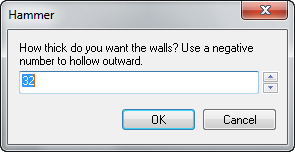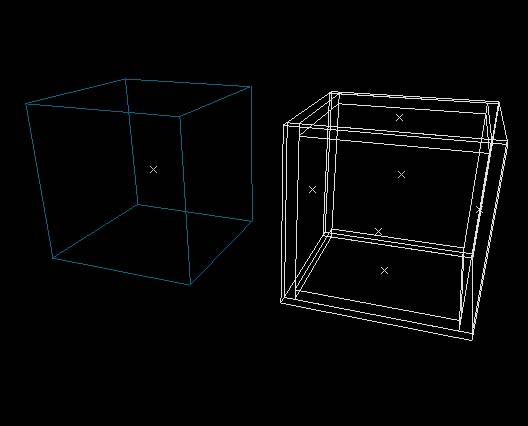Hammer Make Hollow Dialog
Jump to navigation
Jump to search

 Warning:This tool is actually a shortcut for duplicating the brush, scaling it, and carving, which can result in poor brushwork!
Warning:This tool is actually a shortcut for duplicating the brush, scaling it, and carving, which can result in poor brushwork!
This article has no  links to other VDC articles. Please help improve this article by adding links
links to other VDC articles. Please help improve this article by adding links  that are relevant to the context within the existing text.
that are relevant to the context within the existing text.
January 2024
January 2024
The Make Hollow command takes a selected object and generates walls out the shape, making it a hollow room.
The Make Hollow dialog will ask you to supply a value for wall thickness. Positive numbers will create the walls inward, and negative numbers will hollow outward. Each of walls that are created as separate solid objects, and are grouped together as one. You can Ungroup them to select and edit them individually. Several objects can be selected to Make Hollow at once, and the command will make separate hollow groups out of each of them.
To make an object hollow:
- Select an object or objects to Make Hollow.
- Choose Make Hollow from the Tools Menu, or press CTRL+H.
- Enter in a thickness value that you want the walls to be and click OK. A negative value will hollow outward.
- Ungroup the objects if you wish to edit the walls individually, or use the Toggle group ignore button.