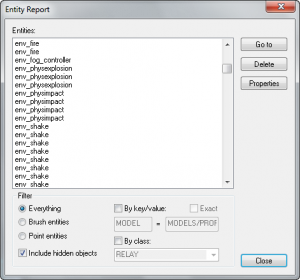Hammer Entity Report Dialog
January 2024
The Entity Report can be used to manage your entities and do quick searches for specific entities, providing an easy alternative to searching through your map manually. It can be opened by going to the top toolbar and clicking Map, then Entity Report...
Entities
This box lists the entities in your level based on what is specified in the Filter section. You can select a single entity, or multiple entities by ⇧ Shift-clicking or CTRL-clicking. Selecting an entity in the Entity Report also selects it in the 2D and 3D views. With entities selected, you can use the buttons to the right: Go to, Delete, and Properties.
Go to
Centers the 3D and 2D views on the selected entities.
Delete
Deletes the selected entities.
Properties
Opens the Object Properties dialog for the selected entities.
Filter
Here you can specify filters so the only certain entities are displayed in the Entity Report list. You can choose whether all types of entities will be displayed, or only brush or point based entities. Hidden entities will be displayed if the Include hidden objects option is enabled.
When searching for a specific entity or group of entities, it will be convenient to use the search By key/value or search By class. While searching By key/value, entities with partial matches will be shown unless the Exact checkbox is checked. Note that these key/value pairs are the ones you see when you turn off SmartEdit.