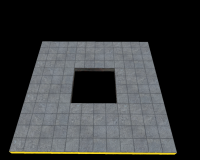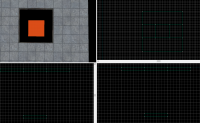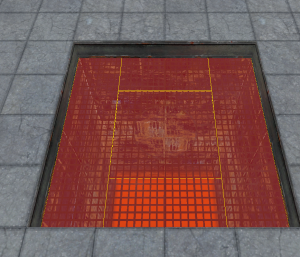Portal - Tutorial - Piston Panels
Introduction
This guide will show you how to create Piston Panels. These are one of the most seen objects in Portal.
The Hole
First, make sure you have a hole the area you want to put a piston in. The hole should be at least 64 and 128 units long in width, length or height. Texture the sides of the hole with metal/metalwall061f.
Piston Pit
Orange brush
Create a 128w*128w*16h with the nodraw texture. Texture the visible face with lights/light_orange001
Piston Pit Walls
Create two 16w*128l*128h brushes and 128w*16l*128h brushes with the nodraw texture.
Change the texture of all visible faces to metal/metalwall_bts_006b_gradient. Use the Face Edit Sheet dialog and set its rotation to 180, realign the texture if necessary.
Create two 16w*128l*112h brushes and 128w*16l*112h brushes with the nodraw texture.
Change the texture of all visible faces to metal/metalwall_bts_006b and put these brushes on top of the other 2 brushes.
Piston Pit Grate
Create 2 32w*128l*1h brushes and 2 64w*32l*1h brushes with the nodraw texture. Set the front face texture to /metal/metalgrate018.
Create a 64w*64l*1h brush the nodraw texture. Set the front face texture to metal/metalgrate018c.
Position these brushes right below the beginning of the brushes that create the hole entrance. Remember to tie these to a func_detail.