How to play a non-workshop map
January 2024
You can help by
January 2024
Your friend sends you a .bsp file and says to open it in Portal 2, but you have no idea how.
This guide is intended for anyone who's not very familiar with how Source games work under the surface. This shouldn't be too hard to follow. It's a tricky process, but just read it at your own pace and it'll be fine. (People who are still rather tech-literate may be able to get by with only looking at the table of contents, by the way.)
This guide will work for any Source game, but we'll use Portal 2 as an example. The process is basically the exact same for all Source games.
Contents
Get the .BSP file
A BSP file will usually hold all that you need for a single map -- the voice lines, surroundings, all that. Your friend may have put it inside a .ZIP file so that it's faster to download. (In that case, you should first unzip it. See here) Whatever the case, find the file in your file browser
What's a File Browser?
A file browser is the most important tool here. You're gonna need it to make the game notice the map.
File Browsers can look very different depending on your system. It may also be called the File Explorer or something similar.
Windows 10: 
Mac: 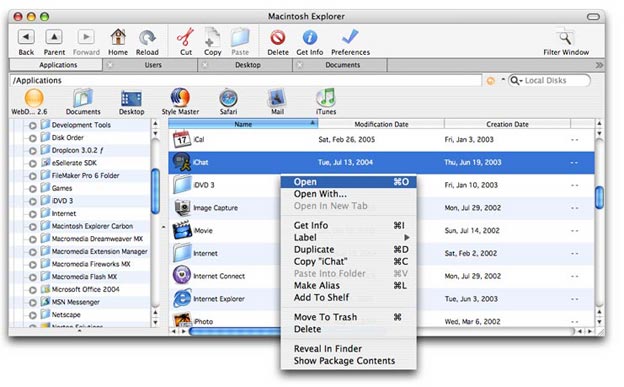
Copy the BSP
In your file browser, click on the .bsp file one time. Now, you probably have a Copy button somewhere on the top bar of your browser. If you don't see it, don't worry. You can right click it and select Copy from here instead or use Ctrl+C. (Mac users)
Find the maps folder
Now that you've Copied the map file, it's time to put it in the folder that holds all the maps for Portal 2.
In the file browser, look for a folder called "C:" ("Macintosh HD" should be the name for Mac users). It may be under a folder called "This PC" or "Computer", something like that.
Once you're inside the C: folder (or Macintosh HD), look for a folder called Program Files. It may have "(x86)" at the end, it may be called just "Programs", you may even have multiple folders that sound like this. For Windows 10, you want Program Files (x86).
Inside your programs folder, look for a folder called Steam. (We're almost there!)
Inside the Steam folder, look for the steamapps folder.
Inside steamapps, look for common.
Inside common is the files for all the games you've downloaded from Steam. Look for the Portal 2 folder.
Inside the Portal 2 folder, look for the folder called portal2. (I know, it's confusing).
Inside portal2, look for the folder called maps.
Paste the BSP in the maps folder
Inside the maps folder, you want to Paste the .bsp file. You can use the Paste button in your file browser, or right-click and select Paste, or Ctrl+V.
Now all you have to do is open Portal 2 and play it! (see below on how)
Open Portal 2
I hope you know how to do that.
map command in the console
Yes, the developer console sounds scary at first. We all promise that you won't break your game!
Never touched the console before? To enable it, go to Options, Keyboard/Mouse, Allow Developer Console and click the arrows until it says Enabled. (In some games, the console option may be hidden under an Advanced button.)
Open the console with your ` or ~ key (probably right under your Escape/Esc button). Type this exact text in the box at the bottom:
map nameofmap
I lied, don't type that exact thing. You should substitute "nameofmap" with the name of the .bsp.
If the map was called supertest.bsp, you would want to type map supertest in the console just like that.
After this, the game should load up the map!
January 2024