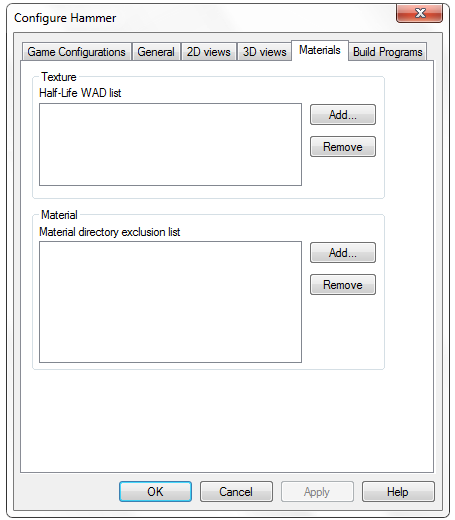Hammer Materials Options
The Materials configuration tab (of the Hammer Options Dialog) controls are used to set textures that are available inside Hammer, and how they are displayed for each game configuration.
Half-Life WAD list
This area contains a list of texture files and directories that have been added for use in Hammer for different types of game maps. Each entry in the list is a path for texture directories or a specific texture file. This section contains several buttons to add and remove entries from the list, described below.
Add
The Add button will bring up an Open dialog box from which you can select a texture .WAD file.
 Note:When adding texture WADs, do not add cached.wad, gfx.wad, pldecals.wad, or spraypaint.wad - these are not meant to be used for map making.
Note:When adding texture WADs, do not add cached.wad, gfx.wad, pldecals.wad, or spraypaint.wad - these are not meant to be used for map making.
Remove
Clicking Remove will cause the selected texture .WAD to be removed from the list. This may be needed if you are running low on memory or you want to remove unused textures from the list.
Materials
This area contains a list of material directories that will be excluded from loading when Hammer starts. You may want to do this to reduce the amount of memory that Hammer takes up, and to remove unused materials from cluttering the Texture Browser. You must restart Hammer for changes to the exclusion list to have an effect.
Add
The Add button will bring up an Open dialog box from which you can select a directory to add to the exclusion list.
Remove
Clicking Remove will cause the selected material directory to be removed from the list.
 Note:The default excluded materials can only be removed by editing the FGD. Steam will overwrite modified files in the bin directory, so you will need to duplicate and rename the FGD, and then add it to your Hammer Game Configurations.
Note:The default excluded materials can only be removed by editing the FGD. Steam will overwrite modified files in the bin directory, so you will need to duplicate and rename the FGD, and then add it to your Hammer Game Configurations.