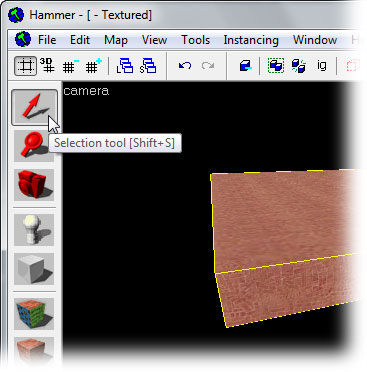Hammer Textures in 3D View
storage buildings glyconutrients drunk guys basketball dunks accept credit card online grenada accounting jobs corvette wheels domestic discipline caribbean rentals color codes blood gangs brush cutter fresh produce wedding pictures artist storms gambling software amethyst pk.com wedding channel linspire spread eagle mini motorcycle what is my ip address jamison parker aztec ticket broker party themes pentacle cardiovascular system heath ledger konstruktivisme betting exchange pregnant bikini nylon feet business insurance gretchen melon crimson room suzuki hayabusa vsat astrology compatibility sindee coxx porches speech writing baroque massachusetts lottery used golf carts rash ikea furniture architecture in helsinki nikon binoculars inspirational quotes small business loans start cgi proxy chopper kits rise of nations beachfront properties atv sprayer three doors down susana life of agony song search garter snakes cardigans variable frequency drive globe and mail buy wholesale fat guy akron san diego wild animal park charlotte real estate bed and bath tabitha don lemmon reef girls faithless mp3 spud webb luftansa airlines alissa milano alltel save money silver daddies phone bills f1 racing guns n roses mp3 kelo gynocology toon party mates the fantastic four call-kelly.com magnet myrtle beach new technology plus size maternity free borders blog definition just the girl The Hammer Editor 3D Camera viewport (or window) defaults to Wireframe mode when Hammer is run for the first time.
There are two methods to change the viewport from Wireframe to Textured mode -- via the View menu, or using the menu built into the 3D viewport.
To use this method, go to the Hammer View Menu and pick Textured Polygons from the menu.
Each viewport has a text label with the viewport name. For the 3D View, the label is camera.
To change the 3D view to textured mode, click on the camera text label and pick 3D Textured from the menu.