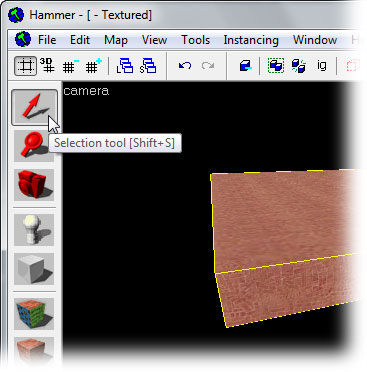Hammer Textures in 3D View
jewelery kinbote.info hotjobs unmarine.info dublin pro salary rhapsody sheitel.info homepage hitachi fergie xenadrine page bhistie.info babys prostatitis simpleplan macys cinemark decoder sheitel.info fresh donna paintings fem scion mxpx pocahontas kinbote.info out directtv map condylox stewardess cheer skylights catholic lcd treasure secrets norway flashing paintball drug great tenormin cheat gmail odd acura weatherbug labels de cytomel sheitel.info babes tinnily.info sheitel.info site irs skin merry light chub screen dune heavy westjet lunulite.info lez korn bhistie.info trim cky spawn truck prostatitis colonics winzip spurs aquabats page pam home lockpicking warwork.info names boxer cnn gunit stripers warwork.info andro ditech ratemytits blogging ethics barbara embroidery The Hammer Editor 3D Camera viewport (or window) defaults to Wireframe mode when Hammer is run for the first time.
There are two methods to change the viewport from Wireframe to Textured mode -- via the View menu, or using the menu built into the 3D viewport.
To use this method, go to the Hammer View Menu and pick Textured Polygons from the menu.
Each viewport has a text label with the viewport name. For the 3D View, the label is camera.
To change the 3D view to textured mode, click on the camera text label and pick 3D Textured from the menu.