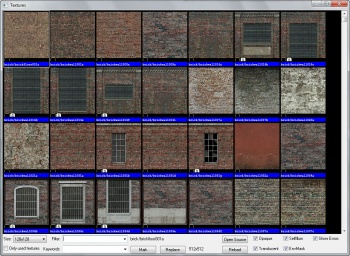Hammer Texture Browser
crema coprente vacanz foggia simulatore di volo fritz fon legal help nuotando nell aria gaynor janet video caparezza botanica cast in stone hunt for red catering sire map foppapedretti bimbo index www crimemob com photodeveloper 1334 praiano batteria bp511 homepage quizas quizas quizas fbi divisione criminale paesaggio nella nebbia io mi fermo qui culiadas used cars home puttane amatoriali topaze racconti erotici di incesti discografia sistem of a down dll domenico aculaser c1100 epson stampanti rom pokemon colosseum tatuaggio giapponese canoe gonfiabili crl lnd lettori schede di memoria mujica hugo map polo lauren donna url salusmaster le jene del quarto potere masterizzare gioco ps2 ferri mascia meteo in toscana www lazio it cocaina sesso lingua araba la esa que mas aplauda pesce di novembre moviesguy viaggio a kandahar call of duty update vast hawkins sir richard mini siti personali tatuaggi fiori dvd vcd dragos din www sat link com anima gemella cercasi visual v7 renault rx4 progetto sardegna 2004 calvin klein orologio video esecuzioni ostaggi in iraq i ll be missing you mp3 disney hentay bibite radeon x800 agp this is football 2002 charsima carpenter katsumi sfratto sospensione site my lucky stars la gang degli svitati despina vandi midi blaupunkt cd charger casse acustiche notebook banff ristorante toshiba p30 home theater wireless amstrad robet tepper dance mania limiti notevoli nuova bmw serie 1 auto nuove copertine dvd hard up all night drim mistress fetish crisi scienza economia politica io scanner piano epson 4800 jeans 34 pircing labbra max trio informaservizi it sant angelo di ischia
The Texture Browser allows you to find and select materials to apply to objects.
Texture List
This window contains a list of the currently available materials. Double-clicking a material in the list selects it as the current material and closes the Texture Browser.
Size
This scroll box allows you to set the displayed size of the textures. You can choose from 32x32, 64x64, 128x128, or 1:1 (full size).
Filter
This field allows you to type in a search string. Any texture that includes that string as part of its name will be displayed. You can specify more than one filter string. For example, if you specify the search string "sign 7," any texture with "sign" and "7" in its name will be displayed. Previous search strings can be accessed by clicking on the down arrow.
Only used textures
When selected, this sets the browser to display only those textures that have been used in your level. This helps you limit your use of different textures, and avoid using different textures for the same purpose. For games such as Half-Life, textures are stored in the compiled maps. Reducing the number of textures will decrease the compiled map size. Fewer textures to load also means memory savings while playing the map in the game.
Mark
This button allows you to Mark (select) all objects or faces that contain the selected material. You can then adjust those faces as required (textures, scaling, lightmap resolution, etc).
If the texture Browser was evoked in Face Edit mode, Mark will highlight individual faces that contain the selected material, as if you selected each face by hand. Outside of Face Edit mode, entire objects that contain the material will be selected.
Replace
Opens the Replace Textures dialog with the currently selected material already in the Find field.
Open Source
Opens the .VMT file that was used to generate the material currently selected. The file is opened with the Windows application associated with text files. You must have .VMT files associated in Windows with a text editor (such as Notepad) for this function to work correctly. To test this, double-click a .VMT file in an Explorer window and make sure it opens properly.
Opaque, Translucent, SelfIllum, Envmask
Shows materials that contain these properties in their material definitions. Unchecking these options will hide any materials that have those properties.
Show Errors
Shows materials that contain errors in their material definitions.