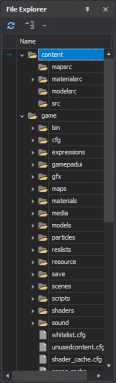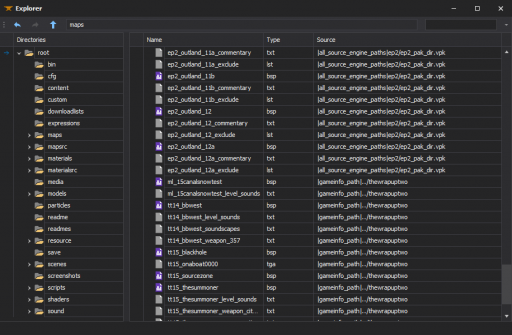File Explorer
All the files mounted into the game info can be previewed with ![]() XBLAH's Modding Tool in the File Explorer. The File Explorer replaces the
XBLAH's Modding Tool in the File Explorer. The File Explorer replaces the ![]() GCFScape as the ultimate file browsing tool, since it will mount all the VPKs and loose files according to the game info, to show the modder a comprehensive list of files. This relieves the modder of having to browse VPKs individually, and the integrated features of the tool usually dismisses the necessity of extracting the files from the VPKs, since they can be accessed natively by double-clicking the file (or right-clicking for more options).
GCFScape as the ultimate file browsing tool, since it will mount all the VPKs and loose files according to the game info, to show the modder a comprehensive list of files. This relieves the modder of having to browse VPKs individually, and the integrated features of the tool usually dismisses the necessity of extracting the files from the VPKs, since they can be accessed natively by double-clicking the file (or right-clicking for more options).
Accessing the feature
The File Explorer tree can be accessed within the tool through the File Explorer Panel.
Additionally, a more complete File Explorer can be accessed within the tool through Mod > File Explorer.
 XBLAH's Modding Tool - File Explorer Panel
XBLAH's Modding Tool - File Explorer Panel
 XBLAH's Modding Tool - File Explorer Dialog
XBLAH's Modding Tool - File Explorer Dialog
Exploring Files
The File Explorer contains context menus for each file, targeting them to their respective native editor, if available.
File Search
When you don't know where the file is, there is a search field in the top-right corner.
Context Menu
Different actions can be accessed by selecting one or multiple files and right clicking them.
Extracting files
You can extract multiple files from the mounted VPKs by selecting the files and Right Click > Extract to VPK .
Decompiling maps
You can decompile multiple GoldSrc and Source maps, straight from the VPK or from loose files, by selecting the files and Right Click > Decompile .