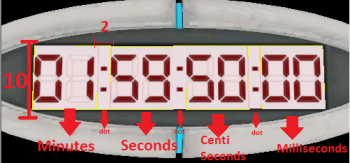Clock
Jump to navigation
Jump to search
This page is actively undergoing a major edit.
As a courtesy, please do not edit this while this message is displayed.
If this page has not been edited for at least several hours to a few days, please remove this template. This message is intended to help reduce edit conflicts; please remove it between editing sessions to allow others to edit the page.
As a courtesy, please do not edit this while this message is displayed.
If this page has not been edited for at least several hours to a few days, please remove this template. This message is intended to help reduce edit conflicts; please remove it between editing sessions to allow others to edit the page.
The person who added this notice will be listed in its edit history should you wish to contact them.
This tutorial will show you how to make the beggining-clock as shown in the image to the right.
Adding the model
- By using the Entity tool, click somewhere in the 3D view
- Make it prop_static
- Open the properties and click "Select Model:"
- Select models/props/clock.mdl
Adding the timer brushes
Minutes, seconds, centiseconds and milliseconds are func_brushes
This is the order of making the brushes:
1. Minutes
- In the top view make a 10x10 brush with the texture signage/clock/clock_minutes
- Press Ctrl+T and make it func_brush
- Name it: "Minutes"
2. Dot
- Make a 2x10 brush NEXT TO the brush we made before.
(Optional) 2. Press Ctrl+T to make it func_detail
3. Seconds
- Same thing as "Minutes" but with a different texture. Use signage/clock/clock_seconds
- Name it: "Seconds"
4. Dot
- NEXT TO "Seconds" make a 2x10 brush just like before.
5. Centiseconds
- Same thing as "Seconds" and "Minutes" but with different texture. Use signage/clock/clock_centiseconds
- Name it: "Centiseconds"
6. Dot
- 2x10 brush. Same as the other Dots
7. Milliseconds
- 10x10 brush, texture: signage/clock/clock_milliseconds, just like the other ones
- Name it: "Milliseconds"
After all the work, it should like in the photo in the right
Logic entities: The hard part!
Now that we made the brushes, we need to work with the entities that will make the timer count down!
You will need these entities:
- Two "math_counter"'s
- Four "logic_timer"'s
- Two "material_modify_control"'s
- Two "env_texturetoggle"'s