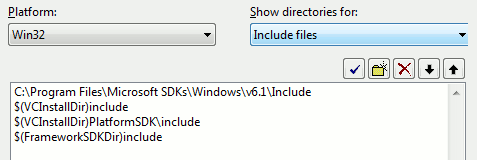Compiling under VS2005
Visual Studio 2005 is the officially-supported IDE of the Source SDK, and if all is well you won't need to do anything special to use it. If you're using Visual C++ 2005 Express or if something is awry however, this page should get you up and running. It assumes you are compiling the Orange Box source code.
Installing
The Visual Studio Express 2005 line is no longer available for download from Microsoft. If you require Visual Studio 2005 and are eligible, you can download it from Dreamspark, otherwise you should use Visual Studio 2008.
After Visual Studio or Visual C++ Express has been installed, run Windows Update to patch it. Do this twice if you are using Windows Vista to catch a compatibility update.
Windows SDK
If you're using Visual C++ Express 2005 you need to install the Windows SDK. (If you're using Visual Studio 2005 this has already been done for you.)
It doesn't matter which version you download; this one does the job well enough. Don't worry that it talks about Vista - it also covers XP. Windows 2000 users however need to download the older Platform SDK instead.
Once you have the Windows SDK installed, you need to tell Visual C++ where the SDK is located. To do this, navigate to Tools > Options > Projects and Solutions > VC++ Directories. Add the Windows SDK's \bin folder to the list. The default location is:
C:\Program Files\Microsoft SDKs\Windows\v6.1\bin
Click on the drop-down list that currently says "Executable files". You now need to add the \include folder to the 'Includes' list and the \lib folder to the 'Library' list.
Hit OK to return to the workspace. Now right-click on on the server project and choose Properties. Navigate to Configuration Properties > Linker > Input and add user32.lib to the first setting. It should now read winmm.lib user32.lib. Repeat this in Release mode (choose it from the top-left drop-down list), then repeat both modes again for the client project.
If you get "unresolved external" errors, try adding kernel32.lib as well.
intrin.h errors
This is a bug with VC++2005 that you may encounter. To fix it, open C:\Program Files\Microsoft Visual Studio 8\VC\include\intrin.h and comment out lines 944 and 945. This fixes a contradiction between two VC++ header files and shouldn't cause any damage.
Fixing the custom build step
- This problem is fixed in the current SDK Beta.
The project files created by the mod wizard won't put your compiled DLLs in the right folders.
Open the client (and then server) properties and navigate to Configuration Properties -> Custom Build Step -> General. Click the '...' button on the right of Command Line and replace everything there with this:
if exist "c:\program files\steam\steamapps\SourceMods\MyMod\bin\client.dll" attrib -r "c:\program files\steam\steamapps\SourceMods\MyMod\bin\client.dll" copy "$(TargetDir)"client.dll "c:\program files\steam\steamapps\SourceMods\MyMod\bin"
Then in Output, paste:
c:\program files\steam\steamapps\SourceMods\MyMod\bin\client.dll
Remember to replace MyMod with the actual name of your mod, and to replace client with server when correcting that project.
You will need to perform the same fix for Release mode. Click the drop-down list in the top-left and choose it, then repeat the above. In addition, you will want to paste this if you intend to debug the release build:
if exist "c:\program files\steam\steamapps\SourceMods\MyMod\bin\client.pdb" attrib -r "c:\program files\steam\steamapps\SourceMods\MyMod\bin\client.pdb" copy "$(TargetDir)"client.pdb "c:\program files\steam\steamapps\SourceMods\MyMod\bin"
If you do this, add the PDB file to Output as well.
Running your mod
Remember to run with -allowdebug if you've got debug builds!