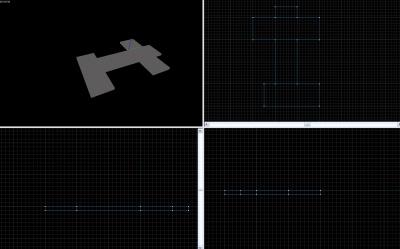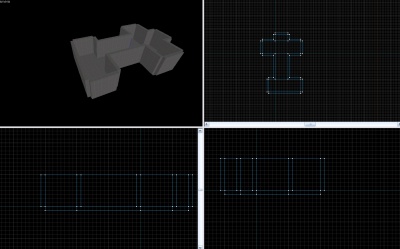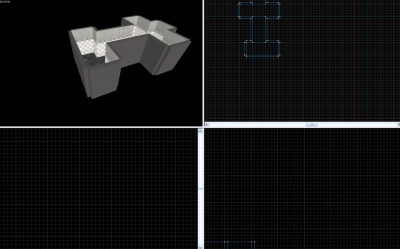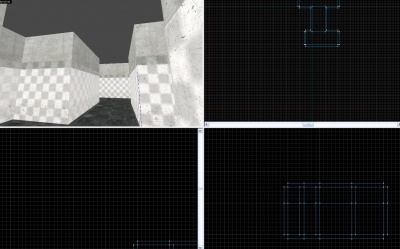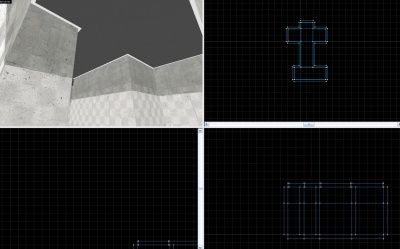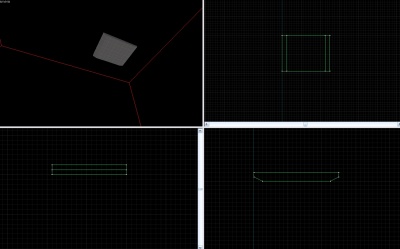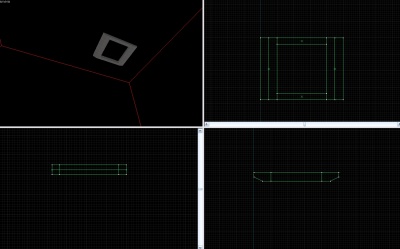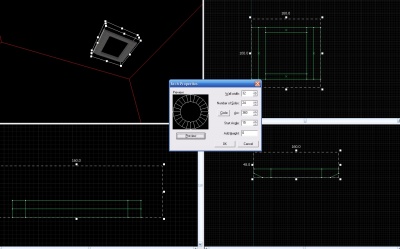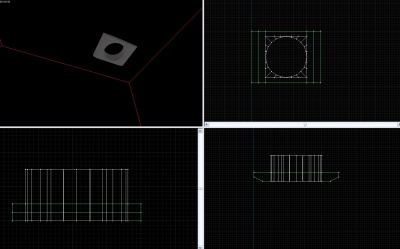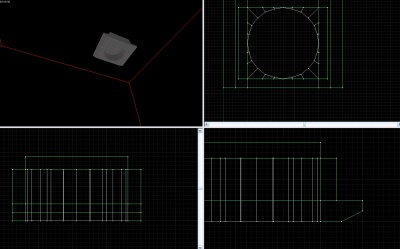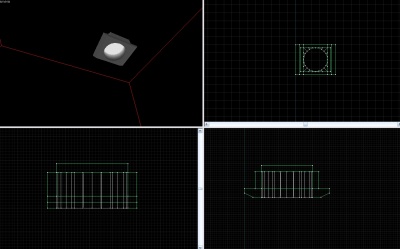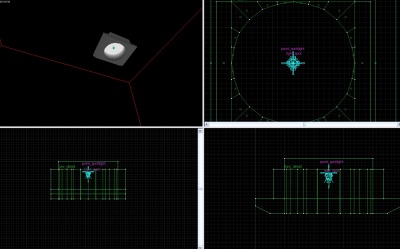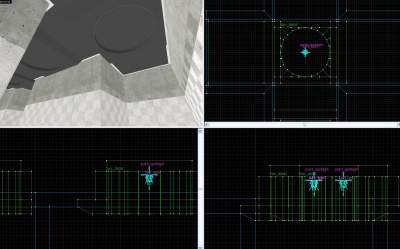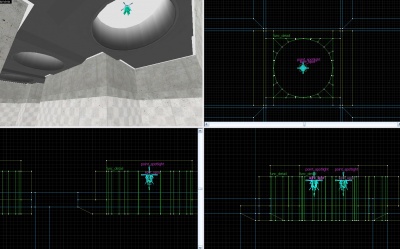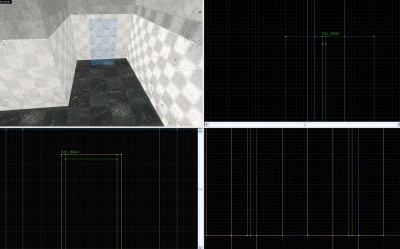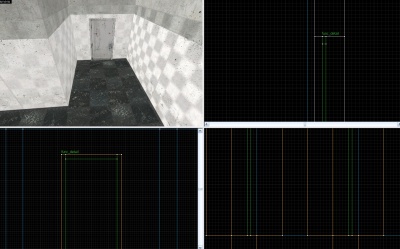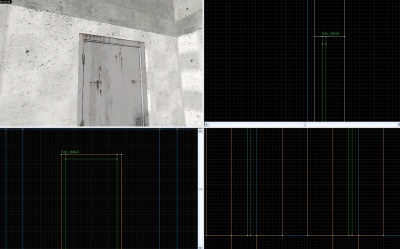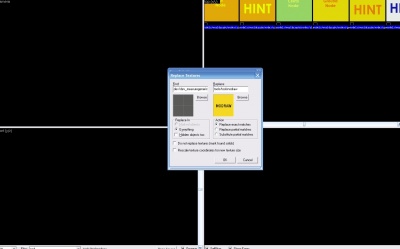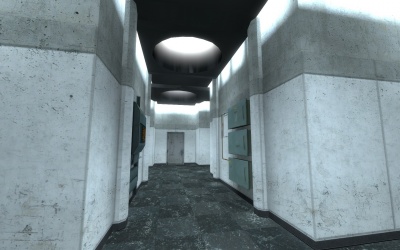This is a tutorial for 'Portal.
Introduction
Making bts (behind the scenes) style observation halls is a simple job. It takes little time, especially with prefabricated items.
Due to the highly detailed nature of observation rooms, this tutorial will be provided in images. Reading order is left to right, then down.
{{note|The circular ceiling light can be copied and pasted from the example Portal map included with the Source SDK
Tutorial
Create the floor for your hallway. It should be interesting, with many different paths. Hallways are generally 128 units wide.
Add the walls (128 units tall)
Texture the floor and walls, then copy the walls, re size to 64 and re texture (floor texture: tile/observation_tilefloor003a. wall textures: concrete/observationwall_001a for the wall that matches with the ceiling, concrete/observationwall_001b for the wall that matches with the floor. Typing only "observation" will show a more general list of observation hallways skins.)
Add the roof (texture: plastic/plasticwall002a)
Add the light bars around the perimeter. These are 4 units thick. (white009)
Create the base for the light. 160x120x16. Cut two wedges on the ends.
Make a hole in the center, 96x96 units.
Select the whole arch, and clip it square. Make it a func_detail.
Texture the light. Make the inside light, white009 with a scale of 50. The outside part of the light should have the same texture of your ceiling.
Add a spotlight and a point spotlight. Default values will work.
Group the light and place in multiple locations.
Cut away the roof where the light goes.
Add the doors. (I grouped a detailed frame and door with a skip.
Copy and paste. Select only the skip, and carve. You may then delete the skip brushes.
Texture the walls where the door is.
Create the detailed fuse sets. Skip brushes will help you align them.
Delete the skip brushes, and change the prop models.
Replace your dev textures for extra optimization.
Add cube maps and spawns.
Final result. (Use expert compile for proper shadows)
See also