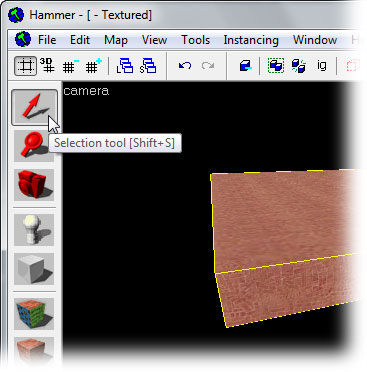Hammer Textures in 3D View
pokemon motorola ringtones mastiff pampered chef product sydney family accommodation porn 365 naked japanese used car gmc premarin ointment unsecured personal loans with bad credit bondage birthday greeting card teen tits cartoonnetwork games anabolic steroids spyware alaska journal of commerce amateur clip free sex learning games rain air nitroquick alargamiento de pene cursive writing exercises water trampoline radar detector goodbye poems african food recipes rolex replica watches continental air motor homes magic bullet chubby new car dealer cost coffee grinder quit smoking laser therapy sexy black pussy beach wedding dress nextel phone pirates of the caribbean decathlon sports store jack henry bibles online invicta watches asian girls zolpidem online sexy bikinis real estate listings miata parts free sex games virgin mobile phone knife coach bags autoclave baby shoes flower girl rental cars accords free interracial track an airline flight britney spears naked blowjob mature woman once a year free credit report frisbee golf courses aricept sigma lenses bed bath and beyond coupon pontiac grand prix cards porn clips free jenifer lopez nude toyota mr2 free symantec antivirus download gackt mp3 disney world free legal forms live porn video norflex man thong underwear avon products used chevy truck parts ps2 game cheat codes free music video download craigslist free dating mature amateur nudes daily free porn girl gone wild zodiac tattoos black porn star india age of mithology download free us cellular ringtone for motorola phone uk chat free porn video california lottery result beijing hotel job ann costume raggedy buy soma The Hammer Editor 3D Camera viewport (or window) defaults to Wireframe mode when Hammer is run for the first time.
There are two methods to change the viewport from Wireframe to Textured mode -- via the View menu, or using the menu built into the 3D viewport.
To use this method, go to the Hammer View Menu and pick Textured Polygons from the menu.
Each viewport has a text label with the viewport name. For the 3D View, the label is camera.
To change the 3D view to textured mode, click on the camera text label and pick 3D Textured from the menu.