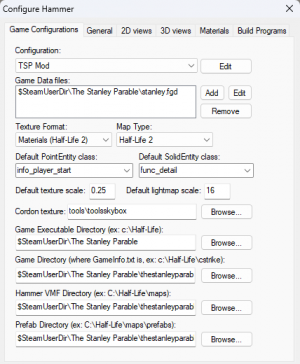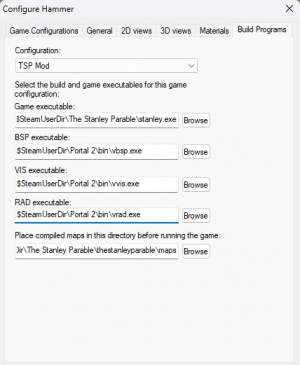The Stanley Parable mod creation
Jump to navigation
Jump to search
Base Information
If you want to start creating mods for The Stanley Parable, there are a few things you need to know:
- Not all Portal 2 entities are available in The Stanley Parable.
- Not all restrictions from Portal 2 apply to The Stanley Parable.
- The Stanley Parable has the "SMG2" weapon from The Beginner's Guide. If you want to add weapons to your mod, then make it based on SMG2.
[Todo]
Requirements
You need to install The Stanley Parable, Portal 2 and Portal 2 Authoring Tools.
Ways to create a mod
We have three ways to create a mod:
- We just want to create just one map without adding new content (textures, sounds, scripts and models) to the game folder.
- We want to create a sourcemod that will be added to the Steam library and will include all the features of the mod from the sourcemod folder.
- We want to create a mod, to install which all its content will need to be put into the folder with the original game.
Creating just a map for The Stanley Parable
- Go to the Portal 2 root and go to bin folder (default location is
C:\Program Files (x86)\Steam\steamapps\common\Portal 2\bin) and copybase.fgd,portal.fgdandhalflife2.fgdfrom there to the folder wherestanley.fgdis located, that is, to The Stanley Parable root. - Go to
The Stanley Parable\thestanleyparable\mapsand createmapsrcfolder (Optional: you can also create aPrefabsfolder inmapsrcfor prefabs).
Setting up Hammer editor
- Open Portal 2 Authoring Tools and open Hammer Editor
- Go to tools->options and edit the Portal 2 configuration: change Game Directory from
$SteamUserDir\Portal 2\portal2to$SteamUserDir\Portal 2\portal2_dlc2so that if Hammer World Editor finds a configuration with the originalportal2folder, then it will automatically select it. - Create a new configuration and name it after your mod.
- Add
stanley.fgdto the Game Data files field. - Optional: Select Default PointEntity class as
info_player_startand Default SolidEntity class asfunc_detail, set Cordon texture totools\toolsskybox, set Prefab Directory to$SteamUserDir\The Stanley Parable\thestanleyparable\maps\mapsrc\Prefabs. - Set Game Executable Directory to
$SteamUserDir\The Stanley Parable, Game Directory to$SteamUserDir\The Stanley Parable\thestanleyparableand Hammer VMF directory to$SteamUserDir\The Stanley Parable\thestanleyparable\maps\mapsrc.
- Go to the Build Programs
- Set Game Executable to
$SteamUserDir\The Stanley Parable\stanley.exe, BSP executable to$SteamUserDir\Portal 2\bin\vbsp.exe, VIS executable to$SteamUserDir\Portal 2\bin\vvis.exe, RAD executable to$SteamUserDir\Portal 2\bin\vrad.exeand Place compiled maps to$SteamUserDir\The Stanley Parable\thestanleyparable\maps.
Creating a sourcemod for The Stanley Parable
- Go to the Portal 2 root and go to bin folder (default location is
C:\Program Files (x86)\Steam\steamapps\common\Portal 2\bin) and copybase.fgd,portal.fgdandhalflife2.fgdfrom there to the folder wherestanley.fgdis located, that is, to The Stanley Parable root. - Create a folder in the sourcemods (default location is
C:\Program Files (x86)\Steam\steamapps\sourcemods) folder and name it after your mod. - In your newly created folder, create a gameinfo.txt file and put this in it (read more here: gameinfo.txt):
"GameInfo"
{
game "TSP Mod"
GameData "stanley.fgd"
FileSystem
{
SteamAppId 221910
ToolsAppId 211
SearchPaths
{
Game |gameinfo_path|.
Game |All_Source_Engine_Paths|thestanleyparable
}
}
}- In the same place create a folder called
maps, and in it create amapsrcfolder (Optional: you can create aPrefabsfolder for prefabs in themapsrcfolder). - Go to the The Stanley Parable root. In order for Hammer Editor for Portal 2 to work correctly, you need to create a folder, named the same as your mod in The Stanley Parable root and place
gameinfo.txtthere with the following content:
"GameInfo"
{
game "TSP Mod"
title "TSP Mod"
GameData "stanley.fgd"
FileSystem
{
SteamAppId 221910
ToolsAppId 211
SearchPaths
{
Game |gameinfo_path|.
Game "YOUR\REAL\WAY\TO\SOURCEMODS\sourcemods\TSP Mod"
Game "YOUR\REAL\WAY\TO\THE STANLEY PARABLE\The Stanley Parable\thestanleyparable"
}
}
}
}Setting up Hammer editor
- Open Portal 2 Authoring Tools and open Hammer Editor
- Go to tools->options and edit the Portal 2 configuration: change Game Directory from
$SteamUserDir\Portal 2\portal2to$SteamUserDir\Portal 2\portal2_dlc2so that if Hammer World Editor finds a configuration with the originalportal2folder, then it will automatically select it. - Create a new configuration and name it after your mod.
- Add
stanley.fgdto the Game Data files field. - Optional: Select Default PointEntity class as
info_player_startand Default SolidEntity class asfunc_detail, set Cordon texture totools\toolsskybox, set Prefab Directory toSteamDir\steamapps\sourcemods\TSP Mod\maps\mapsrc\Prefabs. - Set Game Executable Directory to
$SteamUserDir\The Stanley Parable, Game Directory to$SteamUserDir\The Stanley Parable\TSP Modand Hammer VMF directory to$SteamDir\steamapps\sourcemods\TSP Mod\maps\mapsrc.
- Go to the Build Programs
- Set Game Executable to
$SteamUserDir\The Stanley Parable\stanley.exe, BSP executable to$SteamUserDir\Portal 2\bin\vbsp.exe, VIS executable to$SteamUserDir\Portal 2\bin\vvis.exe, RAD executable to$SteamUserDir\Portal 2\bin\vrad.exeand Place compiled maps to$SteamDir\steamapps\sourcemods\TSP Mod\maps.
Creating a mod that all content files will be in original game folder
You just need to complete all the steps that were shown in the "Creating just a map for The Stanley Parable" chapter, only all the new content will need to be put into the folders with the original game.
External links
See also
[Todo]