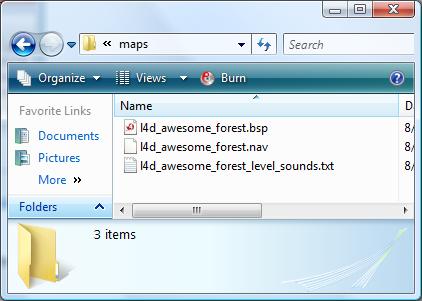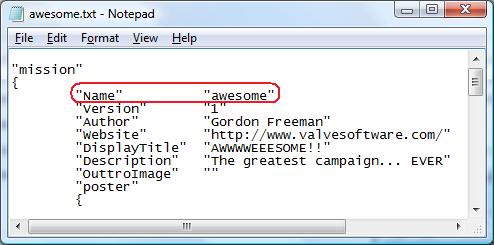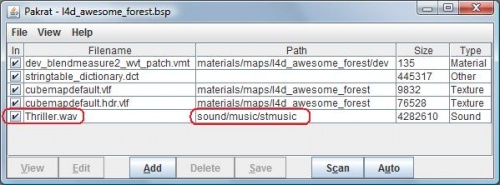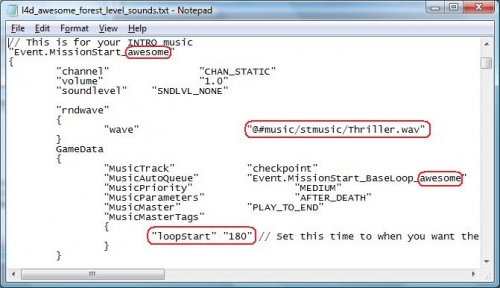L4D Custom Music Tutorial
This tutorial will go over how to customize the Music Director for your campaign using the mymapname_level_sounds.txt file. If you are planning on creating custom soundscripts as well, you should still follow this tutorial and append those scripts to the level_sounds.txt.
There is 2 methods for adding custom music to your campaign.
PAKRAT Method
This method is the easyest, but often will lead to a much larger VPK file size due to duplicated WAV files across multiple BSPs as well you will need to repackadge your sounds after every map compile. Use this method if you only have a few custom sound files or they are not used on multiple maps within your campaign.
There are 7 steps to this method of adding custom music to your campaign:
- Create a text file called [your_exact_map_name]_level_sounds.txt in your addons maps directory.
- Copy ALL the contents from my example soundscript into that file.
- In the missions file of your addon, find the NAME parameter, and pick a short name that has no spaces.
- In notepad, press CTRL + H, to find and replace XXXXX with the same name you used in missions.txt NAME field.
- Begin replacing any wav files you choose in the script to reference your own files. (Do not include sounds/ in the paths, it's assumed)
- BSPZIP or Pakrat your custom music into the map .bsp file. (The paths for each wav file within the bsp should be sounds/music/your_custom_folder)
- Packadge your campaign into a VPK and test it out ingame, your custom music should work!
_Master.Cache Method
This method is more size efficient since you won't be storing files within BSPs. As well when you recompile your maps during development, you wont need to repakadge custom sounds. Unfortunately due to a bug with the VPK system, this method requires that your campaign be they very first campaign played when players load Left 4 Dead as once the game engine loads a campaigns cache file, it won't bother loading any others until the game is restarted.
Use this method if you have tons of custom sounds/music that is used across multiple maps and you want to maintain a small VPK size.
There are 9 steps to this method of adding custom music to your campaign:
- Create a text file called [your_exact_map_name]_level_sounds.txt in your addons maps directory.
- Copy ALL the contents from my example soundscript into that file.
- In the missions file of your addon, find the NAME parameter, and pick a short name that has no spaces.
- In notepad, press CTRL + H, to find and replace XXXXX with the same name you used in missions.txt NAME field.
- Begin replacing any wav files you choose in the script to reference your own files. (Do not include sounds/ in the paths, it's assumed)
- Load up Left 4 Dead and turn off all addons except the one you are working on. (Other campaigns custom sounds will screw this step up if you don't)
- In the console, enter snd_rebuildaudiocache and wait about 5 mins for it to finish.
- Copy the _master.cache file from your maps/soundcache, place it in your addons maps/soundcache directory.
- Packadge your campaign into a VPK and test it out ingame, your custom music should work!
Custom Music Script File
This is the example soundscript you need to copy.
It is a stripped version of the game_sounds_music.txt to only include the Events you need to edit for your campaign. Using it fixes a bug with soundscripts where zombies would play an alarm sound when killed with fire. It is also highly commented allowing a greater insight into what each section is for when deciding on what to change.
You may also opt not to change anything in the file, which will give your campaign the default music cues associated with the Airport campaign.
http://www.evolvedant.com/soundscript/example_script.zip
Example Tips
If your campaign is called 'Awesome' and contains maps such as l4d_awesome_forest, l4d_awesome_campsite, etc... Your addons maps directory should contain l4d_awesome_forest_level_sounds.txt
The NAME parameter in your missions.txt would be 'awesome' and look like this:
A custom intro song that we will call 'thriller.wav' when using method 1, correctly pathed and added into the bsp would look like this:
Heres how your sound script would look properly edited to make use of thriller.wav