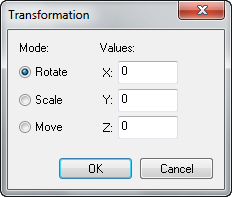Hammer Transform Dialog: Difference between revisions
Jump to navigation
Jump to search
No edit summary |
m (png) |
||
| Line 2: | Line 2: | ||
This brings up the '''Transform''' dialog, allowing you to rotate, scale, and move an object with precise values in any of the X, Y, or Z planes. Values entered are in units, except in the case of rotation, where degrees are used. | This brings up the '''Transform''' dialog, allowing you to rotate, scale, and move an object with precise values in any of the X, Y, or Z planes. Values entered are in units, except in the case of rotation, where degrees are used. | ||
[[Image:hammer_transformdialog. | [[Image:hammer_transformdialog.png]] | ||
To move objects using '''Transform''' dialog: | To move objects using '''Transform''' dialog: | ||
Revision as of 11:29, 14 April 2006
This brings up the Transform dialog, allowing you to rotate, scale, and move an object with precise values in any of the X, Y, or Z planes. Values entered are in units, except in the case of rotation, where degrees are used.
To move objects using Transform dialog:
- Select the objects you wish to move.
- Choose Transform from the Tools Menu. The Transform dialog will apear.
- Select the Move option.
- Type in the distance you wish to move the objects in the X-, Y-, or Z-axis fields. You can enter a value in any or all of the fields.
- Press OK. The transformation is completed.