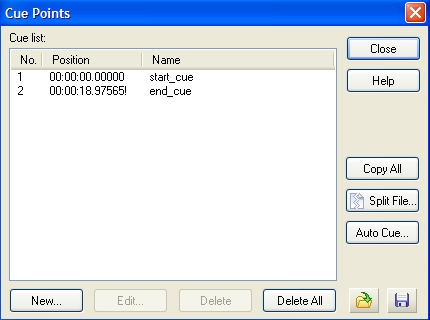Looping a sound: Difference between revisions
Craziestdan (talk | contribs) m (→Conclusion) |
Craziestdan (talk | contribs) mNo edit summary |
||
| Line 2: | Line 2: | ||
In this short tutorial you will learn how to loop any sound file. | In this short tutorial you will learn how to loop any sound file. | ||
Looping sounds in Source requires a simple short process to be made. Sounds cannot be simply looped by checking the ' | Looping sounds in Source requires a simple short process to be made. Sounds cannot be simply looped by un-checking the '''Is NOT Looped ''' flag of a [[ambient_generic]], you must add cue points to a sound. To do we must use a program called Goldwave. Download it [http://www.goldwave.com/ here]. There is a free version available. Once installed you are ready to begin. | ||
==Adding the loop== | ==Adding the loop== | ||
| Line 11: | Line 11: | ||
==Conclusion== | ==Conclusion== | ||
Save the file and it's loop-ready. Now when you use a Ambient Generic and check the ''' | Save the file and it's loop-ready. Now when you use a Ambient Generic and un-check the '''Is NOT Looped ''' flag it will loop in game correctly. | ||
[[Category:Sound System]] | [[Category:Sound System]] | ||
Revision as of 09:40, 1 October 2008
Intro
In this short tutorial you will learn how to loop any sound file. Looping sounds in Source requires a simple short process to be made. Sounds cannot be simply looped by un-checking the Is NOT Looped flag of a ambient_generic, you must add cue points to a sound. To do we must use a program called Goldwave. Download it here. There is a free version available. Once installed you are ready to begin.
Adding the loop
Open Goldwave and open the sound you want to loop. Click the cues icon.![]() Then in the new window, click on the New button, and add a cue At Start and then click New for another cue and add a cue At End. So it looks like this:
Then in the new window, click on the New button, and add a cue At Start and then click New for another cue and add a cue At End. So it looks like this:
Conclusion
Save the file and it's loop-ready. Now when you use a Ambient Generic and un-check the Is NOT Looped flag it will loop in game correctly.